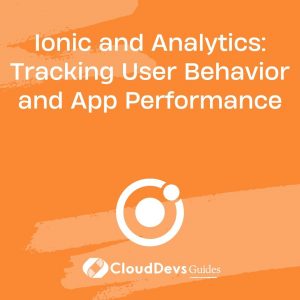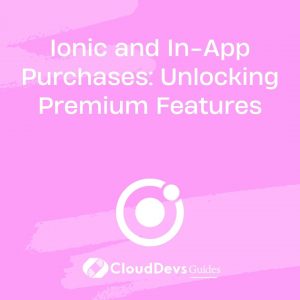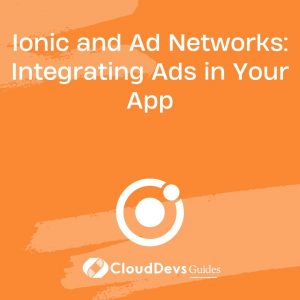Ionic and Analytics: Tracking User Behavior and App Performance
In today’s fast-paced digital landscape, mobile app development is all about delivering a seamless user experience. To achieve this, it’s crucial for developers to not only create aesthetically pleasing and functional apps but also to monitor how users interact with them. This is where analytics comes into play.
Table of Contents
In this blog, we’ll explore how to harness the power of Ionic, a popular framework for building cross-platform mobile applications, to track user behavior and optimize app performance through analytics. We’ll dive into code samples and best practices to help you make data-driven decisions for improving your app.
1. Understanding the Importance of Analytics
Before we delve into the technical aspects of integrating analytics into your Ionic app, let’s briefly discuss why analytics is so crucial in the world of mobile app development.
1.1. User-Centric Insights
Analytics tools provide developers with valuable insights into how users are interacting with their apps. This data includes information on user demographics, session durations, most frequently used features, and much more. Armed with this knowledge, developers can make informed decisions to enhance the user experience.
1.2. App Performance Optimization
Analytics can help identify performance bottlenecks and crashes within your app. By tracking error reports and monitoring app performance metrics, you can pinpoint areas that require optimization, resulting in a smoother user experience and fewer app crashes.
1.3. Data-Driven Decision Making
Analytics empowers you to make data-driven decisions. Instead of relying on assumptions or gut feelings, you can base your app improvements on concrete data. This leads to more effective updates and enhancements.
Now that we understand the significance of analytics, let’s move on to integrating it into your Ionic app.
2. Getting Started with Ionic Analytics
Ionic offers a straightforward way to integrate analytics into your mobile application. We’ll go through the steps to set up analytics tracking in your Ionic project.
2.1. Create an Ionic App
If you don’t already have an Ionic app, you can create one using the Ionic CLI. Make sure you have Node.js and the Ionic CLI installed. Run the following commands to create a new Ionic app:
bash npm install -g @ionic/cli ionic start myApp blank cd myApp
2.2. Install Ionic Analytics
Ionic provides a plugin called @ionic-native/google-analytics that allows you to easily integrate Google Analytics into your app. To install it, run:
bash ionic cordova plugin add cordova-plugin-google-analytics npm install @ionic-native/google-analytics
2.3. Initialize Google Analytics
Now, it’s time to initialize Google Analytics in your app. Open the src/app/app.module.ts file and add the following code:
typescript
import { NgModule } from '@angular/core';
import { BrowserModule } from '@angular/platform-browser';
import { RouteReuseStrategy } from '@angular/router';
import { IonicModule, IonicRouteStrategy } from '@ionic/angular';
import { GoogleAnalytics } from '@ionic-native/google-analytics/ngx'; // Import the Google Analytics module
import { AppRoutingModule } from './app-routing.module';
import { AppComponent } from './app.component';
@NgModule({
declarations: [AppComponent],
entryComponents: [],
imports: [BrowserModule, IonicModule.forRoot(), AppRoutingModule],
providers: [
{ provide: RouteReuseStrategy, useClass: IonicRouteStrategy },
GoogleAnalytics, // Add GoogleAnalytics to the list of providers
],
bootstrap: [AppComponent],
})
export class AppModule {}
2.4. Initialize Analytics Service
Create an analytics service to handle tracking events and screens. In your terminal, run:
bash ionic generate service analytics
This will generate an analytics.service.ts file in the src/app/services directory. Open the generated file and add the following code:
typescript
import { Injectable } from '@angular/core';
import { GoogleAnalytics } from '@ionic-native/google-analytics/ngx';
@Injectable({
providedIn: 'root',
})
export class AnalyticsService {
constructor(private ga: GoogleAnalytics) {}
// Initialize Google Analytics with your tracking ID
initializeAnalytics() {
this.ga.startTrackerWithId('YOUR_TRACKING_ID').then(() => {
console.log('Google Analytics is ready now.');
});
}
// Track a screen view
trackView(screenName: string) {
this.ga.trackView(screenName);
}
// Track an event
trackEvent(category: string, action: string, label: string = null, value: number = null) {
this.ga.trackEvent(category, action, label, value);
}
}
Make sure to replace ‘YOUR_TRACKING_ID’ with your actual Google Analytics tracking ID.
2.5. Using Analytics in Your App
With the analytics service set up, you can now use it in your Ionic components. For example, to track a screen view when a page loads, open the page’s TypeScript file (e.g., home.page.ts) and add the following code:
typescript
import { Component } from '@angular/core';
import { AnalyticsService } from '../services/analytics.service';
@Component({
selector: 'app-home',
templateUrl: 'home.page.html',
styleUrls: ['home.page.scss'],
})
export class HomePage {
constructor(private analyticsService: AnalyticsService) {}
ionViewDidEnter() {
this.analyticsService.trackView('Home Page');
}
}
Here, we’re tracking the view of the “Home Page.”
2.6. Track Events
You can also track events, such as button clicks or form submissions, using the trackEvent method from the analytics service. For example:
typescript
import { Component } from '@angular/core';
import { AnalyticsService } from '../services/analytics.service';
@Component({
selector: 'app-contact',
templateUrl: 'contact.page.html',
styleUrls: ['contact.page.scss'],
})
export class ContactPage {
constructor(private analyticsService: AnalyticsService) {}
onContactFormSubmit() {
// Track a form submission event
this.analyticsService.trackEvent('Form', 'Submit', 'Contact Form');
// Add your form submission logic here
}
}
3. Leveraging Analytics Data
Now that you’ve integrated analytics into your Ionic app, it’s time to start leveraging the data you collect to make data-driven decisions and optimize your app’s performance.
3.1. User Behavior Analysis
Analyze user behavior data to understand how users are navigating through your app. Identify the most popular screens, user flow bottlenecks, and areas where users drop off. With this information, you can make UI/UX improvements to enhance the overall user experience.
3.2. Performance Optimization
Regularly review performance metrics and error reports collected by analytics. Look for patterns of app crashes, slow-loading screens, or other issues. Prioritize and address these issues to ensure your app runs smoothly for all users.
3.3. A/B Testing
Use A/B testing to experiment with different app variations and gather user feedback. Analytics can help you measure the impact of changes on user engagement, retention, and conversion rates, allowing you to fine-tune your app’s features and design.
Conclusion
Integrating analytics into your Ionic app is a vital step in ensuring its success. By tracking user behavior and monitoring app performance, you can continuously improve your app’s user experience, reduce issues, and make data-driven decisions. Remember that analytics is an ongoing process, and regularly reviewing and acting upon the insights gained from it will lead to a more successful and user-friendly mobile app.
Table of Contents