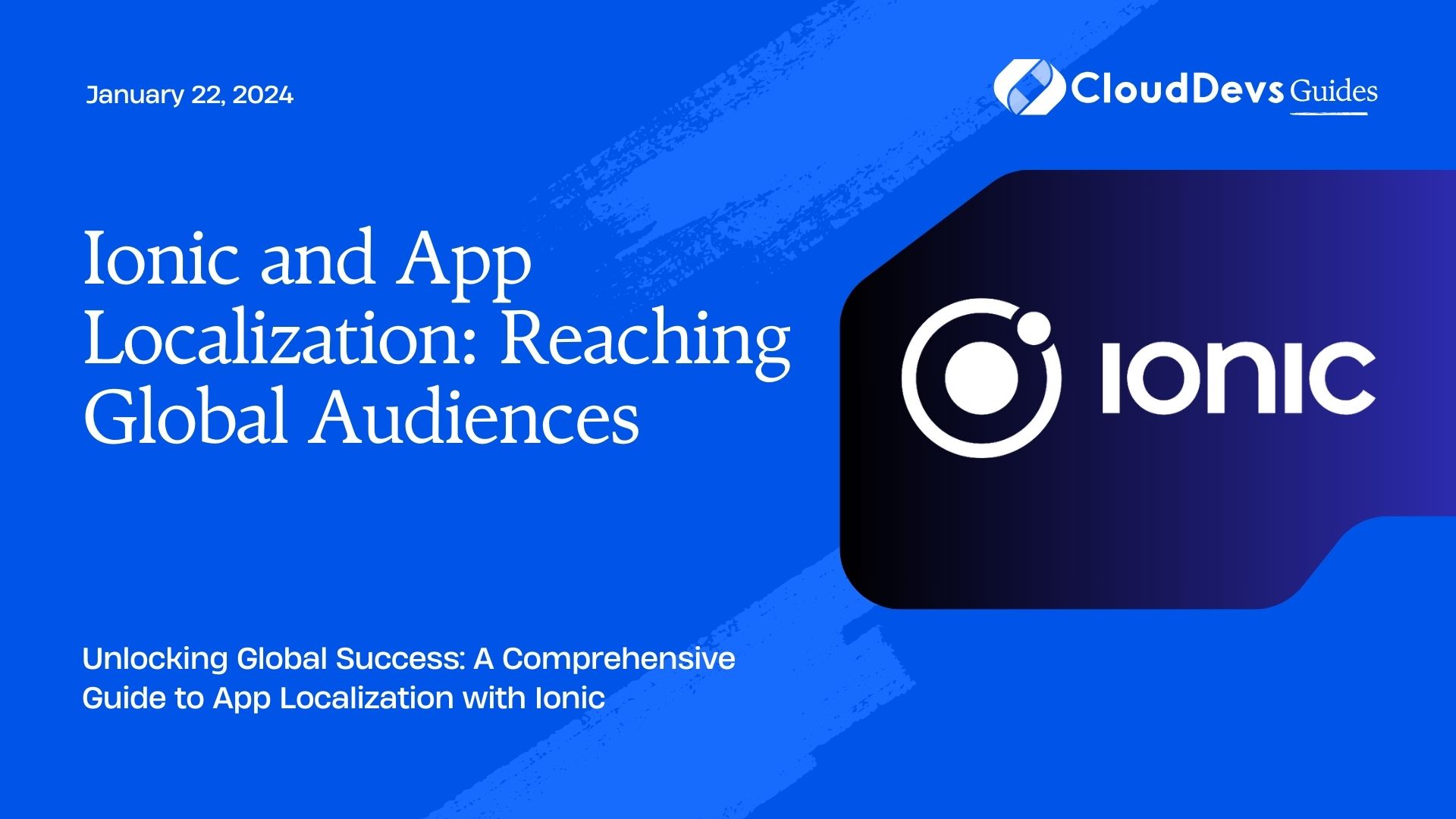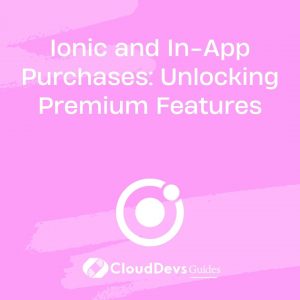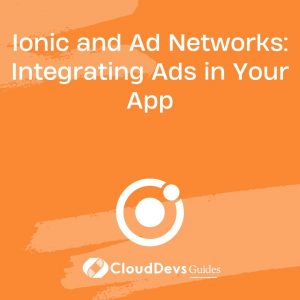Ionic and App Localization: Reaching Global Audiences
In a world where smartphones have become an integral part of our daily lives, the demand for mobile applications has skyrocketed. As a result, app developers are presented with a unique opportunity to reach a global audience. However, to truly tap into this vast user base, one crucial aspect comes into play – app localization. In this blog, we’ll explore how Ionic, a popular cross-platform mobile app development framework, can be leveraged for app localization, allowing your app to resonate with users worldwide.
Table of Contents
1. The Power of App Localization
1.1. Why Localization Matters
App localization refers to the process of adapting your mobile application to suit the cultural and linguistic preferences of a particular target audience. While English remains a dominant language in the digital space, it’s vital to recognize that not everyone speaks or prefers English. By localizing your app, you create a more inclusive and user-friendly experience, opening the doors to international markets and unlocking new opportunities for growth.
1.2. Benefits of App Localization
- Global Reach: App localization enables you to tap into markets where English is not the primary language, broadening your user base.
- Enhanced User Experience: Users are more likely to engage with an app that speaks their language, leading to higher user retention and satisfaction.
- Increased Revenue: Localization can lead to higher conversion rates and revenue, as users are more likely to make in-app purchases if they feel comfortable using your app.
- Competitive Edge: Many apps neglect localization, so by offering it, you gain a competitive advantage in the global market.
2. Getting Started with Ionic
Before diving into app localization with Ionic, make sure you have the following prerequisites in place:
- Node.js: Ionic is built on top of Node.js, so you’ll need to have it installed.
- Ionic CLI: Install the Ionic CLI globally on your system.
- Code Editor: Choose a code editor of your choice. Popular options include Visual Studio Code, Sublime Text, or Atom.
3. Internationalization (i18n) in Ionic
Ionic provides built-in support for internationalization (i18n), making it easier than ever to localize your app. Here’s a step-by-step guide to get you started:
Step 1: Create a New Ionic App
Let’s begin by creating a new Ionic app. Open your terminal and run the following commands:
bash ionic start MyApp blank cd MyApp
This will create a new Ionic app with the name “MyApp.” You can replace “MyApp” with your preferred app name.
Step 2: Set the Default Language
Ionic allows you to set a default language for your app. Open the src/app/app.component.ts file and add the following code to set the default language to English:
typescript
import { Component } from '@angular/core';
@Component({
selector: 'app-root',
templateUrl: 'app.component.html',
styleUrls: ['app.component.scss'],
})
export class AppComponent {
constructor() {
// Set the default language to English
document.documentElement.lang = 'en';
}
}
Step 3: Create Language Files
Next, you’ll need to create language files for each language you want to support. Create a folder named “assets/i18n” in your project directory. Inside this folder, create a separate JSON file for each language. For example, you can create “en.json” for English and “es.json” for Spanish.
Here’s an example of an “en.json” file:
json
{
"greeting": "Hello, world!",
"welcomeMessage": "Welcome to MyApp!"
}
And an example of an “es.json” file:
json
{
"greeting": "¡Hola, mundo!",
"welcomeMessage": "Bienvenido a MyApp!"
}
Step 4: Implement Translation
Now that you have your language files ready, it’s time to implement translation in your app. Open the src/app/app.component.html file and replace the content with the following:
html
<ion-header>
<ion-toolbar>
<ion-title>{{ 'welcomeMessage' | translate }}</ion-title>
</ion-toolbar>
</ion-header>
<ion-content>
<ion-item>
{{ 'greeting' | translate }}
</ion-item>
</ion-content>
Step 5: Create a Translation Service
To enable translation in your app, you’ll need to create a translation service. Run the following command to generate a service:
bash ionic generate service translation
Now, open the src/app/services/translation.service.ts file and add the following code:
typescript
import { Injectable } from '@angular/core';
import { TranslateService } from '@ngx-translate/core';
@Injectable({
providedIn: 'root',
})
export class TranslationService {
constructor(private translate: TranslateService) {
this.translate.setDefaultLang('en'); // Set the default language
}
// Function to change the app's language
setLanguage(language: string) {
this.translate.use(language);
}
}
Step 6: Adding Language Switching
To allow users to switch between languages, you can create a language switcher component. Run the following command to generate a component:
bash ionic generate component language-switcher
Open the src/app/components/language-switcher/language-switcher.component.html file and add the following code:
html
<ion-button (click)="changeLanguage('en')">English</ion-button>
<ion-button (click)="changeLanguage('es')">Español</ion-button>
Now, open the src/app/components/language-switcher/language-switcher.component.ts file and add the following code:
typescript
import { Component, OnInit } from '@angular/core';
import { TranslationService } from '../../services/translation.service';
@Component({
selector: 'app-language-switcher',
templateUrl: './language-switcher.component.html',
styleUrls: ['./language-switcher.component.scss'],
})
export class LanguageSwitcherComponent implements OnInit {
constructor(private translationService: TranslationService) {}
ngOnInit() {}
changeLanguage(language: string) {
this.translationService.setLanguage(language);
}
}
Step 7: Implement Language Switcher
Finally, you can add the language switcher component to your app’s home page. Open the src/app/home/home.page.html file and add the following code wherever you want the language switcher to appear:
html <app-language-switcher></app-language-switcher>
Now, when users open your app, they can switch between languages with ease, enhancing their experience.
4. Best Practices for App Localization
App localization goes beyond translating text. To ensure a seamless user experience, consider the following best practices:
4.1. Cultural Sensitivity
Respect cultural norms and values. Images, icons, and colors should be culturally appropriate to avoid offense or misunderstanding.
4.2. Layout Considerations
Languages vary in text length, which can affect your app’s layout. Ensure that your app can handle longer or shorter text strings without breaking the design.
4.3. Date and Time Formats
Display dates, times, and numbers according to the user’s locale preferences.
4.4. User-Friendly Settings
Allow users to easily switch between languages and customize their app experience.
4.5. Testing
Thoroughly test your app in different languages to catch any translation or layout issues.
Conclusion
App localization is a powerful strategy to expand your app’s reach and engage with a global audience. Ionic simplifies the process by offering built-in support for internationalization. By following the steps outlined in this guide and adhering to best practices, you can create a localized app that resonates with users worldwide. Start your journey towards reaching a global audience today, and watch your app thrive in international markets.
Table of Contents