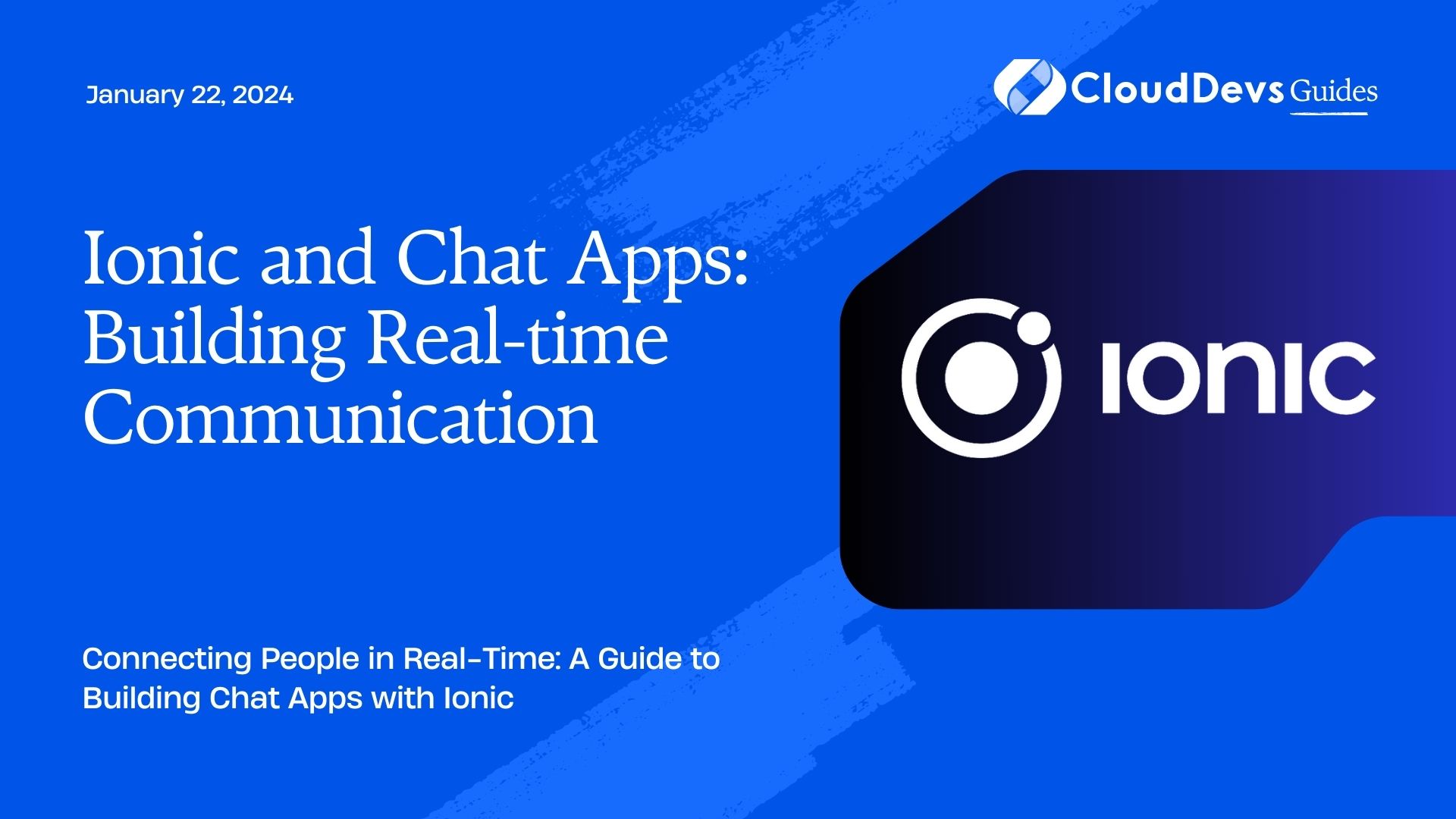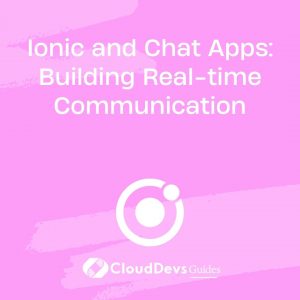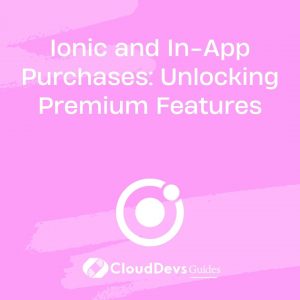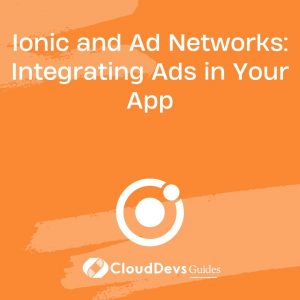Ionic and Chat Apps: Building Real-time Communication
In today’s fast-paced world, instant communication has become a necessity. Whether it’s for personal or professional use, chat apps play a pivotal role in keeping people connected. If you’re a developer looking to create a real-time chat application, you’re in the right place. In this blog post, we will explore how to build real-time communication chat apps using Ionic, a robust framework for hybrid mobile app development.
Table of Contents
1. Why Choose Ionic for Chat Apps?
Before we dive into the nitty-gritty of building chat apps, let’s take a moment to understand why Ionic is an excellent choice for this task.
1.1. Cross-Platform Compatibility
Ionic is a hybrid mobile app development framework that allows you to build apps for multiple platforms, including iOS, Android, and the web, with a single codebase. This cross-platform compatibility significantly reduces development time and effort, making it an ideal choice for chat applications that need to reach a broad user base.
1.2. Angular Integration
Ionic seamlessly integrates with Angular, a popular JavaScript framework, enabling you to create dynamic and interactive chat interfaces. Angular’s two-way data binding and component-based architecture make it easier to manage real-time updates in your chat app.
1.3. Real-time Updates with WebSocket
To build a real-time chat application, you need a reliable method for handling real-time updates. Ionic allows you to integrate WebSocket, a communication protocol that enables bidirectional data transfer between clients and servers. This ensures that messages are delivered instantly to users, creating a seamless chat experience.
Now that we understand why Ionic is a fantastic choice let’s dive into the steps to build a real-time chat app.
2. Setting Up Your Development Environment
Before you begin coding, you need to set up your development environment. Ensure you have the following prerequisites installed:
2.1. Prerequisites
- Node.js and npm: Ionic relies on Node.js and npm to manage dependencies and build your app. You can download and install them from the official Node.js website.
- Ionic CLI: Install the Ionic CLI globally on your system by running the following command:
shell npm install -g @ionic/cli
- Angular CLI: Since we’ll be using Angular with Ionic, you also need to install the Angular CLI globally:
shell npm install -g @angular/cli
With these prerequisites in place, you’re ready to start building your real-time chat app.
2.2. Creating a New Ionic App
Let’s begin by creating a new Ionic app using the Ionic CLI. Open your terminal and run the following command:
shell ionic start real-time-chat blank --type=angular
This command instructs Ionic to create a new app named “real-time-chat” using the “blank” template with Angular integration. Feel free to replace “real-time-chat” with your preferred app name.
3. Setting Up Firebase for Real-time Data
To implement real-time chat functionality, we’ll use Firebase, a cloud-based platform that provides various services, including a real-time database. Follow these steps to set up Firebase for your Ionic chat app:
3.1. Create a Firebase Project
Go to the Firebase Console and create a new project. Give it a meaningful name related to your chat app.
3.2. Set Up Firebase Authentication
In the Firebase Console, navigate to “Authentication” and set up your preferred authentication method, such as email and password authentication or OAuth providers.
3.3. Create a Firebase Realtime Database
In the Firebase Console, navigate to “Database” and create a new Realtime Database. Choose “Start in test mode” to simplify security rules for development.
3.4. Configure Firebase in Your Ionic App
Back in your Ionic project folder, install the Firebase JavaScript SDK:
shell npm install firebase
Next, create a Firebase configuration file (e.g., firebase.config.ts) in your project’s src/app directory:
typescript
// src/app/firebase.config.ts
export const firebaseConfig = {
apiKey: 'YOUR_API_KEY',
authDomain: 'YOUR_AUTH_DOMAIN',
projectId: 'YOUR_PROJECT_ID',
storageBucket: 'YOUR_STORAGE_BUCKET',
messagingSenderId: 'YOUR_MESSAGING_SENDER_ID',
appId: 'YOUR_APP_ID',
};
Replace the placeholders with your Firebase project’s configuration details, which you can find in your Firebase project settings.
4. Building the Chat Interface
Now that Firebase is set up, let’s create the chat interface for our Ionic app.
4.1. Creating the Chat Component
In your Ionic project, generate a new component for the chat interface:
shell ionic generate component chat
This command creates a new folder and files for your chat component. You can customize the component’s appearance and behavior according to your design requirements.
4.2. Implementing the Chat Service
Create a chat service that will handle interactions with Firebase and real-time messaging. Generate a service using the following command:
shell ionic generate service chat
In your chat service, you’ll need to implement methods for sending and receiving messages, as well as managing user authentication.
Here’s a simplified example of how you can structure your chat service:
typescript
// src/app/services/chat.service.ts
import { Injectable } from '@angular/core';
import { AngularFireDatabase } from '@angular/fire/database';
@Injectable({
providedIn: 'root',
})
export class ChatService {
constructor(private db: AngularFireDatabase) {}
// Add methods for sending and receiving messages here
}
4.3. Displaying Messages in the Chat Component
In your chat component, you can use Angular’s data binding to display messages in real-time. Here’s a basic example of how you can structure your chat component:
typescript
// src/app/chat/chat.component.ts
import { Component, OnInit } from '@angular/core';
import { ChatService } from '../services/chat.service';
@Component({
selector: 'app-chat',
templateUrl: './chat.component.html',
styleUrls: ['./chat.component.scss'],
})
export class ChatComponent implements OnInit {
messages: any[] = [];
constructor(private chatService: ChatService) {}
ngOnInit(): void {
// Use chat service to subscribe to real-time messages
this.chatService.getMessages().subscribe((messages) => {
this.messages = messages;
});
}
// Implement methods for sending messages here
}
In the ngOnInit method, we subscribe to real-time messages from the chat service and update the messages array whenever a new message is received.
4.4. Sending Messages
Implement a method in your chat service for sending messages to Firebase. This method should add messages to the Firebase Realtime Database, allowing other users to receive them in real-time.
typescript
// src/app/services/chat.service.ts
import { Injectable } from '@angular/core';
import { AngularFireDatabase } from '@angular/fire/database';
@Injectable({
providedIn: 'root',
})
export class ChatService {
constructor(private db: AngularFireDatabase) {}
sendMessage(message: string, userId: string) {
const timestamp = new Date().getTime();
const messageData = {
message,
userId,
timestamp,
};
return this.db.list('messages').push(messageData);
}
// Implement methods for receiving messages and user authentication here
}
4.5. Displaying Messages in the Chat Component
Finally, in your chat component, you can implement a method for sending messages and bind it to your chat interface:
typescript
// src/app/chat/chat.component.ts
import { Component, OnInit } from '@angular/core';
import { ChatService } from '../services/chat.service';
@Component({
selector: 'app-chat',
templateUrl: './chat.component.html',
styleUrls: ['./chat.component.scss'],
})
export class ChatComponent implements OnInit {
messages: any[] = [];
newMessage: string = '';
constructor(private chatService: ChatService) {}
ngOnInit(): void {
// Use chat service to subscribe to real-time messages
this.chatService.getMessages().subscribe((messages) => {
this.messages = messages;
});
}
sendMessage() {
if (this.newMessage.trim() !== '') {
this.chatService.sendMessage(this.newMessage, 'USER_ID_HERE');
this.newMessage = '';
}
}
}
In this example, we bind the sendMessage method to a send button in your chat interface. When a user sends a message, it’s added to the Firebase Realtime Database, and all connected users receive the message in real-time.
5. Enhancing Your Chat App
Building a real-time chat app is a complex task, and the examples provided here are simplified for demonstration purposes. Depending on your project’s requirements, you can enhance your chat app in various ways, such as adding user authentication, group chat functionality, multimedia support, and more.
5.1. User Authentication
Implement user authentication to ensure that only authenticated users can send and receive messages. Firebase offers robust authentication options, including email and password authentication, OAuth providers, and more.
5.2. Group Chat
Extend your chat app to support group chat functionality. You can create chat rooms or channels where users can join and participate in group conversations.
5.3. Real-time Typing Indicators
Add real-time typing indicators to let users know when someone is typing a message. This enhances the user experience and makes the chat app feel more interactive.
5.4. Multimedia Support
Enable users to send and receive multimedia content, such as images, videos, and files. You can use Firebase Storage to handle file uploads and downloads.
Conclusion
In this blog post, we’ve explored how to build real-time communication chat apps using Ionic, a powerful framework for hybrid mobile app development. Ionic’s cross-platform compatibility, integration with Angular, and support for real-time updates with WebSocket make it an excellent choice for creating chat applications that connect people instantly.
By following the steps outlined in this guide, you can create a basic real-time chat app and expand its features to meet your project’s specific requirements. Whether you’re building a chat app for personal use, a business application, or a social networking platform, Ionic provides a solid foundation for your real-time communication needs.
So, what are you waiting for? Start building your real-time chat app with Ionic today and connect people in a whole new way!
Table of Contents