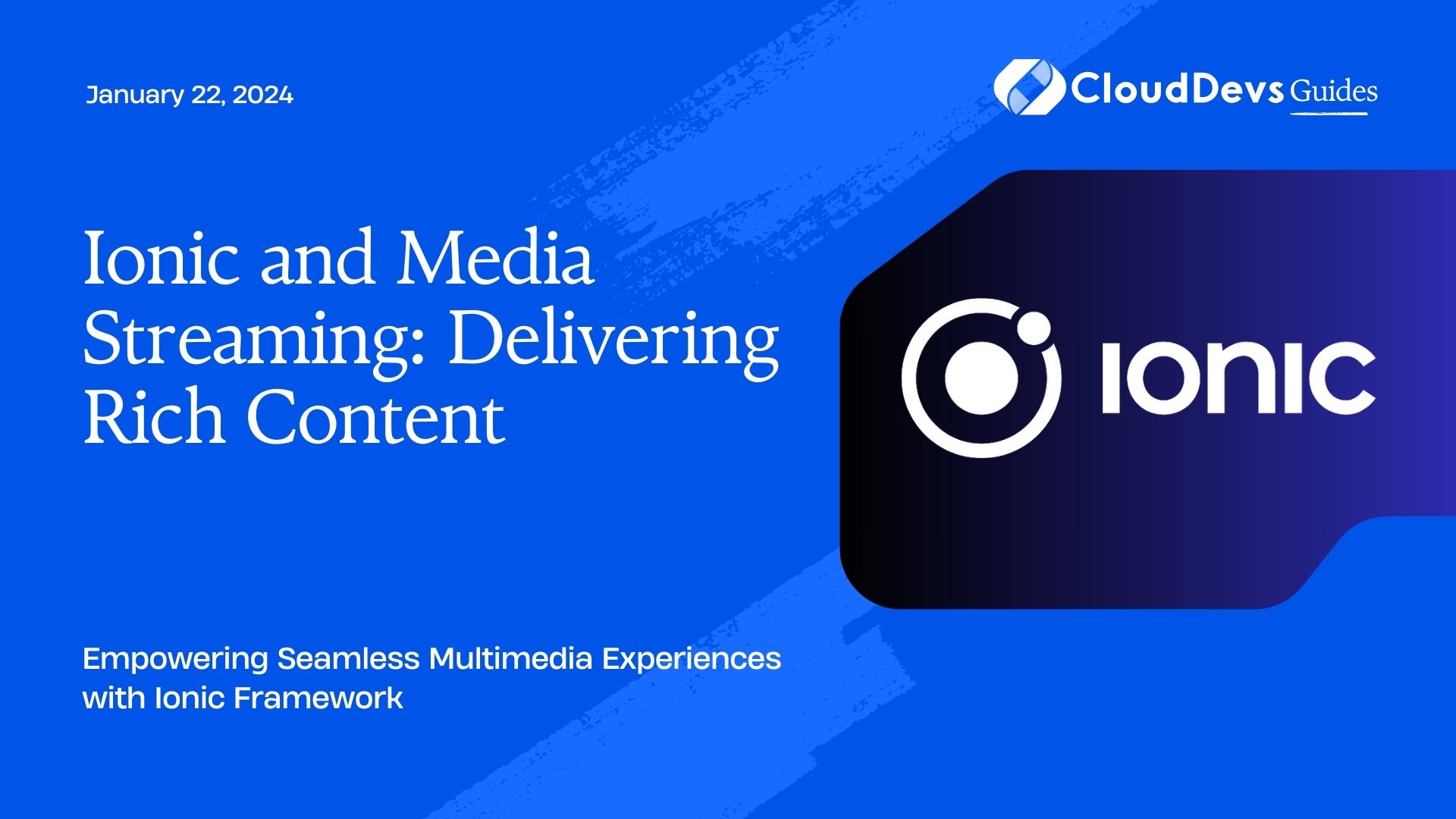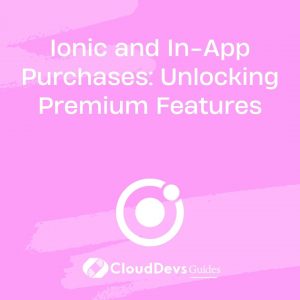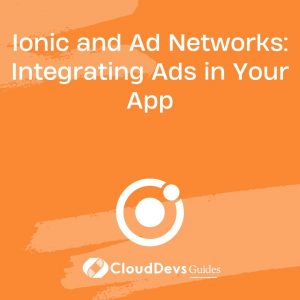Ionic and Media Streaming: Delivering Rich Content
In today’s digital landscape, media streaming has become an integral part of our lives. Whether it’s watching a movie, listening to music, or attending a live event online, the demand for rich media content is higher than ever. To meet this demand, developers need powerful tools and frameworks that can help them create seamless and engaging media streaming applications. Enter Ionic, a popular open-source framework for building cross-platform mobile, web, and desktop applications. In this blog post, we will explore how Ionic can be leveraged to deliver rich media streaming experiences, complete with code samples and insights.
Table of Contents
1. Understanding Ionic: A Brief Overview
Before we dive into the world of media streaming with Ionic, let’s take a moment to understand what Ionic is and why it’s a preferred choice for many developers.
1.1. What is Ionic?
Ionic is an open-source framework for building high-quality cross-platform mobile, web, and desktop applications using web technologies such as HTML, CSS, and JavaScript. It provides a wide range of UI components, tools, and services that simplify the app development process, making it faster and more efficient.
1.2. Why Choose Ionic?
There are several compelling reasons why developers choose Ionic for their app development needs:
1.2.1. Cross-Platform Compatibility
Ionic allows developers to write code once and run it on multiple platforms, including iOS, Android, and the web. This significantly reduces development time and effort, as there’s no need to create separate codebases for different platforms.
1.2.2. Rich Set of UI Components
Ionic comes with a comprehensive library of UI components that are designed to look and feel native on each platform. This ensures that your app provides a consistent and polished user experience.
1.2.3. Built-in Access to Native Features
Ionic offers plugins and integrations that provide access to native device features, such as camera, GPS, and Bluetooth, allowing developers to create feature-rich applications.
1.2.4. Large and Active Community
Ionic has a vibrant and active community of developers and contributors. This means you can easily find help, resources, and plugins to extend the functionality of your app.
Now that we have a basic understanding of Ionic, let’s explore how it can be used to deliver rich media streaming experiences.
2. Building a Media Streaming App with Ionic
Creating a media streaming app with Ionic involves several key components and steps. In this section, we’ll walk through the process and provide code samples to illustrate each step.
2.1. Setting Up Your Development Environment
Before you start building your media streaming app, you’ll need to set up your development environment. Here are the prerequisites:
2.1.1. Prerequisites:
- Node.js and npm installed on your system
- Ionic CLI (Command Line Interface) installed
- A code editor of your choice (e.g., Visual Studio Code)
Once you have these prerequisites in place, you’re ready to create your Ionic app.
2.2. Creating a New Ionic App
To create a new Ionic app, open your terminal and run the following commands:
bash # Install the Ionic CLI globally (if not already installed) npm install -g @ionic/cli # Create a new Ionic app ionic start media-streaming-app blank
This will create a new Ionic app named “media-streaming-app” using the “blank” template. You can choose a different template based on your project requirements.
2.3. Adding Media Streaming Features
Now that you have your Ionic app set up, it’s time to add media streaming features. One of the most popular libraries for media streaming in Ionic is Ionic Native Media Streaming. To install it, run the following command:
bash ionic cordova plugin add cordova-plugin-media npm install @ionic-native/media
Next, import the Media module in your app’s module file (e.g., app.module.ts):
typescript
import { NgModule } from '@angular/core';
import { BrowserModule } from '@angular/platform-browser';
import { IonicModule } from '@ionic/angular';
import { AppComponent } from './app.component';
import { Media } from '@ionic-native/media/ngx'; // Import the Media module
@NgModule({
declarations: [AppComponent],
imports: [BrowserModule, IonicModule.forRoot()],
bootstrap: [AppComponent],
providers: [Media], // Add the Media module as a provider
})
export class AppModule {}
Now, you can use the Media module to play audio and video streams in your Ionic app. Here’s a simple example of playing an audio stream:
typescript
import { Component } from '@angular/core';
import { Media, MediaObject } from '@ionic-native/media/ngx';
@Component({
selector: 'app-media-player',
templateUrl: 'media-player.component.html',
styleUrls: ['media-player.component.scss'],
})
export class MediaPlayerComponent {
mediaObject: MediaObject;
constructor(private media: Media) {}
playAudio(url: string) {
this.mediaObject = this.media.create(url);
this.mediaObject.play();
}
stopAudio() {
this.mediaObject.stop();
}
}
In this code sample, we import the Media module, create a media object, and use it to play and stop audio streams.
2.4. Implementing Video Streaming
To implement video streaming in your Ionic app, you can use the video HTML element and integrate it with a video streaming service or API. Here’s an example of how to embed a video stream in your Ionic app:
html <video controls> <source src="https://example.com/video-stream-url.mp4" type="video/mp4"> Your browser does not support the video tag. </video>
In this example, the video element is used to display a video stream. Make sure to replace the src attribute with the actual URL of your video stream.
2.5. Enhancing the User Experience
To deliver a rich media streaming experience, consider implementing the following enhancements:
2.5.1. Real-Time Updates
Provide real-time updates on the media playback status, such as play, pause, and seek events.
2.5.2. Offline Mode
Allow users to download and save media content for offline viewing or listening.
2.5.3. Social Sharing
Implement social sharing features so users can share their favorite media content with others.
2.5.4. Personalization
Offer personalized recommendations and playlists based on user preferences and viewing history.
3. Testing Your Media Streaming App
Testing is a crucial part of app development, especially for media streaming apps. Ensure that your app works seamlessly on different devices and platforms. Use emulators, simulators, and real devices to test the app’s functionality and performance.
4. Deploying Your Media Streaming App
Once you’ve thoroughly tested your media streaming app and are satisfied with its performance, it’s time to deploy it to your target platforms. Ionic provides various deployment options, including:
- Publishing to app stores (e.g., Apple App Store, Google Play Store)
- Deploying as a Progressive Web App (PWA)
- Distributing as a desktop application
Choose the deployment method that best suits your project’s goals and audience.
Conclusion
In this blog post, we’ve explored how Ionic can be leveraged to deliver rich media streaming experiences. Ionic’s cross-platform compatibility, rich set of UI components, and access to native features make it a powerful choice for building media streaming apps. We’ve also provided code samples and insights to help you get started on your media streaming app development journey. Whether you’re building a video streaming platform, a music streaming service, or a live event streaming app, Ionic provides the tools and flexibility you need to create engaging and immersive experiences for your users.
Are you ready to dive into the world of media streaming with Ionic? Start building your media streaming app today and unlock the potential to deliver high-quality content to audiences worldwide. Happy coding!
Table of Contents