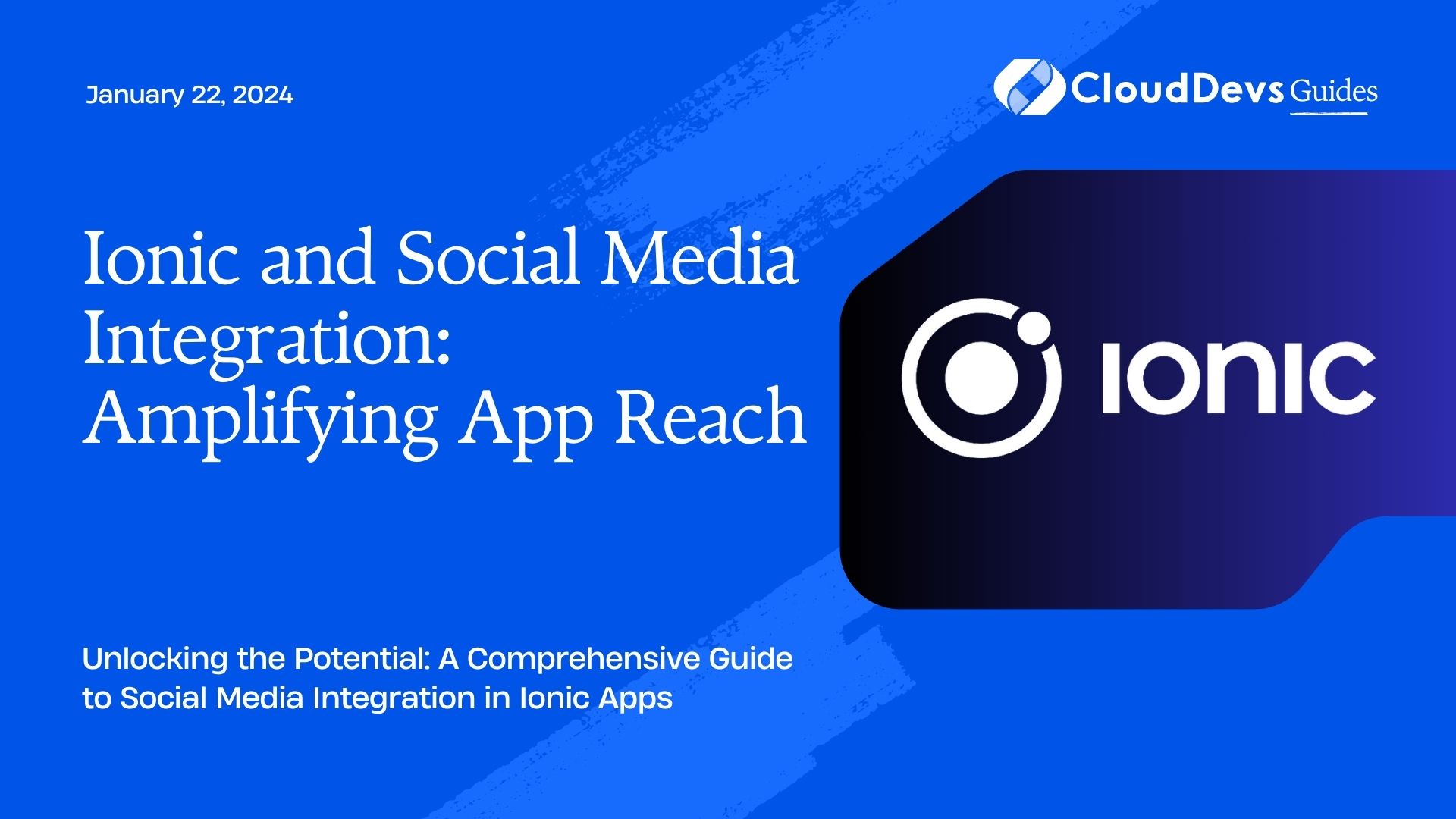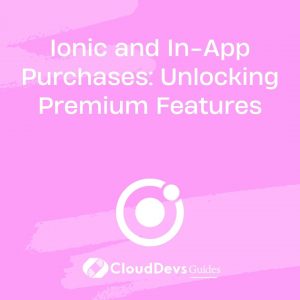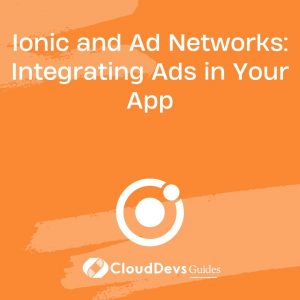Ionic and Social Media Integration: Amplifying App Reach
In today’s digitally connected world, social media platforms have become a vital part of our lives. With billions of users worldwide, these platforms offer a goldmine of opportunities for app developers to increase their app’s reach and user engagement. One effective way to achieve this is by integrating social media into your mobile app, and Ionic Framework provides an ideal platform to make this integration seamless and efficient.
Table of Contents
In this comprehensive guide, we will explore the power of Ionic and how you can leverage it to integrate social media features into your app. Whether you’re building a social networking app, an e-commerce platform, or any other type of mobile application, integrating social media can significantly boost your app’s visibility and user engagement.
1. Why Integrate Social Media into Your Ionic App?
Before we dive into the technical aspects of social media integration with Ionic, let’s understand why it’s essential for the success of your mobile app.
1.1. Expanded Reach
By allowing users to share content from your app directly on their social media profiles, you can tap into their networks. This viral effect can lead to a substantial increase in your app’s user base.
1.2. Improved User Engagement
Social media integration enables users to connect with their friends and followers within your app, enhancing their overall experience and making your app more engaging.
1.3. Data-Driven Insights
Social media platforms provide valuable user data and analytics. Integrating these platforms allows you to gather insights into user behavior and preferences, helping you refine your app and marketing strategies.
1.4. Simplified User Registration
Implementing social login options like “Log in with Facebook” or “Sign in with Google” makes it easier for users to register and log in to your app, reducing friction during onboarding.
Now that you understand the benefits, let’s explore how to integrate social media into your Ionic app.
2. Getting Started with Social Media Integration in Ionic
2.1. Selecting the Social Media Platforms
The first step in social media integration is to decide which platforms are most relevant to your app and target audience. Common choices include Facebook, Twitter, Instagram, and LinkedIn. You can integrate one or multiple platforms based on your app’s requirements.
2.2. Create Developer Accounts
For each selected social media platform, create developer accounts or applications. This process involves registering your app, obtaining API keys, and configuring permissions. Here’s an example of how to obtain Facebook App ID and App Secret:
javascript // Facebook App ID and App Secret const facebookAppId = 'YOUR_APP_ID'; const facebookAppSecret = 'YOUR_APP_SECRET';
2.3. Install Ionic Native Plugins
Ionic offers a wide range of native plugins that simplify social media integration. To get started, install the required plugins. For instance, if you’re integrating Facebook, use the following command:
bash ionic cordova plugin add cordova-plugin-facebook4 --variable APP_ID="YOUR_APP_ID" --variable APP_NAME="YOUR_APP_NAME" npm install @ionic-native/facebook
Replace YOUR_APP_ID and YOUR_APP_NAME with your Facebook App ID and App Name.
2.4. Configure OAuth Providers
Configure the OAuth providers for each social media platform you plan to integrate. This typically involves adding the platform-specific configuration to your Ionic app’s config.xml file:
xml
<!-- Facebook OAuth Configuration -->
<platform name="android">
<config-file parent="/*" target="app/src/main/res/values/strings.xml">
<string name="facebook_app_id">YOUR_FACEBOOK_APP_ID</string>
<string name="fb_login_protocol_scheme">fbYOUR_FACEBOOK_APP_ID</string>
</config-file>
</platform>
<platform name="ios">
<config-file parent="/*" target="*-Info.plist">
<string>YOUR_FACEBOOK_APP_ID</string>
<key>FacebookAppID</key>
<string>$(FacebookAppID)</string>
<key>FacebookDisplayName</key>
<string>YOUR_APP_NAME</string>
</config-file>
</platform>
Make sure to replace YOUR_FACEBOOK_APP_ID and YOUR_APP_NAME with your Facebook App ID and App Name.
2.5. Implement Social Login
To allow users to log in with their social media accounts, create a login page and implement the necessary authentication logic. Here’s a basic example using the Facebook plugin:
javascript
import { Facebook } from '@ionic-native/facebook/ngx';
// ...
loginWithFacebook() {
this.facebook.login(['public_profile', 'email'])
.then((res) => {
if (res.status === 'connected') {
// User is logged in with Facebook
const fbAccessToken = res.authResponse.accessToken;
// Perform app-specific actions
} else {
// User cancelled login or didn't authorize the app
}
})
.catch((e) => console.error('Error logging into Facebook', e));
}
2.6. Sharing Content on Social Media
Enable users to share content from your app to their social media profiles. For example, if you have a news app, allow users to share articles on platforms like Twitter or Facebook. Here’s how you can implement a simple sharing feature:
javascript
import { SocialSharing } from '@ionic-native/social-sharing/ngx';
// ...
shareOnTwitter(articleTitle, articleURL) {
const message = `Check out this article: ${articleTitle}`;
const url = articleURL;
this.socialSharing.shareViaTwitter(message, null, url)
.then(() => console.log('Shared on Twitter'))
.catch((e) => console.error('Error sharing on Twitter', e));
}
3. Best Practices for Social Media Integration
To ensure a successful social media integration in your Ionic app, consider these best practices:
3.1. User Privacy and Permissions
Respect user privacy and request permissions transparently. Clearly communicate what data you’ll access and how it will be used.
3.2. Error Handling
Implement robust error handling to gracefully handle scenarios like authentication failures or social media API downtime.
3.3. Consistent Branding
Maintain consistent branding across your app and social media channels. Use the same logo, colors, and messaging for a cohesive user experience.
3.4. Analytics and Monitoring
Leverage analytics tools to monitor user engagement and track the impact of social media integration. Adjust your strategy based on data insights.
3.5. Regular Updates
Keep your social media integration up-to-date with platform changes and updates. Social media APIs evolve, so your integration should too.
Conclusion
Integrating social media into your Ionic app can significantly enhance your app’s reach, user engagement, and overall success. By following best practices and using the power of Ionic Framework and native plugins, you can seamlessly connect your app with the world of social media.
Remember that social media integration is an ongoing process. Stay updated with the latest trends and technologies in the social media landscape, and continuously refine your integration strategy to maximize your app’s impact. As you do so, you’ll create a dynamic and engaging app that users love to share with their social networks.
Start implementing social media integration in your Ionic app today, and watch your app’s reach soar to new heights. Happy coding!
Table of Contents