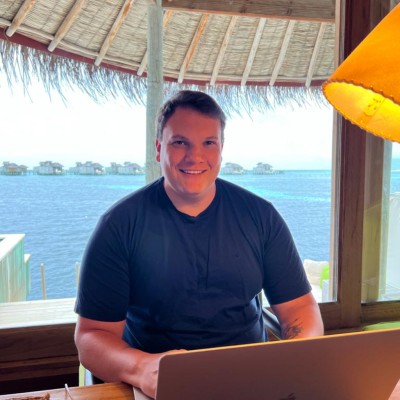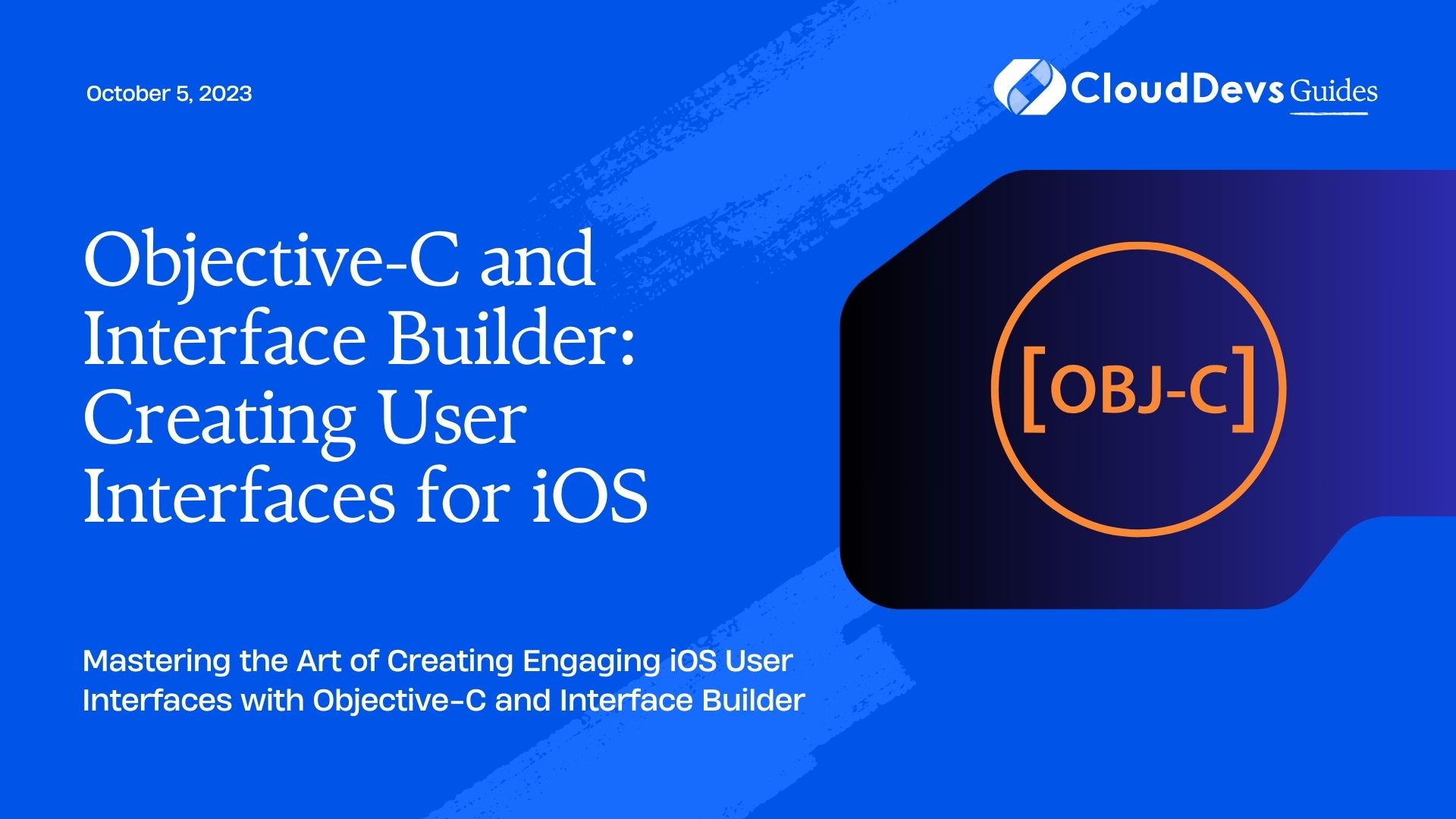Objective-C and Interface Builder: Creating User Interfaces for iOS
When it comes to developing iOS applications, creating visually appealing and intuitive user interfaces is crucial. Objective-C, the primary programming language for iOS development, provides powerful tools for building these interfaces. One of the most effective tools in the iOS developer’s arsenal is Interface Builder, which allows for the creation of user interfaces through a visual design environment.
In this blog post, we will explore the process of creating user interfaces for iOS using Objective-C and Interface Builder. We will cover essential concepts, provide step-by-step instructions, and include code samples to help you get started with creating stunning user interfaces for your iOS applications.
1. Understanding Objective-C and Interface Builder:
Objective-C is a powerful and dynamic programming language used for iOS and macOS app development. It provides the foundation for building user interfaces in conjunction with Interface Builder, a visual design tool integrated into Xcode, the primary development environment for iOS applications.
Interface Builder allows developers to design user interfaces using a drag-and-drop interface, making it easier to create complex layouts. It provides a wide range of UI components and controls that can be customized to suit your application’s needs.
2. Getting Started with Interface Builder:
To start creating user interfaces with Interface Builder, launch Xcode and open your project. Create a new storyboard file or open an existing one to access the visual design canvas. Interface Builder provides various layout options, such as iPhone or iPad size classes, to ensure your interface adapts to different device sizes.
3. Designing User Interfaces with Interface Builder:
3.1. Creating and Managing Views:
Interface Builder allows you to add and arrange views on your canvas using the Object Library. Simply drag and drop UI components, such as buttons, labels, and text fields, onto the canvas. You can then adjust their properties, such as colors, fonts, and sizes, in the Attributes Inspector.
3.2. Configuring Auto Layout Constraints:
Auto Layout is an essential feature of Interface Builder that enables you to create flexible and adaptive user interfaces. You can specify constraints between views to define their relationships, such as alignment, spacing, and proportional sizing. Interface Builder offers a visual way to add and modify these constraints, ensuring your UI elements maintain the desired layout across different devices.
3.3. Working with Controls and Components:
Interface Builder provides a vast library of pre-built UI controls and components, including table views, collection views, and navigation controllers. These elements can be customized to fit your application’s requirements, and their behavior can be configured through Interface Builder or programmatically in Objective-C.
4. Connecting User Interface Elements to Code:
To make your user interface interactive and responsive, you need to establish connections between the UI elements and your Objective-C code. Interface Builder offers two primary mechanisms for this: outlets and actions.
4.1. Outlets: Connecting UI Elements to Variables:
Outlets allow you to reference UI elements in your code. By creating outlets, you can access and modify properties of UI elements programmatically. Interface Builder provides a straightforward way to establish outlets by Ctrl-dragging from a UI element to the corresponding code file.
4.2. Actions: Responding to User Interactions:
Actions enable you to handle user interactions, such as button taps or slider movements. By creating actions, you can associate code snippets with specific UI events. Interface Builder makes it easy to connect actions to UI elements by Ctrl-dragging from a UI element to the code file.
5. Advanced Interface Builder Techniques:
5.1. Using Stack Views for Dynamic Layouts:
Stack views are powerful UI components that simplify the creation of complex layouts. They provide an easy way to stack multiple views horizontally or vertically and adjust their spacing and distribution. Interface Builder allows you to nest stack views within each other to achieve intricate designs.
5.2. Creating Custom User Interface Components:
Interface Builder enables you to create reusable user interface components known as custom views. By designing and configuring these views in Interface Builder, you can encapsulate complex UI elements and reuse them across multiple screens or projects. Custom views can be easily connected to code using outlets and actions.
6. Implementing User Interface Logic in Objective-C:
Objective-C allows you to define the behavior and functionality of your user interfaces. You can respond to user input, validate data, and navigate between different screens within your application.
6.1. Handling User Input and Validation:
Objective-C provides various mechanisms to handle user input, such as UITextFieldDelegate methods, which allow you to validate and process text input. You can respond to events like text changes, keyboard appearances, and dismissals to enhance the user experience.
6.2. Navigating Between Screens:
Objective-C enables you to manage the flow of your application by implementing navigation patterns. You can use navigation controllers, modal presentations, or segues to transition between different screens and pass data between view controllers.
7. Testing and Debugging User Interfaces:
Interface Builder and Objective-C offer debugging tools to identify and resolve issues related to user interfaces.
7.1. Inspecting and Modifying User Interface Elements:
Interface Builder provides a runtime inspection feature that allows you to examine and modify UI elements while your application is running. You can inspect properties, change colors, and simulate user interactions to ensure your interface behaves as expected.
7.2. Debugging Auto Layout Issues:
Objective-C offers powerful debugging tools to diagnose and fix Auto Layout issues. You can use techniques such as view debugging, breakpoints, and console logging to identify constraint conflicts, missing constraints, or incorrect layout behavior.
Conclusion:
In this blog post, we explored the process of creating user interfaces for iOS applications using Objective-C and Interface Builder. We covered essential concepts, provided step-by-step instructions, and included code samples to help you get started with building stunning and interactive user interfaces.
By leveraging the power of Objective-C and the visual design capabilities of Interface Builder, you can create iOS applications with beautiful and intuitive user interfaces. With practice and experimentation, you’ll become proficient in crafting engaging experiences that delight your users.
Table of Contents