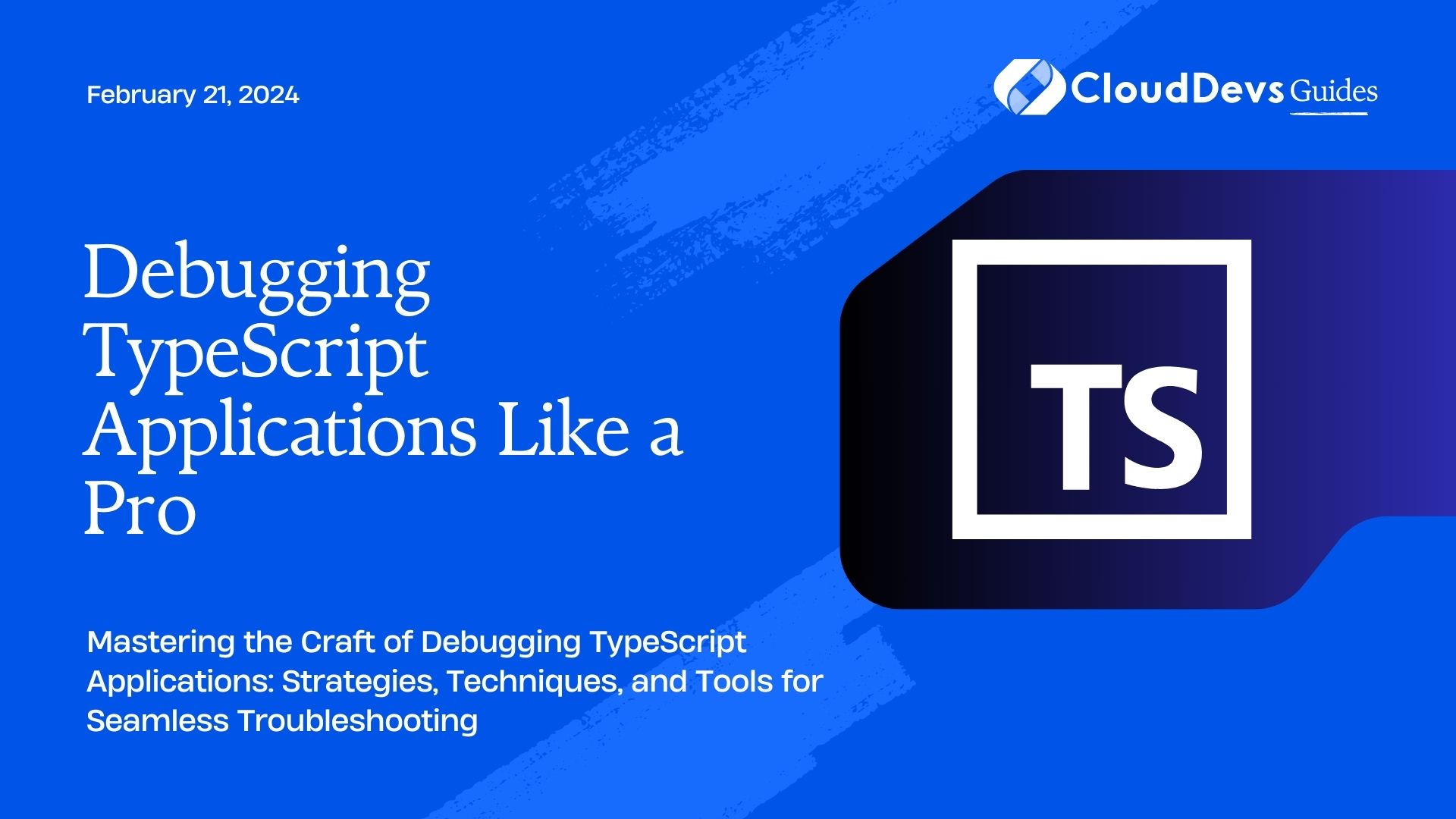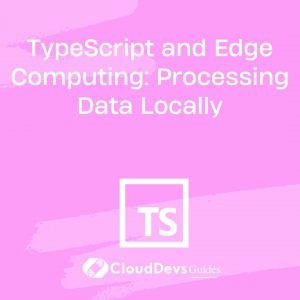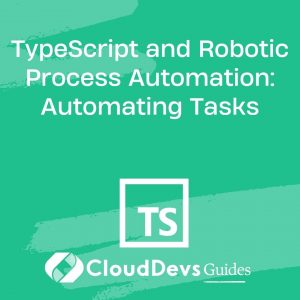Debugging TypeScript Applications Like a Pro
Debugging is an integral part of the software development process. It’s the process of identifying and fixing issues within your codebase to ensure your application runs smoothly and efficiently. In the world of TypeScript development, where static typing and complex transpilation come into play, effective debugging becomes even more crucial. In this blog post, we will delve into the art of debugging TypeScript applications like a pro, exploring essential strategies, tools, and techniques to streamline your debugging workflow and boost your productivity.
Table of Contents
1. Understanding the TypeScript Debugger
1.1. Setting Up Debugging Environment
To start debugging your TypeScript application effectively, you need to set up your debugging environment. Popular code editors like Visual Studio Code (VS Code) come with built-in support for debugging TypeScript.
Code Sample: Debugging Configuration in VS Code
json
{
"version": "0.2.0",
"configurations": [
{
"name": "Debug TypeScript",
"type": "node",
"request": "launch",
"program": "${workspaceFolder}/dist/index.js", // Adjust as per your project structure
"sourceMaps": true,
"outFiles": ["${workspaceFolder}/dist/**/*.js"], // Adjust paths accordingly
"runtimeArgs": ["--inspect-brk"]
}
]
}
1.2. Breakpoints and Stepping Through Code
Placing breakpoints strategically in your TypeScript code allows you to pause the execution of your program at specific points and inspect the variables, state, and control flow. You can then step through the code, line by line, to understand its behavior.
Code Sample: Placing Breakpoints in TypeScript
typescript
function calculateTotal(items: number[]): number {
let total = 0;
for (const item of items) {
total += item;
}
return total;
}
const prices = [10, 20, 30, 40];
const result = calculateTotal(prices);
console.log(`Total: ${result}`);
2. Leverage TypeScript’s Type System
2.1. Utilizing Type Annotations for Early Detection
TypeScript’s static typing can be a powerful ally in catching bugs early in the development process. By annotating your variables and function parameters with appropriate types, you can prevent a range of runtime errors.
Code Sample: Using Type Annotations
typescript
function greet(name: string): string {
return `Hello, ${name}!`;
}
const username = "Alice";
console.log(greet(username));
2.2. Navigating Type Errors Effectively
While TypeScript’s type system is a great aid, it can sometimes lead to complex type-related errors. Understanding how to interpret and address these errors is crucial.
Code Sample: Handling Type Errors
typescript
interface Person {
name: string;
age: number;
}
function printPersonInfo(person: Person) {
console.log(`Name: ${person.name}, Age: ${person.age}`);
}
const alice = { name: "Alice", age: "25" }; // Intentional error: age should be a number
printPersonInfo(alice);
3. Source Maps: Your Guide in Transpiled Code
3.1. Generating and Utilizing Source Maps
When working with TypeScript, your code is transpiled into JavaScript for execution. Source maps bridge the gap between your TypeScript source code and the transpiled JavaScript code, allowing you to debug the original TypeScript code in the browser or Node.js.
Code Sample: Generating Source Maps
json
{
"compilerOptions": {
"sourceMap": true,
"outDir": "./dist"
}
}
3.2. Mapping Transpiled Code to Original Source
Source maps enable you to set breakpoints, step through your original TypeScript code, and observe the transpiled JavaScript execution. This synergy greatly simplifies the debugging process.
4. Debugging Asynchronous Operations
4.1. Handling Promises and Async/Await
Debugging asynchronous code in TypeScript can be challenging. Utilize the power of async and await for more readable asynchronous operations, and debug them effectively.
Code Sample: Debugging Asynchronous Code
typescript
async function fetchData() {
try {
const response = await fetch("https://api.example.com/data");
const data = await response.json();
console.log(data);
} catch (error) {
console.error("Error fetching data:", error);
}
}
fetchData();
4.2. Async Stack Traces for Precise Insights
TypeScript provides async stack traces, which show the full trace of asynchronous function calls. This feature helps you understand the flow of asynchronous code and identify the source of errors more accurately.
5. Harnessing Debugging Tools
5.1. Chrome DevTools for Frontend Debugging
For frontend TypeScript debugging, Chrome DevTools are invaluable. You can set breakpoints directly in your TypeScript source files and leverage the DevTools interface to inspect variables, network requests, and more.
Code Sample: Debugging in Chrome DevTools
typescript
function calculateTotal(items: number[]): number {
let total = 0;
for (const item of items) {
total += item;
}
return total;
}
const prices = [10, 20, 30, 40];
const result = calculateTotal(prices);
console.log(`Total: ${result}`);
5.2. Node.js Inspector for Backend Debugging
For server-side TypeScript debugging, Node.js Inspector comes to the rescue. You can start your Node.js application with the –inspect-brk flag and attach a debugger using VS Code or Chrome DevTools.
6. Effective Logging Techniques
6.1. Strategically Placing Debugging Statements
Strategic logging helps you trace the flow of your application and identify issues. Place logging statements at key points in your code to track variable values and execution paths.
Code Sample: Using Logging for Debugging
typescript
function divide(a: number, b: number): number {
console.log(`Dividing ${a} by ${b}`);
return a / b;
}
const result = divide(10, 0);
console.log(`Result: ${result}`);
6.2. Using Advanced Logging Libraries
Utilizing advanced logging libraries like Winston or Pino can enhance your debugging experience. These libraries offer customizable logging levels, structured output, and integration with various logging platforms.
7. Unit Testing as a Debugging Aid
7.1. Writing Test Cases for Bug Isolation
Unit testing is not only about ensuring code correctness but also a powerful debugging aid. Writing tests that reproduce specific issues helps you isolate and fix bugs effectively.
Code Sample: Writing a Unit Test with Jest
typescript
function isEven(number: number): boolean {
return number % 2 === 0;
}
test("isEven should return true for even numbers", () => {
expect(isEven(2)).toBe(true);
expect(isEven(5)).toBe(false);
});
7.2. Test-Driven Development (TDD) Approach
Test-Driven Development (TDD) involves writing tests before writing the actual code. This approach forces you to think critically about your code’s behavior, leading to more robust and well-tested solutions.
Code Sample: TDD Example
typescript
function fibonacci(n: number): number {
if (n <= 1) {
return n;
}
return fibonacci(n - 1) + fibonacci(n - 2);
}
Conclusion
Debugging TypeScript applications can be a challenging endeavor, but armed with these strategies, tools, and techniques, you can elevate your debugging game to a professional level. By setting up an effective debugging environment, leveraging TypeScript’s type system, harnessing source maps, mastering asynchronous debugging, and using powerful tools like Chrome DevTools and Node.js Inspector, you’ll be well-equipped to tackle even the most complex bugs. Remember, debugging is not just about fixing errors; it’s an opportunity to enhance your coding skills and create more robust applications. Happy debugging!
Table of Contents