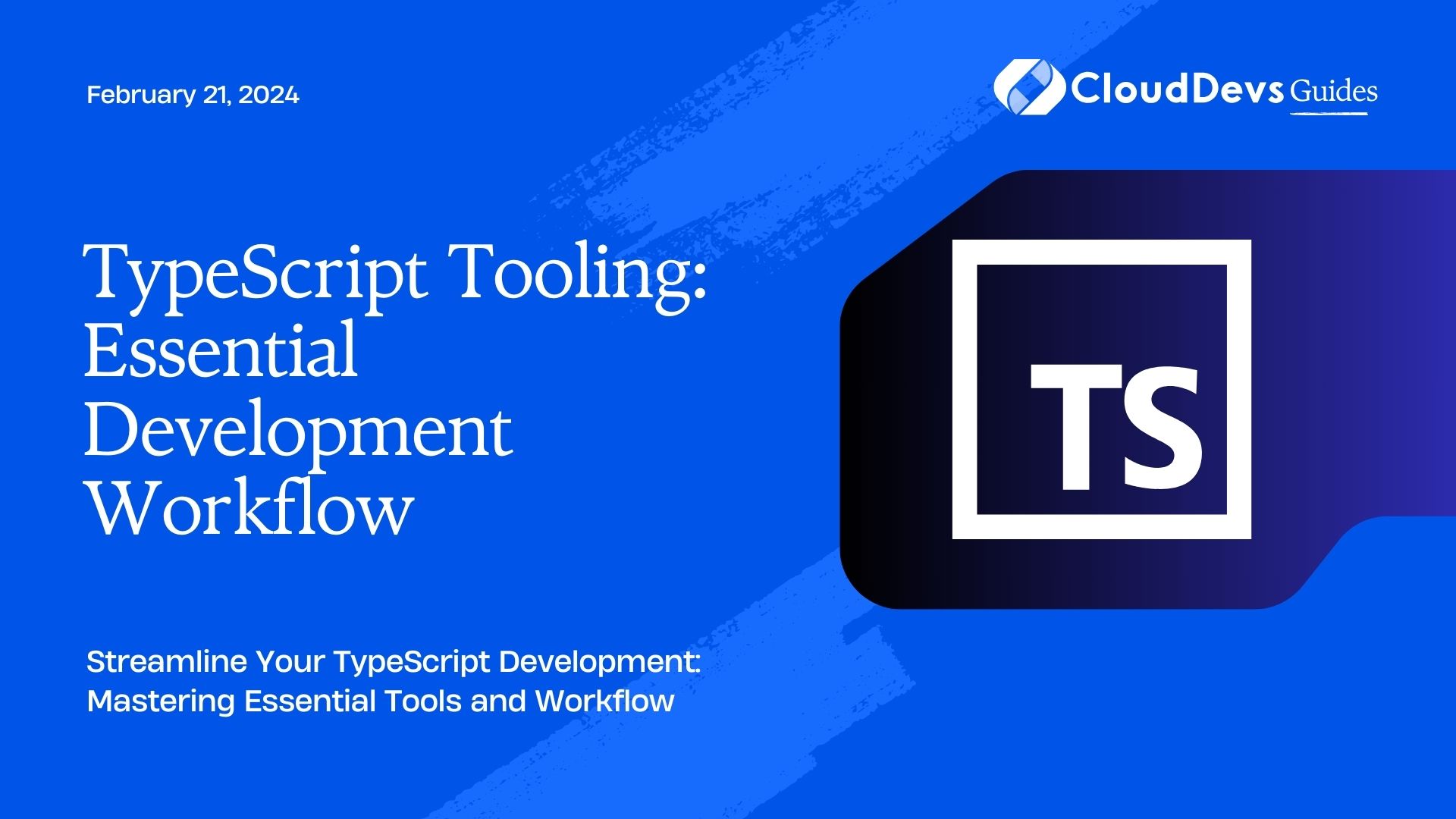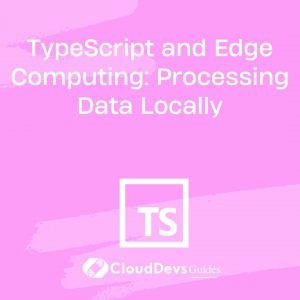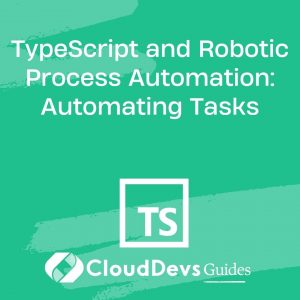TypeScript Tooling: Essential Development Workflow
TypeScript has gained significant popularity among developers due to its ability to add static typing to JavaScript, catching potential errors early in the development process. With the right tools and workflow, TypeScript can further streamline your development process and help you build robust applications with ease. In this blog post, we’ll explore the essential TypeScript tooling and development workflow that can make your coding experience more efficient and enjoyable.
Table of Contents
1. Benefits of TypeScript
TypeScript offers several benefits over plain JavaScript, such as enhanced type checking, improved code readability, and better code maintainability. With TypeScript, you can catch potential bugs at compile-time, leading to more robust applications. It also provides excellent tooling support, making the development process smoother and more productive.
2. Setting Up Your Environment
2.1. Installing Node.js and npm
Before you start working with TypeScript, ensure you have Node.js and npm (Node Package Manager) installed on your system. You can download and install them from the official Node.js website. These tools are essential for managing dependencies and running your TypeScript projects.
2.2. Creating a TypeScript Project
To create a new TypeScript project, you can use the following steps:
2.3. Create a project directory.
Open a terminal in the project directory and run the following command to initialize a new npm package:
bash npm init -y
Install TypeScript as a development dependency:
bash npm install typescript --save-dev
Create a tsconfig.json file in the project directory to configure TypeScript settings. You can generate a basic tsconfig.json using the following command:
bash npx tsc --init
3. Essential TypeScript Tooling
3.1. TypeScript Compiler (tsc)
The TypeScript compiler, tsc, is responsible for compiling TypeScript code into JavaScript. You can compile a TypeScript file by running the following command in the terminal:
bash npx tsc your-file.ts
3.2. TypeScript Configurations (tsconfig.json)
The tsconfig.json file allows you to configure how TypeScript compiler behaves for your project. You can specify compilation options, target environments, and more. Here’s an example of a basic tsconfig.json:
json
{
"compilerOptions": {
"target": "ES6",
"outDir": "./dist"
},
"include": ["src/**/*.ts"],
"exclude": ["node_modules"]
}
3.3. Editor and IDE Support
Most code editors and integrated development environments (IDEs) offer excellent support for TypeScript. Visual Studio Code (VS Code), for instance, provides features like intelligent code completion, real-time error checking, and easy navigation to TypeScript definitions.
3.4. Type Declaration Files (@types)
Type Declaration files, commonly found under the @types scope in npm, provide type information for libraries written in JavaScript. By installing these declaration files, you can benefit from TypeScript’s static type checking even when using JavaScript libraries.
To install type declaration files for a specific library, use the following command:
bash npm install @types/library-name --save-dev
3.5. Linting and Formatting (ESLint and Prettier)
Linting and formatting are crucial for maintaining a consistent and clean codebase. Tools like ESLint and Prettier can be integrated into your TypeScript project to enforce coding standards and catch potential issues early on.
4. Debugging TypeScript Applications
4.1. Debugging in VS Code
Visual Studio Code offers a powerful debugger for TypeScript applications. You can set breakpoints, inspect variables, and step through your code to identify and fix issues efficiently.
4.2. Source Maps
Source maps allow you to debug TypeScript code directly in the browser’s developer tools, even though the code is transpiled to JavaScript. Source maps provide a mapping between the transpiled JavaScript code and the original TypeScript code, making debugging easier.
To generate source maps during compilation, make sure you have the “sourceMap”: true option in your tsconfig.json.
5. Managing Dependencies with npm
npm, the Node Package Manager, plays a crucial role in managing project dependencies. You can use npm to install, update, and remove packages easily. Make sure to keep your package.json file up-to-date with the latest dependencies your project relies on.
6. Automating Workflows with Build Tools
6.1. Using Task Runners (e.g., Gulp)
Task runners like Gulp allow you to automate various development tasks such as compiling TypeScript, minifying files, and running tests. Gulp uses a gulpfile.js to define tasks and their associated workflows.
6.2. Leveraging Module Bundlers (e.g., Webpack)
Module bundlers like Webpack enable you to bundle your TypeScript code and its dependencies into a single file or a few files. This can significantly improve the loading performance of your web applications.
7. Testing and Test Runners
7.1. Writing Tests with TypeScript
Writing tests is essential to ensure the reliability and stability of your applications. TypeScript can be seamlessly integrated with testing frameworks like Jest, allowing you to write tests with strong typing and comprehensive assertions.
7.2. Test Runners (e.g., Jest)
Jest is a popular test runner that supports TypeScript out of the box. It provides features like test parallelism, mocking, and code coverage reports.
8. Continuous Integration and Deployment
Integrating TypeScript projects into a continuous integration (CI) pipeline ensures that your code is continuously tested and built on various stages of development. CI tools like Jenkins, Travis CI, and GitHub Actions can be configured to run your TypeScript tests and build processes automatically.
9. Staying Up-to-date with TypeScript
TypeScript is a rapidly evolving language with frequent updates and improvements. Stay up-to-date with the latest TypeScript version and changes by regularly checking the official TypeScript website and GitHub repository.
Conclusion
In conclusion, TypeScript’s tooling and development workflow can significantly enhance your coding experience. By using the right tools, configuring your project properly, and following best practices, you can write maintainable, error-free code while improving your productivity as a developer. Whether you’re working on a small project or a large-scale application, embracing TypeScript’s tooling will undoubtedly help you build better software.
Table of Contents