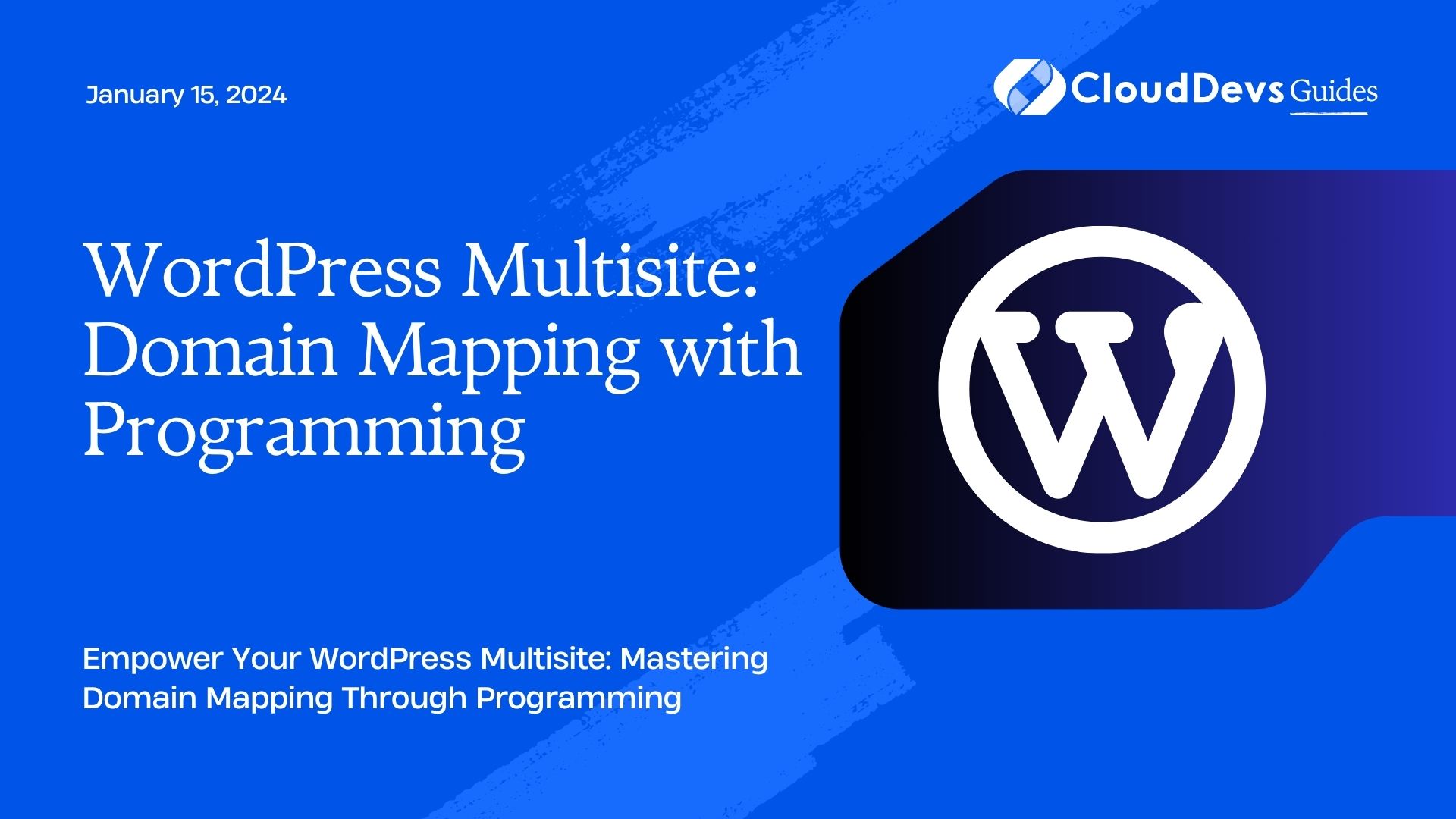WordPress Multisite: Domain Mapping with Programming
Are you ready to take your WordPress Multisite network to the next level? Domain mapping, when done right, can unlock a world of possibilities for your websites. This comprehensive guide will show you how to achieve domain mapping with programming, making your Multisite network more powerful and flexible than ever before.
Table of Contents
1. What is WordPress Multisite?
Before diving into domain mapping with programming, let’s briefly understand what WordPress Multisite is.
WordPress Multisite is a powerful feature that allows you to create a network of interconnected websites, all managed from a single WordPress installation. It’s like having your own mini-internet, making it perfect for organizations, universities, and anyone who needs multiple websites under one umbrella.
2. The Power of Domain Mapping
In a typical WordPress Multisite setup, all websites share a common domain, like mysite.com. Each site in the network gets a subdirectory or subdomain, making the URLs look something like site1.mysite.com, site2.mysite.com, and so on. While this is functional, it might not be the ideal setup for every scenario.
Domain mapping allows you to assign custom domains to individual sites within your Multisite network. For example, you can have mybusiness.com point to site1.mysite.com and myportfolio.com point to site2.mysite.com. This not only makes your network more user-friendly but also helps with branding and SEO.
3. The Challenge of Domain Mapping
While domain mapping offers many benefits, it can be challenging to set up manually, especially as your network grows. This is where programming comes to the rescue. By automating the domain mapping process, you can save time and ensure accuracy. Let’s explore how to do it step by step.
Step 1: Install WordPress Multisite
If you haven’t already, you need to set up a WordPress Multisite network. This involves configuring your WordPress installation to support multiple websites. Follow these steps:
- Backup Your Website: Before making any changes, it’s crucial to back up your WordPress site. This ensures you can revert to your previous state if anything goes wrong.
- Edit Your wp-config.php File: Open your wp-config.php file and add the following lines just before the line that says “That’s all, stop editing!”:
php
/* Enable Multisite */
define('WP_ALLOW_MULTISITE', true);
- Install the Network: After saving the changes to your wp-config.php file, log in to your WordPress dashboard. Navigate to “Tools” -> “Network Setup.” Follow the instructions to complete the installation.
- Edit wp-config.php Again: After network setup, you’ll be given some code to add to your wp-config.php and .htaccess files. Follow the instructions carefully to enable Multisite.
- Log In Again: Once you’ve added the code, log in to your WordPress dashboard again. You’ll notice some changes, indicating that Multisite is now active.
Step 2: Configure Domain Mapping
Now that your Multisite network is up and running, it’s time to configure domain mapping.
- Install a Domain Mapping Plugin: There are several domain mapping plugins available for WordPress. One popular option is the “WordPress MU Domain Mapping” plugin. Install and activate it.
- Network Activate the Plugin: After activation, go to your network admin dashboard, and navigate to “Plugins.” Network activate the “WordPress MU Domain Mapping” plugin.
- Configure the Plugin: In the network admin dashboard, go to “Settings” -> “Domain Mapping.” Here, you can configure the plugin settings. Make sure to set your desired settings, such as “Remote Login” and “Permanent redirect.”
- Mapping a Domain to a Site: To map a domain to a specific site in your network, go to the site’s dashboard, navigate to “Tools” -> “Domain Mapping,” and enter the custom domain you want to map.
At this point, you have a functional domain mapping setup. However, to achieve domain mapping with programming, we need to automate this process further.
Step 3: Automate Domain Mapping with Code
Automating domain mapping allows you to streamline the process and integrate it seamlessly into your workflow. We’ll use PHP and WordPress hooks to achieve this. Here’s a basic outline of the process:
- Create a Custom Plugin: To keep things organized, create a custom plugin where you’ll add your code. You can do this by creating a new directory in your wp-content/plugins folder and adding a PHP file inside it. Let’s call it custom-domain-mapping.php.
- Activate Your Custom Plugin: In your WordPress dashboard, go to “Plugins” and activate your custom plugin.
- Add the Code: Now, let’s add the code to your custom plugin. Open custom-domain-mapping.php and add the following code:
php
<?php
/*
Plugin Name: Custom Domain Mapping
Description: Automate domain mapping in WordPress Multisite.
*/
// Define a function to map domains to sites
function custom_domain_mapping() {
// Replace 'example.com' with the custom domain you want to map
$custom_domain = 'example.com';
// Replace 'site1' with the site you want to map the domain to
$site_id = 1;
// Map the domain to the site
wpmu_create_blog($custom_domain, '/', $custom_domain, $site_id);
}
// Hook into the 'init' action
add_action('init', 'custom_domain_mapping');
- Customize the Code: In the code above, replace ‘example.com’ with the custom domain you want to map and ‘site1’ with the site you want to map the domain to.
- Save and Test: Save your custom plugin file and visit your custom domain. It should now automatically map to the specified site within your Multisite network.
This code automates the domain mapping process by creating a new site with the custom domain and mapping it to the desired site ID.
Step 4: Handle SSL Certificates
If your Multisite network uses SSL certificates for secure connections (which it should), you need to ensure that the custom domains are also secured. This step is crucial for the trust and security of your websites.
- Install SSL Certificates: Ensure that SSL certificates are installed for all custom domains. This can usually be done through your hosting provider. Many hosting providers offer free SSL certificates through Let’s Encrypt.
- Update Domain Mapping Plugin: If you’re using a domain mapping plugin, make sure it supports SSL certificates for custom domains. Most modern plugins do. Verify the plugin settings to enable SSL support.
- Force SSL: To ensure all connections to your custom domains are secure, you can force SSL by adding the following code to your wp-config.php file:
php
define('FORCE_SSL_ADMIN', true);
- Test SSL: After configuring SSL, thoroughly test your custom domains to ensure that they are loading securely. Make sure there are no mixed content issues.
Step 5: Maintenance and Troubleshooting
Domain mapping with programming can greatly enhance the functionality of your WordPress Multisite network. However, it’s essential to stay vigilant and perform regular maintenance. Here are some tips:
- Regular Backups: Always keep backups of your entire Multisite network, including the database and files. This ensures you can quickly recover in case of any issues.
- Plugin and Theme Compatibility: Ensure that all plugins and themes used in your network are compatible with Multisite and domain mapping. Incompatibilities can cause issues.
- Monitor Domain Expirations: Keep track of domain expiration dates and renew them in advance to prevent service interruptions.
- Troubleshooting: If you encounter issues, such as custom domains not mapping correctly or SSL problems, refer to the documentation of your domain mapping plugin and your hosting provider’s support resources.
Conclusion
Domain mapping with programming takes your WordPress Multisite network to the next level, providing flexibility and automation that can be a game-changer for large-scale web projects. By following the steps outlined in this guide, you can unlock the full potential of your Multisite network and provide a seamless experience for your users. Remember to stay updated with WordPress updates, plugins, and security best practices to keep your network running smoothly and securely.
With domain mapping and a touch of programming, your Multisite network is now ready to conquer the digital landscape!
In this comprehensive guide, we’ve explored the world of WordPress Multisite domain mapping with programming. From the basics of setting up a Multisite network to automating domain mapping through code, you now have the knowledge to supercharge your WordPress Multisite network and take it to new heights. Don’t hesitate to unleash the full potential of your websites by implementing domain mapping with programming today!
Table of Contents