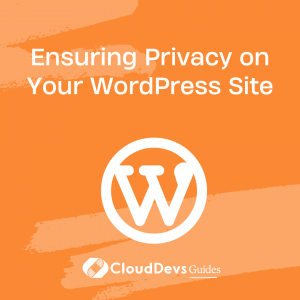Ensuring Privacy on Your WordPress Site
Table of Contents
Maintaining privacy on your WordPress site is a common practice that can serve various purposes. Whether you want to restrict access to specific posts or make your entire site private, WordPress provides straightforward methods to achieve these goals. In this article, we will explore how to make your WordPress site or individual posts private, allowing you to control who can view your content.
1. Why Make Your Site Private?
There are several compelling reasons to consider making your WordPress site private. Perhaps you have a personal blog where you share intimate thoughts or vent about certain topics. While you may be comfortable sharing this content with friends, you may prefer to keep it hidden from prying eyes, including colleagues or superiors.
Additionally, if you plan to create a membership website with exclusive paid content, making your site private ensures that only paying members can access your valuable articles and resources. This approach adds an element of exclusivity and fosters a sense of community among your subscribers.
Moreover, some individuals utilize private websites as development playgrounds. By making your WordPress site private, you can experiment with code changes, design modifications, and plugin integrations without worrying about unwanted visitors stumbling upon your work-in-progress.
With these motivations in mind, let’s explore the methods to hide your site and safeguard your content effectively.
2. Understanding WordPress Privacy
Before delving into the techniques for making your WordPress site private, it’s important to clarify what “hidden” means in the context of WordPress. When we refer to a post or site as hidden, it implies that access is restricted to specific users or user roles.
WordPress offers several predefined user roles with varying levels of access:
Administrator:
This role has complete control over the site, including the ability to install plugins, edit posts, and view private content.
Editor:
Editors can modify posts and pages but lack certain administrative tasks like plugin installation. They can also view private posts.
Author:
Authors can create and publish posts, but they can only edit their own content and cannot access private posts.
Contributor:
Similar to the author role, contributors can create and submit posts for review but lack publishing capabilities. They also cannot view private content.
Subscriber:
Subscribers can log in to your website and access the content available to them.
Considering that administrators and editors have access to private content, it’s crucial to choose these roles wisely when aiming for complete privacy.
3. Activating the Private Feature on WordPress
To effectively control the privacy of your WordPress site or individual posts, you can follow these simple steps:
3.1 Making Individual Posts Private:
- Log in to your WordPress dashboard and navigate to “All Posts.”
- Hover over the post you want to make private and click “Quick Edit.” Alternatively, you can click “Edit” to access the post’s editing screen.
- Locate the “Visibility” section. For published posts, it will be found within the Quick Edit options. For new posts, you can find it on the right-hand side.
- In the “Visibility” section, select the “Private” option to restrict access to administrators and editors.
- After choosing the “Private” option, you will be prompted to confirm your selection. Click “Yes” to save the changes.
As an administrator or editor, you will see the post labeled as “Private” in the post list. However, non-administrator and non-editor users will encounter a “Page Not Found” error when attempting to access the private post.
Alternatively, you can choose the “Password Protected” option in the “Visibility” section to secure your post with a password. After enabling this option, a password field will appear where you can set a password for the private post. Only users with the correct password will be able to access the content.
3.2 Making Your Entire Site Private:
If you wish to make your entire WordPress site private, there is no built-in setting for it. However, you can achieve this by using plugins. One highly recommended plugin for this purpose is “My Private Site” developed by David Gewirtz. Follow these steps to install and configure the plugin:
- Access your WordPress dashboard and navigate to “Plugins” and then click on “Add New.”
- In the search bar, type “My Private Site” and press Enter.
- Locate the “My Private Site” plugin by David Gewirtz and click on “Install Now.”
- Once the installation is complete, click on “Activate” to activate the plugin.
After activating the plugin, you can proceed with the following steps to make your entire site private:
- In your WordPress dashboard, go to “Settings” and select “Private Site” from the dropdown menu.
- Under the “Make Private Site” section, check the “Private Site” option.
- Click on “Save Changes” to apply the settings.
By enabling the private site option, search engines will no longer be able to index or discover your website. This ensures that your site remains hidden from public view.
To grant access to specific users or additional administrators, you can add them as users with the administrator role. Follow these steps to add new users:
- In your WordPress dashboard, navigate to “Users” and click on “Add New.”
- Fill in the required information for the new user, including username, email address, and password.
- Set the user role as “Administrator” to grant full access to your private site.
- Click on “Add New User” to create the new user account.
With these steps, you have successfully made your WordPress site private, ensuring that only authorized users can access its content.
4. Conclusion
Making your WordPress site private is a simple yet effective way to control access to your content. Whether you want to restrict individual posts or make your entire site private, WordPress offers user-friendly options to achieve your desired level of privacy.
By making posts private, you can limit access to administrators and editors, ensuring that only authorized users can view specific content. Additionally, the password protection feature allows you to provide exclusive access to users who possess the correct password.
For those looking to make their entire site private, plugins like “My Private Site” by David Gewirtz provide a convenient solution. By activating the plugin and selecting the private site option, you can prevent search engines from indexing your site and restrict access to unauthorized visitors.
Remember to manage user roles carefully, assigning administrator privileges only to trusted individuals. By following these steps, you can confidently maintain the privacy of your WordPress site, protecting your content and catering to the specific needs of your audience.
With the knowledge and tools at your disposal, you can now ensure that your WordPress site remains a secure and private space for your intended audience. Good luck!