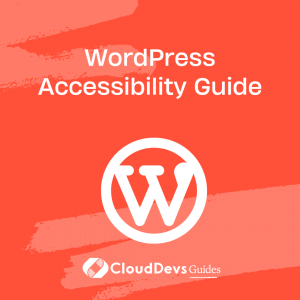WordPress Accessibility – Inclusive Web Design
Table of Contents
In today’s digital age, accessibility has become a crucial consideration for any website, including WordPress sites. With more and more people relying on the internet to access information, it’s important that we make our websites accessible to everyone, regardless of their abilities or disabilities. In fact, web accessibility is a legal requirement in many countries, and failure to comply can lead to lawsuits and penalties.
Table of Contents
In this article, we will delve into the world of WordPress accessibility and explore why it’s important, who it benefits, and how to achieve it. We will discuss the different types of disabilities that affect web accessibility, such as visual, auditory, motor, and cognitive disabilities, and provide practical tips on how to make your WordPress website accessible to everyone. Whether you’re a website owner, designer, developer, or content creator, this blog will provide you with valuable insights and strategies for making your WordPress site more inclusive and accessible.
1. Determining the Accessibility of Your WordPress Website
To know if your WordPress website is accessible, you need to conduct an accessibility audit. An accessibility audit is a process of evaluating your website’s compliance with accessibility standards and guidelines. The audit will reveal the barriers that people with disabilities may face when accessing your website and suggest ways to remove them.
There are different tools and methods you can use to conduct an accessibility audit, such as manual testing, automated testing, and assistive technology testing. Some of the popular accessibility evaluation tools include WAVE, Axe, and Siteimprove. You can also hire an accessibility consultant or an accessibility testing service to perform an audit and provide you with a detailed report of the findings.
Once you’ve conducted an accessibility audit, you can start implementing the recommendations and making changes to your website to improve its accessibility. Regular accessibility audits can help you maintain your website’s accessibility over time and ensure that it’s accessible to everyone, including people with disabilities.
If you’re using WordPress for your site, there are numerous ways to ensure accessibility. Below are a few key areas to consider for an accessible WordPress website:
Accessibility testing tools:
There are various tools available to assess your website’s accessibility. Some popular options include WAVE, aXe, and Tenon. These tools help identify potential issues and suggest ways to fix them.
Check for keyboard navigability:
Ensure that your website can be easily navigated using only a keyboard. This includes using the tab key to move between links, form fields, and buttons, and the enter key to activate links or submit forms.
Use semantic HTML:
Properly structured HTML is essential for accessibility. Use appropriate tags, such as headings (h1, h2, etc.), lists (ul, ol, li), and tables (table, th, td), to provide a logical structure to your content.
Choose an accessible theme:
Some WordPress themes are built with accessibility in mind. Look for themes that are tested and certified for accessibility, or at least follow best practices and guidelines.
Use alternative text for images:
Provide descriptive alternative text for all images on your site. This ensures that users who rely on screen readers can understand the content and purpose of each image.
Test with screen readers:
Use popular screen readers, such as NVDA and VoiceOver, to test your site’s compatibility. This helps identify any issues that might not be apparent with other testing methods.
Ensure proper contrast ratios:
Ensure that text and background colors have sufficient contrast to be easily readable by users with visual impairments. You can use tools like WebAIM’s Color Contrast Checker to test contrast ratios.
By addressing these areas and regularly testing your site, you can help ensure that your WordPress website is accessible to all users.
2. Creating Accessible Content with WordPress
Creating accessible content on your WordPress website is essential to ensure that everyone, regardless of ability, can access and engage with your content. Up next are some tips and best practices for creating accessible content on your WordPress websites:
Use Heading Tags Correctly:
Use heading tags (H1, H2, H3, etc.) to organize your content in a logical and hierarchical manner. This not only helps users with screen readers understand the structure of your content but also improves the readability and usability for all users.
Add Alt Text to Images:
Adding alt text to images ensures that users with visual impairments can understand the content of the image. This also helps search engines to understand the content of your website, which can improve your website’s SEO.
Use Descriptive Link Text:
Use descriptive link text instead of generic phrases like “click here.” This helps all users understand the purpose of the link and improves the accessibility for users with screen readers.
Choose Accessible Themes and Plugins:
When selecting themes and plugins for your WordPress website, choose ones that prioritize accessibility. This can help ensure that your website is accessible from the start.
Use Color with Care:
Use color with care, as some users may have difficulty distinguishing between certain colors. Use sufficient contrast between text and background colors to ensure readability and consider using alternative indicators, such as icons, in addition to color to convey information.
By following these tips and best practices, you can create accessible content on your WordPress website that is usable by everyone, regardless of ability. Creating an inclusive website not only benefits users with disabilities but also creates a better user experience for all users.
3. Considering Accessibility in Color Choices: Tips and Guidelines
Color is an essential element of website design, and it can be used to create an appealing and engaging user interface. However, not all users see color the same way, and for some, color can be a barrier to accessing information on a website. Therefore, it’s crucial to consider accessibility when choosing colors for your website.
Let us explore some accessible color considerations and best practices that you can use to ensure that your website is usable and accessible to everyone, regardless of their abilities or disabilities.
3.1 Contrast Ratio
One of the most critical considerations for accessible colors is the contrast ratio between foreground text and background color. The contrast ratio determines how easy it is for users to read text on a background. A high contrast ratio makes text easier to read, while a low contrast ratio can make it challenging for users to distinguish text from the background.
The Web Content Accessibility Guidelines (WCAG) 2.1 requires a contrast ratio of at least 4.5:1 for normal text and 3:1 for large text. Large text is defined as 14pt bold or 18pt regular font size. However, a contrast ratio of 7:1 is recommended for normal text to ensure that it’s easily readable for all users, including those with low vision or color vision deficiencies.
To check the contrast ratio between foreground text and background color, you can use online contrast checker tools like WebAIM’s Contrast Checker or Contrast Ratio. These tools will help you determine if the contrast ratio meets the WCAG standards and recommend alternative colors if necessary.
3.2 Color Blindness
Color blindness is a type of visual impairment that affects millions of people worldwide. It’s caused by a deficiency in color vision, making it difficult for individuals to distinguish between certain colors. The most common form of color blindness is red-green color blindness, which affects about 8% of men and 0.5% of women.
To make your website accessible to users with color blindness, you should avoid relying on color alone to convey information. Instead, use different visual cues like icons, patterns, and labels to supplement color. Also, consider using colors with different hues and shades to differentiate between elements on your website.
For example, instead of using red and green colors to indicate success and error messages, use green and blue or yellow and purple colors instead. This approach ensures that users with color blindness can still understand the meaning of the message, even if they can’t distinguish between red and green.
3.3 Color Combinations
Choosing the right color combination is essential for creating an aesthetically pleasing website. However, some color combinations can be problematic for users with visual impairments. For example, using red and blue colors together can be difficult for individuals with color blindness, as red and green can appear similar to them.
To ensure that your color combinations are accessible, use the WCAG’s color contrast guidelines, and avoid using colors that are too similar in hue and saturation. You can also use online color palette generators like Adobe Color or Coolors to create accessible color combinations.
3.4 Text on Images
Adding text to images can be an excellent way to create visually appealing graphics and convey important information. However, when adding text to images, it’s crucial to consider the contrast between the text and the image background.
To ensure readability, use a high-contrast color for the text and make sure that the text is legible against the image background. Consider adding a semi-transparent background behind the text to increase the contrast and make it more readable.
3.5 Links and Buttons
Links and buttons are essential elements of website design and are often used to navigate to different pages or perform actions. When choosing colors for links and buttons, it’s crucial to ensure that they are distinguishable from the surrounding content and have a high contrast ratio.
For links, use a color that contrasts with the surrounding text and make sure that the color changes when the link is hovered or focused. This will help users understand that the text is clickable.
For buttons, use a color that contrasts with the background and make sure that the button text is readable against the button color. Also, ensure that the button has a clear focus state so that users can understand that it’s clickable when using a keyboard.
4. How to Utilize ARIA for Enhanced Form Accessibility
Forms are an integral part of the web and are used for a variety of purposes, from collecting user information to processing transactions. However, for users with disabilities, filling out forms can be a challenge. Fortunately, ARIA (Accessible Rich Internet Applications) can be used to improve the accessibility of forms, making them more usable for everyone. In this blog post, we’ll explore how to use ARIA in forms to create an accessible user experience.
4.1 Add ARIA roles and attributes to form elements
To make form elements accessible, you can add ARIA roles and attributes to them. For example, the role attribute can be used to specify the role of the element, such as “textbox” or “checkbox”. The aria-label attribute can be used to provide a label for the element, which is particularly useful for elements that don’t have a visible label
For example, to make a search form accessible, you can add the following ARIA attributes to the input element:
<input type=”text” role=”textbox” aria-label=”Search”
This will ensure that the input element is properly labeled and can be easily understood by screen readers.
4.2 Use ARIA to indicate required fields
Indicating which fields are required is an important part of form design. ARIA can be used to indicate which fields are required and to provide feedback to users if they haven’t completed a required field.
To indicate that a field is required, you can use the aria-required attribute. For example:
<input type=”text” aria-required=”true”
You can also use ARIA to provide feedback if a required field is left blank. For example, you can add an aria-invalid attribute to the input element and set its value to “true” if the user leaves the field blank.
4.3 Use ARIA to indicate error messages
Error messages are an important part of form design, as they provide feedback to users if there are any issues with their submission. ARIA can be used to indicate error messages and provide additional context for users.
To indicate an error message, you can use the aria-describedby attribute to link the input element with the error message. For example:
<input type=”text” aria-describedby=”name-error”
This will ensure that the user is notified of the error and can easily locate the associated error message.
4.4 Use ARIA to group related form elements
Grouping related form elements can help users understand how different elements are related and how they should be filled out. ARIA can be used to group related form elements and provide additional context to users.
To group related form elements, you can use the fieldset and legend elements, along with ARIA attributes. For example:
<fieldset role="group" aria-labelledby="shipping-address"> <legend id="shipping-address">Shipping Address</legend> <input type="text" name="street" /> <input type="text" name="city" /> <input type="text" name="state" /> <input type="text" name="zip" /> </fieldset>
This will create a group of related form elements and provide a descriptive label for the group.
ARIA can be a powerful tool for improving the accessibility of forms. By adding ARIA roles and attributes to form elements, indicating required fields and error messages, and grouping related form elements, you can create a more accessible and usable user experience for all users. Remember to test your forms with screen readers and other assistive technologies to ensure that they are fully accessible.
5. The Importance of Captioning: Making Online Video Content Accessible to All Users
Online video content has become a popular means of communication, but it can also present accessibility barriers for people with hearing impairments. Captioning is an essential part of making online video content accessible to a wider audience. In this blog post, we’ll explore five reasons why captioning should be an integral part of your content-making process.
Legal requirements in many countries, including the US
In many countries, including the US, it’s a legal requirement to provide auxiliary aids and services to ensure effective communication with people with disabilities. This includes providing captions for online video content. Failure to comply with ADA regulations can result in legal action, fines, and damage to your brand’s reputation.
Improves accessibility and benefits people with hearing impairments and non-native speakers
Captioning improves accessibility for people with hearing impairments, allowing them to fully engage with your content. It also benefits non-native speakers who may have difficulty understanding spoken language. Additionally, captions can be helpful for people in situations where audio is impractical, such as in a noisy environment.
Increases engagement and improves user experience
Adding captions to online video content can increase engagement and improve the user experience. Many people prefer to watch videos with captions, as it allows them to better understand the content and follow along with the video. Captioning also enables users to watch videos in situations where audio may not be practical, such as in a public place.
Helps with SEO by providing additional text for search engines to crawl
Captioning online video content can improve your search engine optimization (SEO). Search engines can’t index audio or video content, so adding captions provides additional text for search engines to crawl and index. This can help improve the visibility of your video content in search results and drive more traffic to your website.
Shows inclusivity and diversity, building trust and loyalty with your audience
By captioning your online video content, you’re sending a message to your audience that you care about inclusivity and diversity. It shows that you recognize the importance of ensuring that your content is accessible to everyone, regardless of their abilities or language proficiency. This can help build trust and loyalty with your audience and make them more likely to engage with your brand.
Overall, captioning online video content is essential for making it accessible to a wider audience. It’s a legal requirement in many countries, improves accessibility, increases engagement, helps with SEO, and shows inclusivity and diversity. By making your video content accessible, you’re not only complying with legal requirements but also creating a better user experience and building a more inclusive brand.
6. Upcoming Changes in WCAG 2.2 and Silver: An Overview of COGA, Scoring, and Process
The Web Content Accessibility Guidelines (WCAG) provide a framework for making web content accessible to people with disabilities. The upcoming release of WCAG 2.2 and the development of WCAG Silver will introduce new concepts and updates to the accessibility standards. One of the new additions is COGA, Scoring, and Process. In this blog post, we’ll explore what these new concepts are and how they will impact web accessibility.
COGA stands for “Conformance, Obsolescence, Growth, and Accessibility”. It’s a new principle that will be introduced in WCAG Silver. The principle focuses on ensuring that web content remains accessible over time, even as technology and web standards evolve. This includes addressing issues related to outdated technology, content that is no longer relevant, and the need for growth and innovation.
Scoring is another new addition to WCAG 2.2. It will provide a way to measure and report on the accessibility of web content. The scoring system will be based on a set of criteria that align with the WCAG guidelines. The goal is to provide a more objective and consistent way to evaluate accessibility, which will make it easier for organizations to track their progress and identify areas that need improvement.
Process refers to the updates to the WCAG development process itself. WCAG Silver will have a more streamlined development process that will make it easier to update the guidelines as technology and web standards evolve. This will allow the WCAG to remain relevant and up-to-date, ensuring that web content remains accessible to people with disabilities.
In conclusion, the upcoming release of WCAG 2.2 and the development of WCAG Silver will introduce new concepts and updates to the accessibility standards. COGA, Scoring, and Process are three key additions that will improve web accessibility by addressing issues related to outdated technology, providing a way to measure accessibility, and streamlining the development process. These changes will help ensure that web content remains accessible to everyone, regardless of their abilities or the technology used.
7. Redefining Accessibility: The Importance of Inclusive Design in Creating Usable Digital Products
Accessibility is an essential aspect of creating digital products that are usable by everyone. However, measuring the success of accessibility efforts can be challenging. In many cases, accessibility is viewed as a binary pass/fail metric, but the reality is much more complex. This is where inclusive design comes into play. In this blog post, we’ll explore the case for inclusive design and why it’s essential to creating digital products that are truly accessible.
Measuring accessibility can be difficult because accessibility needs can vary widely among users with disabilities. For example, a screen reader user may require different accommodations than someone with a motor impairment. Additionally, accessibility can be impacted by a wide range of factors, including a user’s context, device, and assistive technology. This complexity makes it challenging to create a one-size-fits-all approach to accessibility.
This is where inclusive design comes in. Inclusive design focuses on creating products that are usable by as many people as possible, regardless of their abilities. Inclusive design starts with understanding and empathizing with users who may have different needs and creating products that meet those needs. It’s about creating flexible and adaptable products that can accommodate a wide range of users with varying abilities and contexts.
By focusing on inclusive design, we can create products that are accessible by design. Rather than retrofitting accessibility into an existing product, inclusive design considers accessibility from the start. This approach can lead to a more seamless and integrated experience for all users, rather than creating separate and sometimes stigmatizing accommodations for users with disabilities.
Inclusive design also acknowledges that accessibility needs can change over time. As technology evolves, new needs and challenges may arise. Inclusive design ensures that products can adapt to these changes, rather than becoming obsolete or requiring extensive retrofitting.
In conclusion, measuring accessibility can be challenging, but inclusive design offers a solution. By focusing on creating products that are usable by as many people as possible, regardless of their abilities, we can create products that are accessible by design. Inclusive design considers accessibility from the start and creates flexible and adaptable products that can accommodate a wide range of users with varying abilities and contexts. This approach not only creates a more inclusive experience for users with disabilities but also creates a better experience for all users.