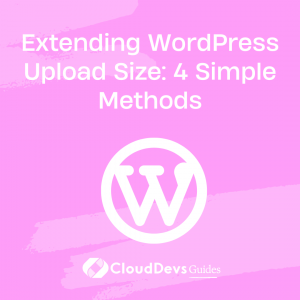Extending WordPress Upload Size: 4 Simple Methods
Table of Contents
High-quality content plays a crucial role in the success of your website. Engaging articles with media elements like images and videos can greatly enhance the user experience. However, if you’re using WordPress, you might encounter a file size limit when uploading media. This limitation can hinder your creative freedom and cause frustration. But fret not! In this article, we’ll explore four straightforward methods to increase the WordPress upload size limit. Let’s dive in!
Understanding WordPress Upload Size Limit:
Before we delve into the solutions, it’s essential to grasp the concept of the WordPress upload size limit. The maximum file size allowed for uploads can vary between WordPress sites, typically ranging from 2 MB to 150 MB. The specific limit is set by your hosting provider, as larger files can strain server resources and potentially impact site performance.
Method 1: Modifying Your Theme’s function.php File
One way to increase the upload size limit is by modifying your theme’s function.php file. Follow these steps:
- Access your WordPress dashboard and navigate to Appearance -> Editor.
- Locate the function.php file in the right panel and open it.
- Add the following code snippet to increase the limits:
@ini_set('upload_max_size', '128M');
@ini_set('post_max_size', '200M');
@ini_set('max_execution_time', '450');
- Save the changes by clicking the “Update File” button. Keep in mind that if you change your theme, you’ll need to repeat this process. Therefore, this method may not be ideal for frequent theme changes.
Method 2: Editing .htaccess
The .htaccess file in your WordPress installation controls various server configuration settings, including the upload size limit. Here’s how to edit it:
- Access your control panel or use an FTP client to navigate to the root directory of your WordPress installation.
- Locate the .htaccess file and open it for editing.
- Add the following lines of code to increase the limits:
php_value upload_max_filesize 128M php_value post_max_size 200M php_value memory_limit 300M php_value max_execution_time 450 php_value max_input_time 300
- Save the changes and close the file. These additional lines of code address potential timeout errors and memory limits associated with larger file uploads.
Method 3: Configuring Your PHP Settings
This method involves modifying the php.ini file to adjust the upload size limit. Here’s a general process to follow:
- Access your site’s control panel and locate the PHP configuration menu (specific steps may vary depending on your hosting provider).
- Look for options like “Select PHP Version” or similar.
- Modify the values for
upload_max_filesize,post_max_size, and other relevant parameters to increase the limits. - Save the changes and exit the configuration interface.
Method 4: Using a Plugin
For those who prefer a more user-friendly approach, using a plugin can simplify the process of increasing the upload size limit. One such plugin is “Increase Max Upload File Size.” Here’s how to utilize it:
- Install and activate the “Increase Max Upload File Size” plugin from the WordPress plugin repository.
- Access the plugin’s settings from your WordPress dashboard.
- Adjust the maximum upload size limit as required. Please note that this method only modifies the limit set by WordPress, not the limit imposed by your hosting provider. If the provider’s limit is too restrictive, you may need to resort to one of the previous methods.
Despite its limitations, the plugin provides a convenient solution for users with minimal technical knowledge. However, keep in mind that optimizing your files before uploading them can help prevent site slowdowns caused by large file sizes.
Conclusion:
Don’t let restrictive upload size limits hinder your creativity and the quality of your content. With the four methods outlined above, you can easily increase the WordPress upload size limit and make the most of the platform’s capabilities. Remember to choose the method that suits your needs and technical comfort level:
- Modifying your theme’s function.php file offers control but requires manual adjustments when changing themes.
- Editing the .htaccess file provides flexibility and additional configuration options but may require advanced knowledge.
- Configuring PHP settings through your hosting provider’s control panel is a straightforward approach.
- Utilizing a plugin is a user-friendly option, although it only modifies the WordPress limit, not the hosting provider’s limit.
By extending the upload size limit, you’ll be able to enrich your website with engaging media content, providing a better experience for your audience. Remember to optimize your files to balance quality and performance. Happy uploading and enjoy the limitless possibilities of WordPress!