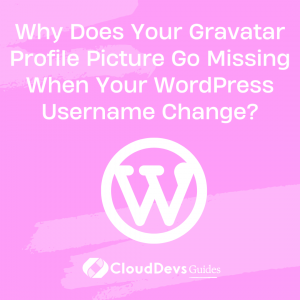Why Does Your Gravatar Profile Picture Go Missing When Your WordPress Username Change?
Table of Contents
WordPress is a popular content management system (CMS) that allows users to create and manage websites. It provides users with a range of features that enable them to customize their websites to their liking. One of these features is Gravatar, which is an image that appears next to a user’s name when they comment on a WordPress site.
Gravatar is a globally recognized avatar that is linked to an email address, and it is used across different websites. In this blog post, we will discuss what happens when a WordPress user changes their username and why their Gravatar profile picture may go missing as a result.
1. What is Gravatar?
As mentioned earlier, Gravatar is a globally recognized avatar that is linked to an email address. It was created by Tom Preston-Werner, the co-founder of GitHub, and it is now owned by Automattic, the company behind WordPress.com. Gravatar is used by millions of people worldwide, and it is supported by many popular websites and applications, including WordPress.
When a user signs up for Gravatar, they upload a profile picture that is associated with their email address. When they leave a comment on a website that supports Gravatar, their profile picture is displayed next to their name. This makes it easy for users to identify each other and adds a personal touch to the comments section.
What Happens When You Change Your WordPress Username? Changing your WordPress username is a straightforward process that can be done in a few simple steps. However, when you change your username, your Gravatar profile picture may go missing. This happens because Gravatar uses your email address to link your profile picture to your username. When you change your username, your email address remains the same, but Gravatar does not recognize the new username.
As a result, when you leave a comment on a WordPress site after changing your username, your profile picture may not appear. Instead, you may see a default image or a blank space next to your name. This can be frustrating, especially if you have been using the same profile picture for a long time and have built a reputation around it.
2. Why Does Your Gravatar Profile Picture Go Missing?
Your Gravatar profile picture may go missing for several reasons. Some of the most common reasons include:
2.1 Email Address Change
If you change your email address associated with your WordPress account, your Gravatar profile picture will go missing. This is because Gravatar uses your email address to link your profile picture to your account. When you change your email address, Gravatar does not recognize your new email address, and your profile picture will not appear.
2.2 Privacy Settings
Gravatar allows users to set different privacy settings for their profile pictures. If you have set your profile picture to “private,” it will not appear on WordPress sites where you leave a comment. To fix this, you can change your privacy settings to “public” so that your profile picture appears next to your name.
2.3 Cache Issues
Sometimes, Gravatar may take some time to update your profile picture after you have changed it. This can happen if the site where you left a comment has cached your profile picture. In this case, you may need to wait for a few hours or clear your cache to see your updated profile picture.
2.4 WordPress Plugin Conflict
WordPress plugins can sometimes conflict with each other and cause issues with Gravatar. If you have recently installed a new plugin and your profile picture has gone missing, the plugin may be causing the issue. To fix this, you can try disabling the plugin or contacting the plugin developer for support.
3. How to Fix Your Missing Gravatar Profile Picture?
If your Gravatar profile picture has gone missing after changing your WordPress username, there are several ways to fix the issue. Here are some of the most common solutions:
3.1 Update Your Gravatar Profile
One of the first steps you should take is to update your Gravatar profile. You can do this by logging into your Gravatar account and uploading a new profile picture. Make sure that the email address associated with your Gravatar account is the same as the one used for your WordPress account. This will ensure that your Gravatar profile picture is linked to your WordPress username.
3.2 Clear Your Cache
As mentioned earlier, cache issues can sometimes cause your Gravatar profile picture to go missing. If this is the case, you can try clearing your browser cache to see if it resolves the issue. You can also try clearing your WordPress site’s cache by using a caching plugin or contacting your hosting provider for assistance.
3.3 Check Your Privacy Settings
If your Gravatar profile picture is set to “private,” it will not appear on WordPress sites where you leave a comment. To fix this, you can change your privacy settings to “public” so that your profile picture appears next to your name. You can do this by logging into your Gravatar account and adjusting your privacy settings.
3.4 Contact Gravatar Support
If none of the above solutions work, you can contact Gravatar support for assistance. They can help you troubleshoot the issue and ensure that your profile picture appears correctly on WordPress sites where you leave a comment.
4. Conclusion:
In conclusion, Gravatar is a useful feature that adds a personal touch to the comments section on WordPress sites. However, if you change your WordPress username, your Gravatar profile picture may go missing. This is because Gravatar uses your email address to link your profile picture to your username. To fix the issue, you can update your Gravatar profile, clear your cache, check your privacy settings, or contact Gravatar support. By following these steps, you can ensure that your Gravatar profile picture appears correctly on WordPress sites where you leave a comment.