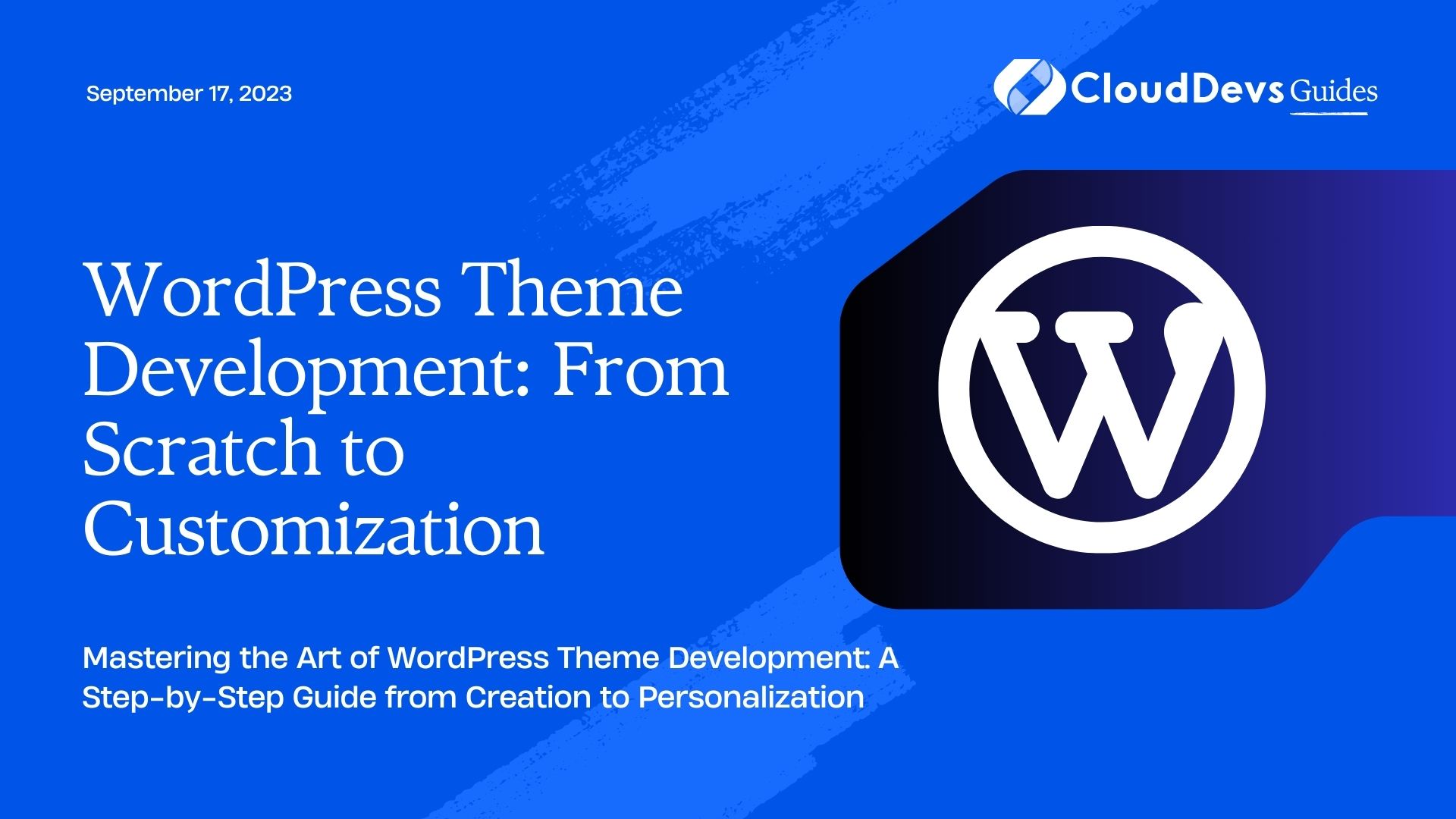WordPress Theme Development: From Scratch to Customization
WordPress, the world’s most popular Content Management System (CMS), powers over 40% of all websites on the internet. One of the key reasons for its success is its flexibility and extensibility through themes and plugins. When it comes to creating a website that stands out, a custom theme can make all the difference.
In this comprehensive guide, we will take you through the process of WordPress theme development from scratch. Whether you are a beginner with no prior coding experience or a seasoned developer looking to expand your skills, you will find valuable insights and code samples to help you craft your own custom WordPress theme and take it to the next level with customization options.
1. Getting Started
1.1 Understanding the Basics of WordPress Themes
Before diving into the development process, let’s have a quick overview of WordPress themes. A theme in WordPress is essentially a collection of files that control the visual appearance and layout of your website. It includes template files, stylesheets, images, and other assets necessary to create a consistent look and feel for your site.
1.2 Setting Up a Local Development Environment
To begin, you’ll need a local development environment. This ensures that you can experiment and make changes without affecting your live website. Install a local server stack such as XAMPP, MAMP, or WAMP, and then set up WordPress on your local machine.
2. Creating a Basic WordPress Theme
2.1 Setting Up the Theme Structure
A WordPress theme follows a specific directory structure. Create a new folder in the “wp-content/themes” directory with a unique name for your theme. Inside this folder, create the following essential files:
- index.php: The main template file.
- style.css: The main stylesheet file.
- functions.php: The functions file for your theme.
2.2 Building the Header
The header is a crucial part of any website. Open the header.php file and start building the header section. This typically includes the site logo, navigation menu, and other elements like a search bar or social media icons.
php
<!-- header.php -->
<!DOCTYPE html>
<html <?php language_attributes(); ?>>
<head>
<meta charset="<?php bloginfo('charset'); ?>">
<title><?php wp_title('|', true, 'right'); ?></title>
<?php wp_head(); ?>
</head>
<body <?php body_class(); ?>>
<header>
<div class="logo">
<a href="<?php echo home_url(); ?>">
<img src="<?php echo get_template_directory_uri(); ?>/images/logo.png" alt="Your Site Logo">
</a>
</div>
<?php wp_nav_menu(array('theme_location' => 'primary', 'container' => 'nav', 'container_class' => 'menu-primary-container')); ?>
</header>
2.3 Designing the Main Content Area
The main content area will contain the dynamic content of your website, such as blog posts, pages, and other custom post types. Open the index.php file and create the basic structure for displaying the content.
php
<!-- index.php -->
<?php get_header(); ?>
<main>
<div class="container">
<?php if (have_posts()) : while (have_posts()) : the_post(); ?>
<article <?php post_class(); ?>>
<h2><a href="<?php the_permalink(); ?>"><?php the_title(); ?></a></h2>
<div class="entry-content">
<?php the_content(); ?>
</div>
</article>
<?php endwhile; endif; ?>
</div>
</main>
<?php get_footer(); ?>
2.4 Styling the Theme
Open the style.css file and add the necessary CSS styles to give your theme a basic visual appearance. You can customize fonts, colors, layout, and more to match your branding.
css
/* style.css */
body {
font-family: Arial, sans-serif;
background-color: #f5f5f5;
color: #333;
}
header {
background-color: #fff;
padding: 20px;
}
.logo img {
width: 150px;
}
.container {
max-width: 800px;
margin: 0 auto;
padding: 40px;
}
3. Adding Advanced Features
3.1 Implementing Custom Post Types and Taxonomies
WordPress allows you to create custom post types and taxonomies to organize different types of content. For example, you might want to have a “Portfolio” section or a “Testimonial” section. This step-by-step guide will show you how to implement custom post types and taxonomies in your theme.
3.2 Adding Custom Widget Areas
Widget areas are regions on your website where you can add various widgets, providing additional functionality and content flexibility. Learn how to register and display custom widget areas in your theme to make it more dynamic and user-friendly.
php
// functions.php
function custom_widgets_init() {
register_sidebar(array(
'name' => __('Custom Widget Area', 'your-theme'),
'id' => 'custom-widget-area',
'description' => __('Add widgets here to appear in the custom widget area.', 'your-theme'),
'before_widget' => '<div class="widget">',
'after_widget' => '</div>',
'before_title' => '<h3 class="widget-title">',
'after_title' => '</h3>',
));
}
add_action('widgets_init', 'custom_widgets_init');
3.3 Integrating Customizer Options
The WordPress Customizer allows users to personalize their site’s appearance with live previews. Learn how to add customizer options to your theme, allowing users to change colors, backgrounds, and other settings without touching code.
php
// functions.php
function custom_customize_register($wp_customize) {
$wp_customize->add_setting('custom_primary_color', array(
'default' => '#007bff',
'sanitize_callback' => 'sanitize_hex_color',
));
$wp_customize->add_control(new WP_Customize_Color_Control($wp_customize, 'custom_primary_color', array(
'label' => __('Primary Color', 'your-theme'),
'section' => 'colors',
)));
}
add_action('customize_register', 'custom_customize_register');
4. Customizing the Theme for Your Needs
4.1 Making Use of Hooks and Filters
Hooks and filters are essential features in WordPress that allow you to modify the behavior of your theme without directly editing core files. Learn how to leverage hooks and filters to add functionality and customize your theme in a way that is easily maintainable.
4.2 Advanced CSS Techniques
Take your theme customization to the next level with advanced CSS techniques. Explore CSS grid, flexbox, and animations to create stunning layouts and visual effects that will captivate your visitors.
4.3 Optimizing for Performance
A fast-loading website is crucial for user experience and search engine rankings. Discover optimization techniques such as image optimization, caching, and minification to ensure your custom WordPress theme performs at its best.
Conclusion
Congratulations! You have successfully learned how to develop a custom WordPress theme from scratch and customize it to meet your specific requirements. Armed with this knowledge, you have the power to create unique, visually appealing websites that will leave a lasting impression on your audience. Embrace your newfound skills and start building the website of your dreams today! Happy coding!
Table of Contents