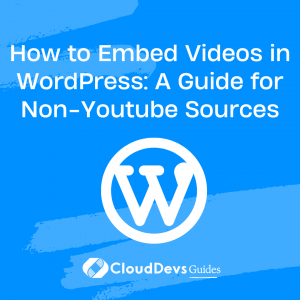How to Embed Videos in WordPress: A Guide for Non-Youtube Sources
Table of Contents
Videos have become a powerful tool for enhancing blog posts. With the rise of faster internet connections and advanced smartphones, people are increasingly turning to videos for information and entertainment. Videos can simplify complex concepts, provide tutorials, showcase product reviews, and offer demonstrations. Their impact on website traffic and engagement is undeniable.
According to Renderforest, websites that incorporate videos have experienced a 78% increase in traffic, 54% growth in sales, and 71% longer average time spent on their pages. Moreover, an optimized video increases the chances of your blog post being featured on the front page of Google SERPs by a staggering 53 times. The potential for driving traffic and boosting engagement is immense.
While YouTube is the go-to platform for hosting and sharing videos, it’s important to explore alternative options when the desired video content is not available on YouTube. In this comprehensive guide, we will explore three methods to embed videos in WordPress without relying on YouTube: uploading videos to your hosting, embedding videos from other video services, and utilizing video embedding plugins.
1. Uploading Videos to Your Hosting
Although it’s possible to upload videos directly to your WordPress site, it’s not the recommended approach. Hosting videos on your own server can quickly consume server resources, and most hosting services don’t offer sufficient bandwidth and storage to handle video hosting efficiently. Instead, it’s best to leverage video-based platforms that provide superior user experiences, including player control features, video resolution options, and subtitle support.
After uploading your videos to a video-based platform, you can easily embed them into your blog posts without wasting storage space. Let’s explore the steps for embedding videos from various platforms.
2. Embedding Videos from Other Video Services
WordPress simplifies the process of embedding videos by supporting auto-embed for numerous platforms besides YouTube. Some of the supported platforms include Vimeo, Facebook, Flickr, Hulu, Instagram, Animoto, DailyMotion, TED Talks, and many more. Most videos from these platforms can be embedded simply by inserting the video URL into your post. However, there are alternative methods in case the URL insertion doesn’t work.
Let’s delve into the steps for embedding videos from three popular platforms: Facebook, Instagram, and TED Talks.
2.1 Facebook Embeds
Despite YouTube’s popularity, studies have shown that a significant portion of viewers watch videos on Facebook. If the video you want to embed is not available on YouTube, chances are you’ll find it on Facebook. Follow these steps to embed a Facebook video in WordPress using shortcodes:
- Open the desired Facebook video, ensuring that it’s publicly accessible.
- Click the three dots in the upper right corner and select “Embed.” A pop-up window will appear within the page.
- Copy the shortcode provided in the pop-up window. You can choose to include the full post by ticking the corresponding box.
- Paste the shortcode into your WordPress text editor or code editor (in the block editor). Switch to the visual editor, and the video thumbnail will be displayed.
- By default, embedded videos retain their original size. If you want to resize the video, go back to the text editor and locate the width and height section within the code. Adjust the dimensions according to your preference.
2.2 Instagram Embeds
Instagram, being a visual-centric platform, is home to numerous video creators. Notable personalities such as Zach King, Lele Pons, and Rachel Ryle often share engaging video content on Instagram. Here’s how you can embed Instagram videos in your WordPress blog:
- Select the desired video post on Instagram.
- Click the three dots in the upper right corner and choose “Embed.”
- Tick the “Include caption” box if you want to include the caption in your blog post. Then, click “Copy embed code.”
- Go to your WordPress text editor and paste the code. The video thumbnail will automatically appear in the visual editor.
Pro Tip: Before uploading videos to Instagram, consider using a mobile editing app like Instasize to make them more engaging. With Instasize, you can edit your clips, add filters, borders, and text to create catchy reels that captivate your audience.
2.3 TED Talk Embeds
TED Talks are renowned for providing insightful and informative speeches on various topics, ranging from education and science to business and technology. Embedding related TED Talk videos in your WordPress post or page can add valuable content for your audience. Follow these steps to embed a TED Talk video:
- Visit TED.com and select the video you wish to embed.
- Click “Share” and choose the “Embed” option. Copy the embed code provided.
- Paste the code into your WordPress text editor.
- Resize the dimensions as desired.
Alternatively, if you’re using the WordPress block editor, you can use the TEDTalk block. Simply copy the URL of the TED Talk video, click on the “Add Block” button, search for “ted,” and select the TEDTalk block. Paste the video URL into the pop-up window, click “embed,” and the video will be added to your post.
3. Using a Video Embedding Plugin
Embedding videos using the methods mentioned above might involve some manual customization, especially when it comes to resizing dimensions. To simplify the process and gain additional customization options, consider using video embedding plugins. Here are three recommended plugins:
3.1 Easy Video Player
Easy Video Player is a free WordPress plugin that allows you to embed both self-hosted and externally-hosted videos with ease. It supports responsive video embedding for an enhanced mobile experience and provides options to customize autoplay, loop, and mute settings.
3.2 Embed.ly
Embed.ly is a versatile plugin that supports over 500 providers, not limited to video platforms alone. It enables you to embed various types of content, including polls, slideshows, forms, PDFs, infographics, and more. While the plugin is available for free, certain advanced features require a monthly subscription.
3.3 Video Embed & Thumbnail Generator
Video Embed & Thumbnail Generator is a free plugin that offers extensive customization options for both embedded and uploaded videos. With this plugin, you can create pop-up video galleries, add subtitles and caption tracks, and even make your videos available for download.
4. Conclusion
Uploading and embedding videos in WordPress is a straightforward process. WordPress supports numerous video platforms, making it easy to find and embed videos in your blog posts. In this guide, we covered three popular video platforms: Facebook, Instagram, and TED Talks. Additionally, we recommended some useful plugins to simplify the video embedding process.
Don’t miss out on the opportunity to engage your audience with captivating videos. Incorporate videos into your blog posts and unlock new levels of traffic and user engagement. With the methods and tools discussed in this guide, you’re well-equipped to enhance your WordPress website with engaging video content. So, grab your camera or explore existing video content, and start embedding videos to captivate your audience like never before.