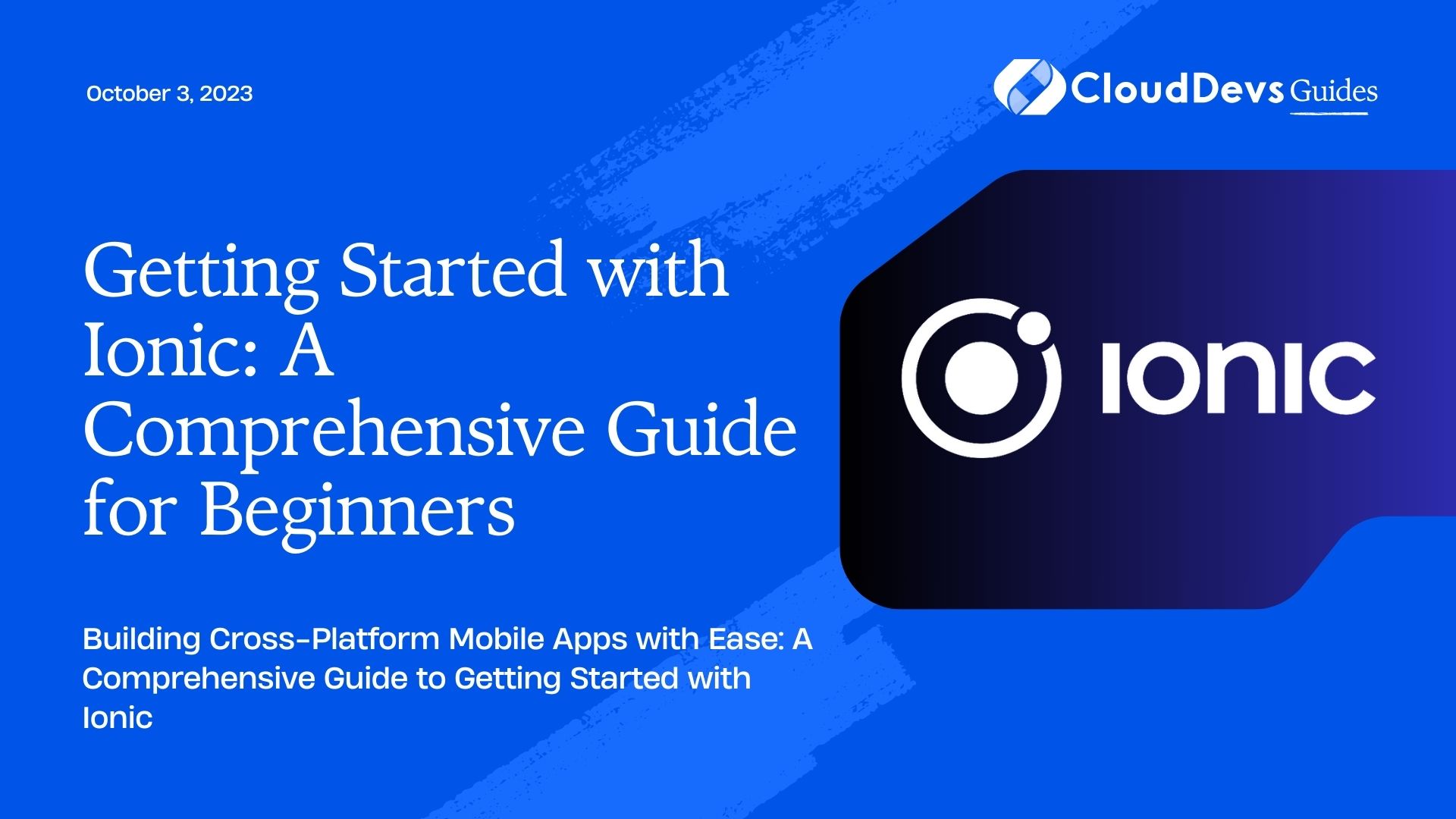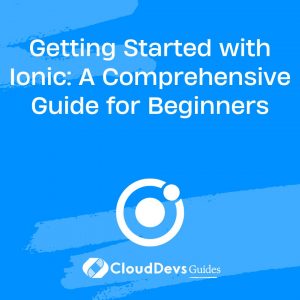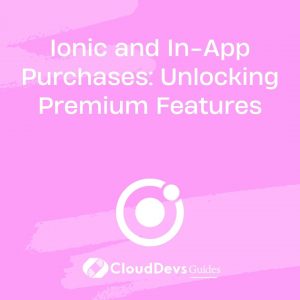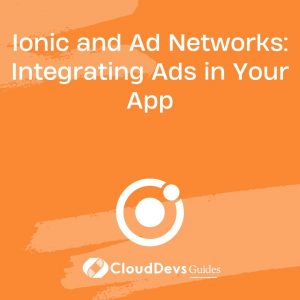Getting Started with Ionic: A Comprehensive Guide for Beginners
Welcome to the world of Ionic! If you’re a beginner interested in building cross-platform mobile applications, you’ve come to the right place. Ionic is a popular framework that allows you to create stunning, high-performance mobile apps using web technologies like HTML, CSS, and JavaScript. In this comprehensive guide, we will walk you through the basics of Ionic, including its features, installation process, and provide you with some code samples to get you started on your app development journey.
1. What is Ionic?
Ionic is an open-source framework that allows developers to build high-quality mobile applications using familiar web technologies such as HTML, CSS, and JavaScript. It leverages Angular, a popular JavaScript framework, to provide a rich set of UI components and tools for building native-like experiences on multiple platforms, including iOS, Android, and the web.
2. Features of Ionic:
- Cross-platform development: Ionic enables developers to create applications that run seamlessly on multiple platforms, reducing development time and effort.
- UI components: Ionic provides a rich set of pre-designed UI components that follow native design guidelines, allowing you to create visually appealing and intuitive interfaces.
- Theming: You can easily customize the look and feel of your app using Ionic’s theming capabilities, ensuring your app aligns with your brand or design requirements.
- Native functionality: Ionic offers a wide range of native plugins through Ionic Native, allowing you to access device features like camera, GPS, contacts, and more.
- Live reloading: With Ionic’s live reloading feature, you can see the changes you make in real-time, making the development process faster and more efficient.
- Community and plugins: Ionic has a large and active community, providing extensive support and a wide variety of plugins and extensions to enhance your app’s capabilities.
3. Setting Up Your Development Environment
Before diving into Ionic development, you need to set up your development environment. Here are the steps to get started:
3.1. Installing Node.js
Node.js is a prerequisite for Ionic development. Visit the official Node.js website and download the installer for your operating system. Once installed, open a terminal or command prompt and verify the installation by running the following command:
bash node --version
3.2. Installing Ionic CLI
Once you have Node.js installed, you can install the Ionic Command Line Interface (CLI) globally by running the following command:
bash npm install -g @ionic/cli
Verify the installation by running:
bash ionic --version
4. Creating Your First Ionic App
Now that your development environment is set up, it’s time to create your first Ionic app. Follow these steps:
4.1. Generating a New Ionic App
Open a terminal or command prompt and navigate to the directory where you want to create your app. Run the following command to generate a new Ionic app:
bash ionic start myApp blank
This command creates a new Ionic app named “myApp” using the “blank” template. You can choose from various templates like tabs, sidemenu, or blank, depending on your app’s structure.
4.2. Running the App in the Browser
Navigate to your app’s directory:
bash cd myApp
To run the app in the browser, use the following command:
bash ionic serve
This command starts a local development server and opens your app in the default web browser. You can now see your app in action and make changes to the code.
4.3. Running the App on a Device
To run the app on a device, you need to install the necessary platform dependencies. For example, to run the app on Android, you need to have Android Studio and the Android SDK installed. Refer to the official Ionic documentation for detailed instructions on setting up platform-specific dependencies.
Once you have the necessary dependencies, connect your device to your computer and run the following command:
bash ionic capacitor run android
This command builds the app and deploys it to the connected Android device. You can also use similar commands for iOS and other platforms.
5. Exploring Ionic Components
Ionic offers a wide range of UI components that make it easy to create interactive and visually appealing interfaces. Here are some key components to get you started:
5.1. Buttons and Lists
html
<ion-button>Click me!</ion-button>
<ion-list>
<ion-item>
Item 1
</ion-item>
<ion-item>
Item 2
</ion-item>
</ion-list>
5.2. Navigation and Routing
html <ion-header> <ion-title>Home</ion-title> </ion-header> <ion-content> <ion-button routerLink="/about">Go to About</ion-button> </ion-content>
5.3. Forms and Input
html <ion-input placeholder="Enter your name"></ion-input> <ion-button (click)="submitForm()">Submit</ion-button>
5.4. Icons and Typography
html <ion-icon name="heart"></ion-icon> <ion-label>Ionic App</ion-label>
6. Styling Your Ionic App
To style your Ionic app, you can use CSS just like you would in any web application. Ionic also provides pre-defined CSS classes and theming options to customize your app’s appearance.
6.1. CSS Styling
css
ion-button {
background-color: #007bff;
color: #fff;
}
ion-item {
font-size: 18px;
}
6.2. Theming Your App
Ionic allows you to customize your app’s theme by modifying the variables in the src/theme/variables.scss file. For example, you can change the primary color:
scss $ion-color-primary: #007bff;
7. Adding Functionality with Ionic Native
Ionic Native provides a set of pre-built, community-maintained plugins that allow you to access native device features. Here’s how you can use Ionic Native in your app:
7.1. Installing Ionic Native Plugins
To install an Ionic Native plugin, use the following command:
bash
npm install @ionic-native/{plugin-name}
7.2. Accessing Device Features
typescript
import { Camera } from '@ionic-native/camera/ngx';
constructor(private camera: Camera) {}
takePicture() {
this.camera.getPicture().then((imageData) => {
console.log('Image data:', imageData);
});
}
7.3. Utilizing Native Capacities
Explore the Ionic Native documentation to discover the available plugins and their usage.
8. Deploying Your Ionic App
Once your app is ready, you can build it for production and deploy it to the app stores. Follow these steps:
8.1. Building the App
To build the app, run the following command:
bash ionic build --prod
This command generates the necessary production-ready files in the www directory.
8.2. Publishing to the App Stores
To publish your app to the app stores, you need to follow the platform-specific guidelines. For example, for Android, you need to generate a signed APK and submit it to the Google Play Store. Refer to the official documentation for detailed instructions on publishing your app.
Conclusion
Congratulations! You’ve now learned the basics of getting started with Ionic. We covered its features, installation process, explored components, and added functionality using Ionic Native. Remember to leverage the Ionic community and official documentation for further learning and troubleshooting. Now it’s time to unleash your creativity and build amazing cross-platform mobile apps with Ionic!
Table of Contents