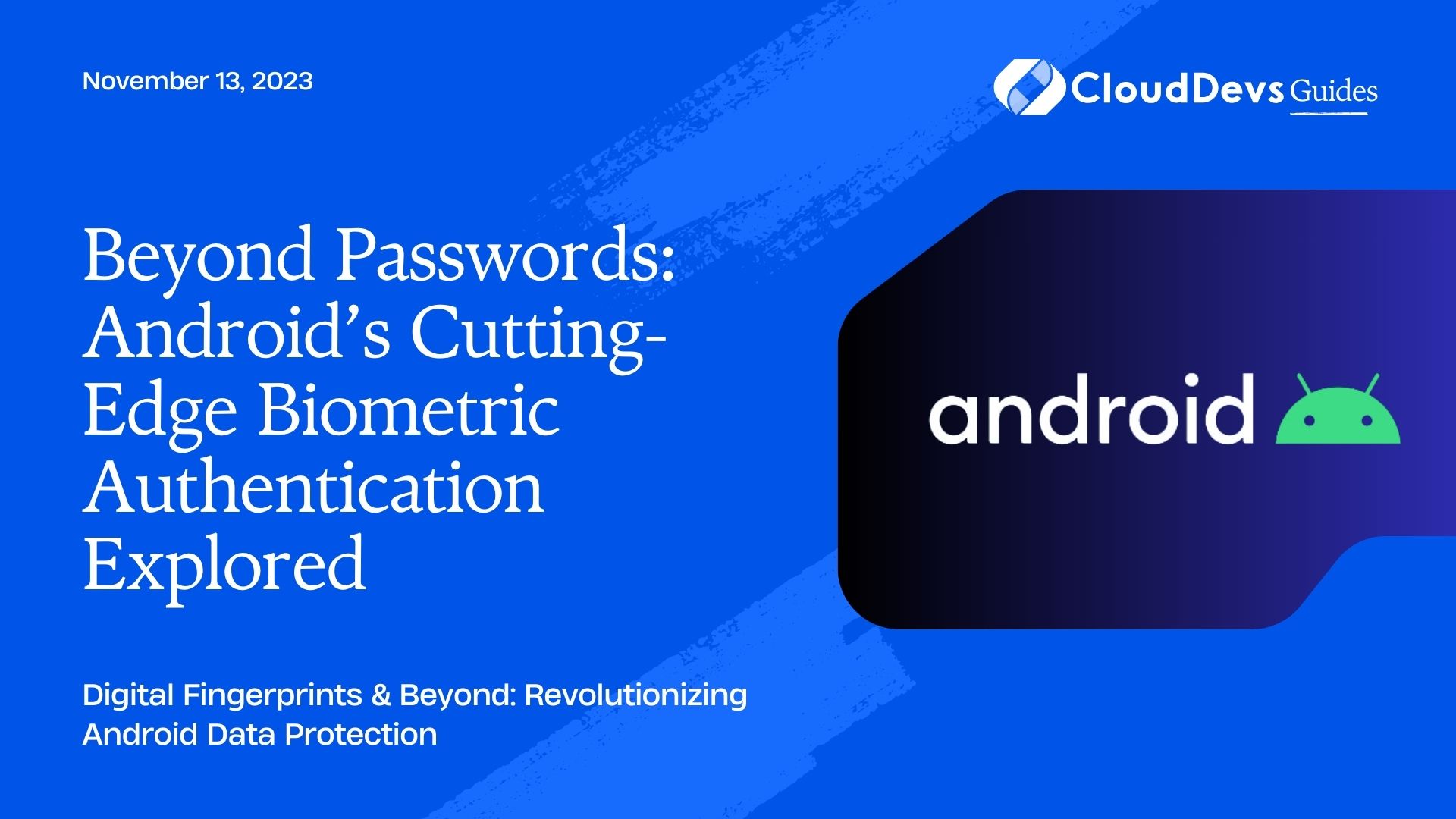Beyond Passwords: Android’s Cutting-Edge Biometric Authentication Explored
In the age of digital advancement, ensuring the safety of user data is paramount. A password was once the golden standard for security, but it’s no longer enough. Biometric authentication, which uses unique human characteristics such as fingerprints or facial features, is becoming the new norm. Android, being a dominant player in the mobile OS market, offers developers a robust framework to integrate biometric authentication. As businesses look to hire Android developers, it’s crucial they understand these advancements. In this article, we will delve into Android’s biometric authentication capabilities and illustrate how to use them effectively.
Table of Contents
1. Understanding Biometric Authentication
Before we proceed, it’s essential to understand the foundation of biometric authentication. It capitalizes on unique biological or behavioral attributes of an individual. Examples include:
– Fingerprints: Perhaps the most common form of biometric authentication.
– Facial recognition: Scans and verifies the user’s face using a device’s front camera.
– Iris scanning: Less common but uses eye patterns for identification.
2. Why Use Biometric Authentication?
- Enhanced Security: It’s difficult to duplicate or steal biometric information.
- Convenience: Users don’t have to remember passwords or PINs.
- Fast: Biometric verification often takes mere seconds.
3. Biometric Authentication in Android
Android introduced the `BiometricPrompt` API in Android 9 (Pie) as a unified method for biometric authentication. The API is flexible, allowing developers to use it for both device and app authentication. Let’s delve into its implementation.
4. Setting Up Biometric Authentication
4.1 Requirements
– Android SDK version 28 or higher.
– A biometric sensor (e.g., fingerprint scanner) on the device.
– AndroidX Biometric library – include it in your app’s `build.gradle`:
```java implementation 'androidx.biometric:biometric:1.0.1' ```
4.2 Example Implementation
- Checking Biometric Capabilities
Before implementing, it’s wise to check if the device supports biometric authentication:
```java
BiometricManager biometricManager = BiometricManager.from(context);
if (biometricManager.canAuthenticate() == BiometricManager.BIOMETRIC_SUCCESS) {
// Device supports biometric authentication.
} else {
// Device doesn't support biometric authentication or hardware not available.
}
```
- Creating the BiometricPrompt:
```java
Executor executor = Executors.newSingleThreadExecutor();
final BiometricPrompt biometricPrompt = new BiometricPrompt(MainActivity.this,
executor, new BiometricPrompt.AuthenticationCallback() {
@Override
public void onAuthenticationSucceeded(@NonNull BiometricPrompt.AuthenticationResult result) {
super.onAuthenticationSucceeded(result);
// Authentication succeeded!
}
@Override
public void onAuthenticationFailed() {
super.onAuthenticationFailed();
// Authentication failed.
}
});
```
- Creating Prompt Info:
```java
BiometricPrompt.PromptInfo promptInfo = new BiometricPrompt.PromptInfo.Builder()
.setTitle("Biometric Authentication")
.setSubtitle("Login using your biometric credential")
.setNegativeButtonText("Use Account Password")
.build();
```
- Displaying the Prompt:
Trigger the authentication prompt:
```java biometricPrompt.authenticate(promptInfo); ```
5. Enhancements and Precautions
- Fallback Mechanisms: Always provide an alternative way to authenticate (like using a PIN or password) in case biometric authentication fails.
- Sensitive Transaction Approval: For financial or sensitive transactions, combine biometric authentication with another form, like an OTP.
- Storing Data Securely: Even after authenticating, ensure data remains encrypted, preferably using Android’s Keystore system.
- Continuous Updates: Always keep abreast with Android’s latest security patches and updates.
Conclusion
Android’s Biometric Authentication offers a robust and user-friendly approach to secure data. While it adds a layer of security, developers should always be wary and ensure they follow best practices. As businesses increasingly hire Android developers, it’s vital to combine biometrics with other security protocols to ensure comprehensive safety.
As technology evolves, we can only expect biometric verification to become more advanced and refined. It’s an exciting era for both developers and users, especially those looking to hire Android developers, as convenience and security find a harmonious middle ground.
Table of Contents