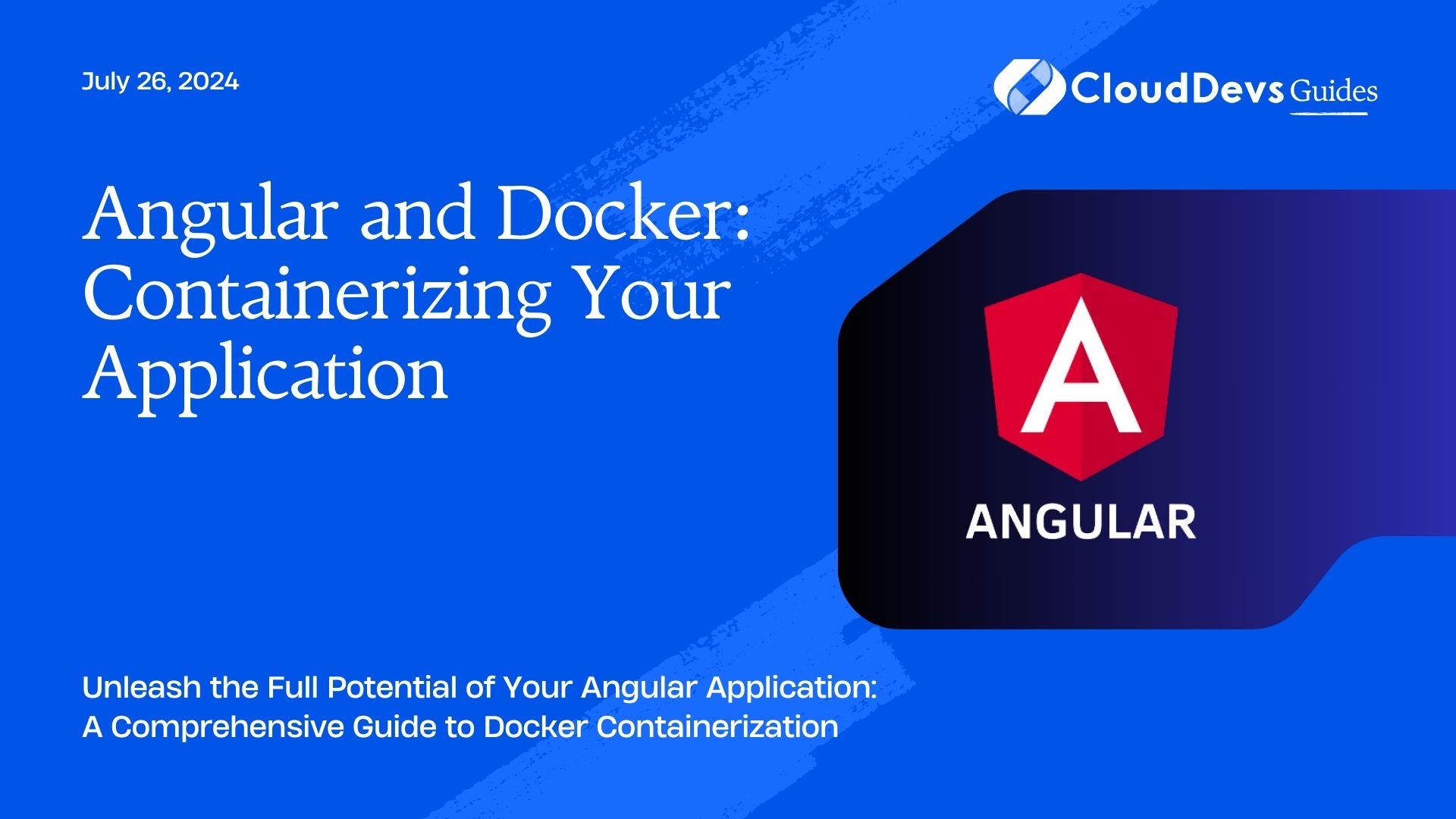Containerizing Angular Apps
In the fast-paced world of web development, efficiency and scalability are paramount. Angular, a popular front-end framework, empowers developers to create dynamic and robust web applications. However, deploying and managing these applications can be challenging, especially as they grow in complexity. Enter Docker, a powerful tool for containerization that streamlines the deployment process and ensures consistency across different environments. In this guide, we’ll explore how to containerize your Angular application using Docker, providing you with greater flexibility, scalability, and ease of deployment.
Why Containerize Angular Applications?
Containerization offers several advantages for Angular applications:
- Isolation: Containers encapsulate your application and its dependencies, ensuring that it runs consistently across different environments without conflicts.
- Portability: Containers can be easily moved between environments, making it simple to deploy your application on various platforms, from development to production.
- Scalability: Docker enables you to scale your application horizontally by deploying multiple instances of your containerized application effortlessly.
- Resource Efficiency: Containers consume fewer resources compared to virtual machines, allowing for more efficient utilization of hardware resources.
Getting Started
Before we dive into containerizing our Angular application, ensure you have Docker installed on your system. You can download and install Docker Desktop from here.
Step 1: Setting Up Your Angular Application
If you haven’t already, create an Angular application using the Angular CLI:
ng new my-angular-app cd my-angular-app
Step 2: Dockerizing Your Angular Application
Now, let’s create a Dockerfile in the root directory of your Angular project. This file defines the environment and instructions for building your Docker image.
# Use the official Node.js image as the base image
FROM node:alpine as builder
# Set the working directory
WORKDIR /app
# Copy package.json and package-lock.json
COPY package*.json ./
# Install dependencies
RUN npm install
# Copy the entire project directory
COPY . .
# Build the Angular app
RUN npm run build –prod
# Use a smaller, more efficient base image for serving the Angular app
FROM nginx:alpine
# Copy the built Angular app from the previous stage
COPY –from=builder /app/dist/my-angular-app /usr/share/nginx/html
# Expose port 80
EXPOSE 80
# Start Nginx to serve the Angular app
CMD [“nginx”, “-g”, “daemon off;”]
This Dockerfile uses a multi-stage build. It first sets up the Angular environment, installs dependencies, and builds the production version of the Angular app. Then, it copies the built files into a lightweight Nginx image, which serves as the final container image.
Step 3: Building and Running Your Docker Image
Navigate to the root directory of your Angular project and build your Docker image:
docker build -t my-angular-app .
Once the image is built successfully, you can run it using Docker:
docker run -p 8080:80 my-angular-app
Now, your Angular application is running inside a Docker container and is accessible at http://localhost:8080.
Conclusion
Containerizing your Angular application with Docker offers numerous benefits, including consistency, portability, scalability, and resource efficiency. By following the steps outlined in this guide, you can streamline the deployment process and ensure your application runs smoothly across different environments. Embrace the power of Docker to take your Angular development to the next level.
External Links
Table of Contents