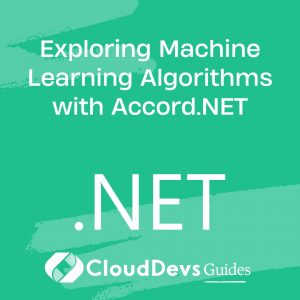Exploring Windows Services in .NET: Building Background Applications
Table of Contents
Windows Services are critical components in many enterprise applications, allowing for the execution of long-running background processes. Unlike regular applications, these services do not require a user interface and can run automatically in the background, even when no user is logged in. In this article, we’ll explore how to build and manage Windows Services using .NET, covering essential aspects such as installation, lifecycle management, and practical examples.
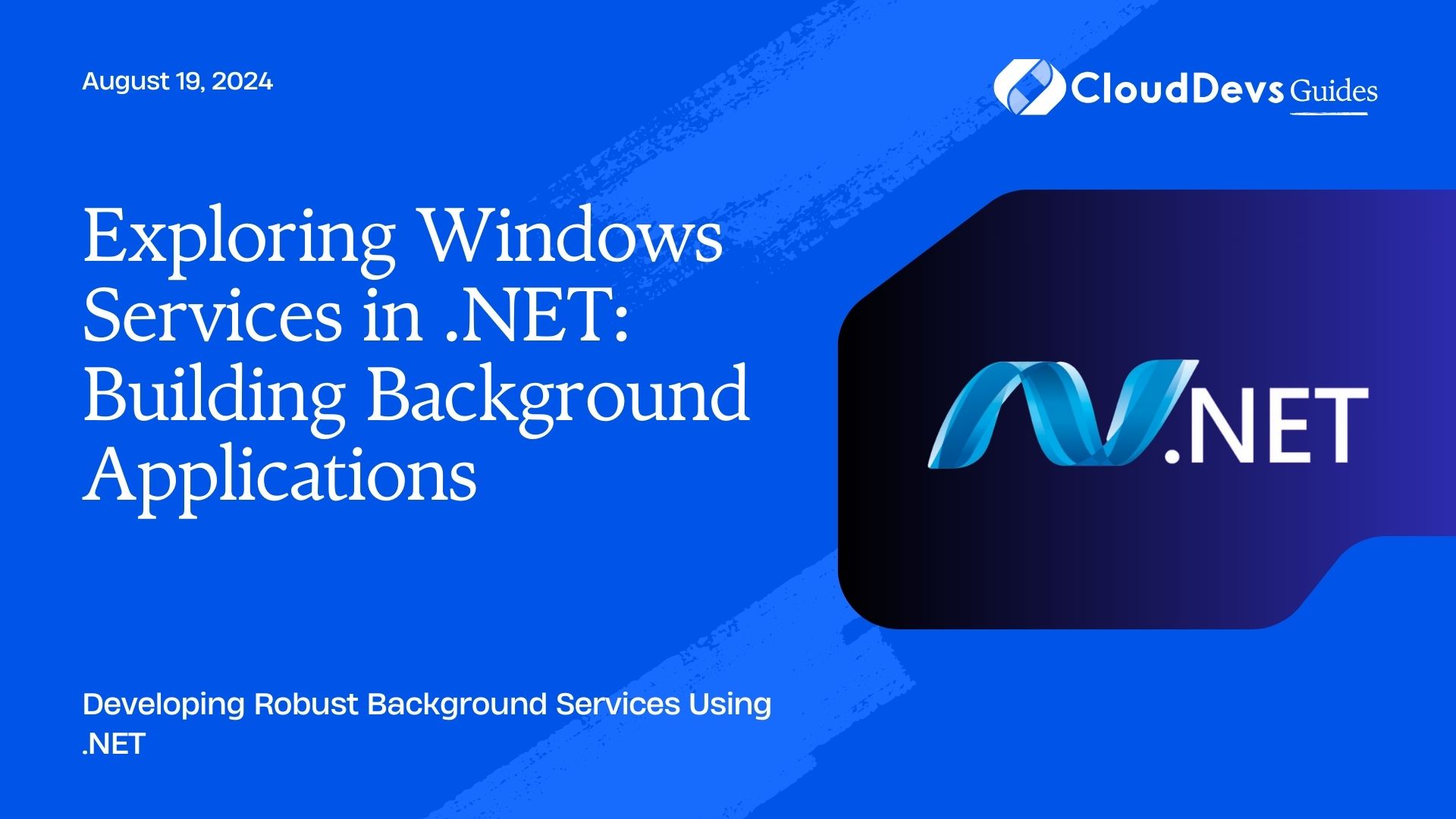
Understanding Windows Services
A Windows Service is a type of application that runs in the background on the Windows operating system. These services are typically used for tasks that need to be executed continuously or on a scheduled basis, such as monitoring system health, handling background data processing, or managing network communications. Unlike regular applications, Windows Services start when the system boots up and can run without user interaction.
Building a Windows Service in .NET
.NET provides a robust framework for building Windows Services, making it straightforward to develop, install, and manage these background applications. Let’s dive into the process of creating a basic Windows Service using .NET.
1. Setting Up the Project
To create a Windows Service in .NET, you’ll typically start by setting up a new project using the “Worker Service” template available in Visual Studio.
```csharp
using Microsoft.Extensions.Hosting;
using Microsoft.Extensions.Logging;
namespace MyWindowsService
{
public class Worker : BackgroundService
{
private readonly ILogger<Worker> _logger;
public Worker(ILogger<Worker> logger)
{
_logger = logger;
}
protected override async Task ExecuteAsync(CancellationToken stoppingToken)
{
while (!stoppingToken.IsCancellationRequested)
{
_logger.LogInformation("Worker running at: {time}", DateTimeOffset.Now);
await Task.Delay(1000, stoppingToken);
}
}
}
}
```
In this example, we define a `Worker` class that inherits from `BackgroundService`. The `ExecuteAsync` method is overridden to define what the service does while it’s running. Here, it logs a message every second.
2. Installing the Windows Service
After building your service, the next step is to install it on the target machine. This can be done using the `sc.exe` command or through the .NET Core CLI.
```bash sc create MyWindowsService binPath= "C:\path\to\your\service.exe" ```
Alternatively, you can package your service using the `dotnet publish` command and then use tools like `InstallUtil.exe` to install the service.
3. Managing the Service Lifecycle
Once installed, managing the service’s lifecycle (start, stop, pause, resume) is crucial. This can be done via the Services management console (`services.msc`) or through commands like `sc start` and `sc stop`.
```bash sc start MyWindowsService sc stop MyWindowsService ```
In your service code, you can override the `OnStart`, `OnStop`, and `OnPause` methods to handle these lifecycle events.
Monitoring and Logging
Monitoring is essential for ensuring that your Windows Service runs smoothly. .NET’s logging framework can be integrated to capture logs and monitor the service’s performance.
```csharp
protected override async Task ExecuteAsync(CancellationToken stoppingToken)
{
_logger.LogInformation("Worker started at: {time}", DateTimeOffset.Now);
try
{
while (!stoppingToken.IsCancellationRequested)
{
// Perform the background task
await Task.Delay(1000, stoppingToken);
}
}
catch (Exception ex)
{
_logger.LogError(ex, "An error occurred while executing the service.");
}
finally
{
_logger.LogInformation("Worker stopping at: {time}", DateTimeOffset.Now);
}
}
```
In this code, we add logging for start, stop, and any exceptions that may occur during execution.
Advanced Topics
1. Handling Service Dependencies
Sometimes, your service may depend on other services or components. You can define these dependencies when installing the service, ensuring that your service starts only after its dependencies are up and running.
```bash sc config MyWindowsService depend= "OtherService" ```
2. Automatic Restart on Failure
You can configure your Windows Service to restart automatically if it fails, improving its reliability.
```bash sc failure MyWindowsService reset= 30 actions= restart/5000 ```
This command ensures that if the service fails, it will restart after 5 seconds.
Conclusion
Windows Services are an essential part of the Windows ecosystem, allowing for robust, long-running background tasks. With .NET, creating and managing these services is streamlined, enabling developers to focus on building reliable and efficient background applications. By leveraging the power of .NET, you can create Windows Services that are not only easy to manage but also scalable and maintainable.