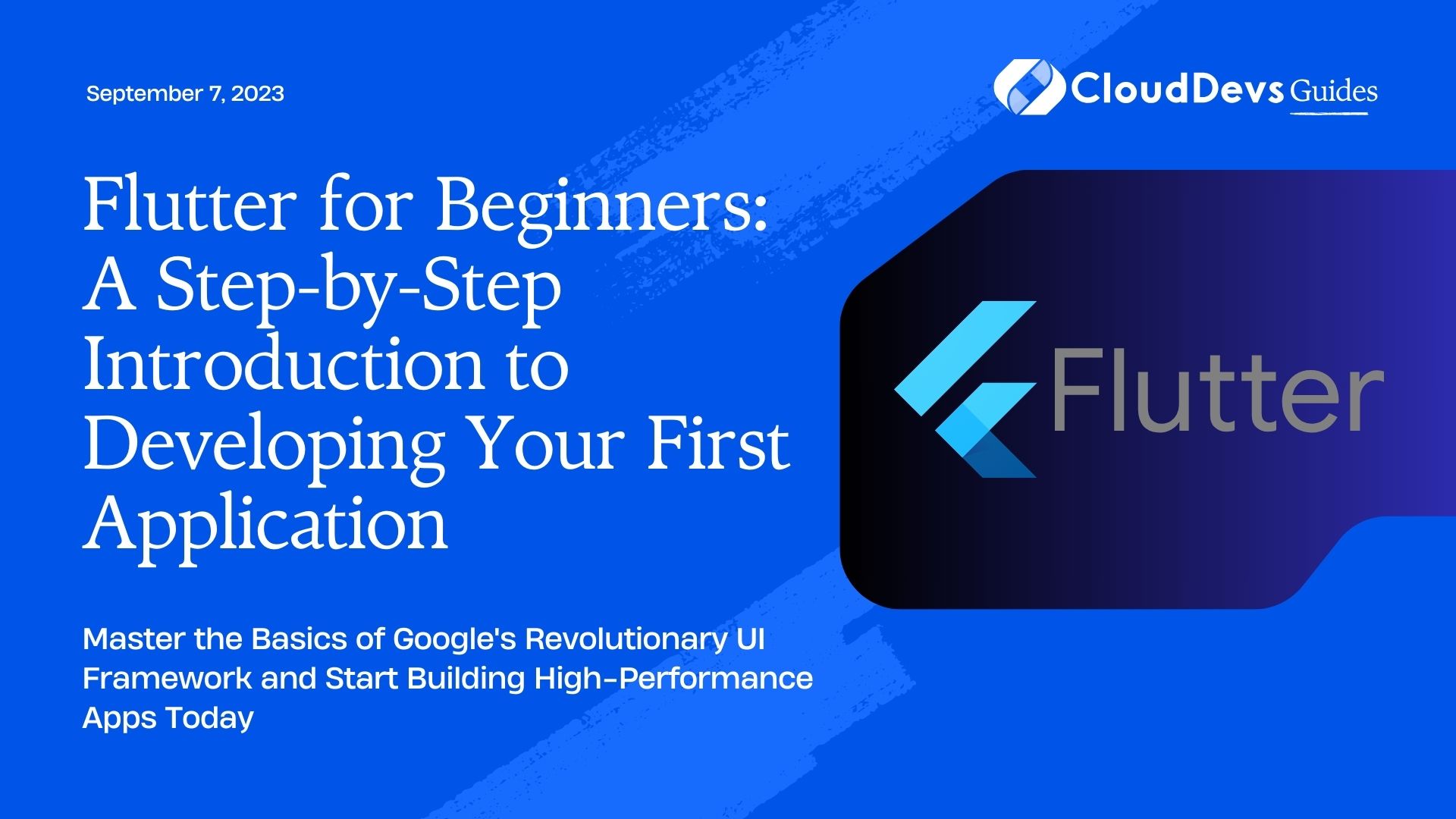Flutter for Beginners: A Step-by-Step Introduction to Developing Your First Application
Are you interested in learning mobile application development? Maybe you’ve heard about Flutter but aren’t quite sure where to start? If you’ve found yourself asking these questions, then you’re in the right place. This comprehensive beginner’s guide is aimed at walking you through the basics of Flutter, a flexible, efficient, and fast-growing open-source framework for developing mobile, desktop, and web applications. If you’re looking to develop a project without investing time in learning a new language, you might want to consider hiring Flutter developers, who are well-versed in this powerful framework.
1. What is Flutter?
Developed by Google, Flutter is a free and open-source UI toolkit that allows developers to build natively compiled applications for mobile, web, and desktop from a single codebase. The main advantage of Flutter is its ability to create highly-customizable user interfaces, coupled with high development speed and performance.
2. Flutter’s Architecture
Flutter has a unique layered architecture, which allows for complete customization, resulting in incredibly fast rendering and expressive, flexible designs. It consists of four primary components:
– Dart platform: Flutter uses Dart programming language. Dart has a robust system for managing asynchronous operations, and it supports object-oriented programming elements, which makes the development process easier for those who have backgrounds in languages like Java or C#.
– Flutter engine: Provides low-level implementation of Flutter’s core APIs, including graphics (through Skia), text layout, file and network I/O, accessibility support, and more.
– Foundation library: A Dart library written on top of the Flutter engine that provides basic classes and functions which are used to construct applications using Flutter.
– Widgets: These are the basic building blocks of a Flutter application. Flutter has a rich set of pre-designed widgets that follow the Material Design and Cupertino (iOS-style) rules.
3. Getting Started with Flutter
3.1 System Requirements
Before diving in, ensure your development environment meets Flutter’s basic system requirements. For a Windows, macOS, or Linux system, you’ll need:
– Disk Space: 1.64 GB on Windows, 2.8 GB on macOS, and 600 MB on Linux.
– Tools: Flutter depends on tools like bash, mkdir, rm, git, curl, unzip, which are typically available in most systems.
3.2 Flutter SDK Installation
The first step is to download and install the Flutter SDK. Head over to the [Flutter installation page] (https://flutter.dev/docs/get-started/install) to download the stable Flutter SDK. Once downloaded, extract the zipped file to an appropriate location on your machine.
For Windows users, update your system path to include Flutter SDK. For macOS and Linux, update your bash_profile with the location of the Flutter SDK.
To verify your installation, use the terminal command `flutter doctor`. This command checks your environment and displays a report of the status of your Flutter installation. It tells you if there are any dependencies you need to install to complete the setup.
3.3 Installing an IDE
While you can technically write Flutter apps in any text editor combined with command-line tools, IDEs allow you to write, debug, and test code more efficiently. Recommended IDEs for Flutter include:
– Visual Studio Code: Lightweight and fast with a rich ecosystem of plugins, including the Flutter plugin that supports Flutter development.
– Android Studio: Offers a robust environment with built-in Android emulator and a wide array of tools for Android development.
After installing your preferred IDE, don’t forget to install the Flutter and Dart plugins, which offer handy features like code completion, syntax highlighting, widget editing assists, etc.
4. Creating a New Flutter Project
To create a Flutter project, use the terminal and navigate to your preferred directory, then execute the command `flutter create project_name`. This will create a new Flutter project in a directory matching your project name.
For example:
```bash flutter create hello_flutter ```
5. Understanding the Basic Structure of a Flutter App
A new Flutter project contains many files and directories, but the main file for the app is `lib/main.dart`. This file is the entry point to a Flutter app. A basic Flutter app includes the `void main()` function with `runApp()` inside. The `runApp()` function takes a given Widget and makes it the root of the widget tree.
A simple “Hello, Flutter!” app would look something like this:
```dart
import 'package:flutter/material.dart';
void main() {
runApp(
MaterialApp(
home: Scaffold(
appBar: AppBar(
title: Text('Hello, Flutter!'),
),
body: Center(
child: Text('Welcome to the world of Flutter!'),
),
),
),
);
}
```
In this code, the `MaterialApp` widget is the root widget of our application. The `Scaffold` widget provides a structure for our app’s interface with an `AppBar` and a `body`. Inside the body, we have a `Center` widget that centers its child – a `Text` widget.
6. Running Your Flutter App
To run your Flutter app, you need a device – either physical or virtual. If you have a physical device, plug it into your machine with a USB cable and enable developer options.
You can also use a simulator or an emulator. For iOS, you can use the iOS Simulator. For Android, you can use the Android Emulator.
After setting up your device, navigate to your project directory from the terminal and run `flutter run`.
7. Building More Complex UI with Widgets
Widgets are the basic building blocks of Flutter’s UI. Everything in Flutter is a widget, including alignment, padding, and layout.
Here’s an example of a simple Flutter app with a stateful widget:
```dart
import 'package:flutter/material.dart';
void main() {
runApp(MyApp());
}
class MyApp extends StatelessWidget {
@override
Widget build(BuildContext context) {
return MaterialApp(
title: 'Flutter Demo',
theme: ThemeData(
primarySwatch: Colors.blue,
),
home: MyHomePage(title: 'Flutter Demo Home Page'),
);
}
}
class MyHomePage extends StatefulWidget {
MyHomePage({Key? key, required this.title}) : super(key: key);
final String title;
@override
_MyHomePageState createState() => _MyHomePageState();
}
class _MyHomePageState extends State<MyHomePage> {
int _counter = 0;
void _incrementCounter() {
setState(() {
_counter++;
});
}
@override
Widget build(BuildContext context) {
return Scaffold(
appBar: AppBar(
title: Text(widget.title),
),
body: Center(
child: Column(
mainAxisAlignment: MainAxisAlignment.center,
children: <Widget>[
Text(
'You have pushed the button this many times:',
),
Text(
'$_counter',
style: Theme.of(context).textTheme.headline4,
),
],
),
),
floatingActionButton: FloatingActionButton(
onPressed: _incrementCounter,
tooltip: 'Increment',
child: Icon(Icons.add),
),
);
}
}
```
This app includes a button that increments a counter when pressed. It uses a `StatefulWidget`, which has a mutable state.
Conclusion
This guide only scratches the surface of what’s possible with Flutter. By familiarizing yourself with its basics and coding along with simple projects, you’re off to a good start on your Flutter journey. As you continue to learn, explore more advanced topics like routing, state management, unit testing, and integrating with APIs to unlock Flutter’s full potential. However, if your project requires more advanced skills or you lack the time to learn, hiring Flutter developers can be an excellent option to ensure high-quality and efficient application development.
Table of Contents