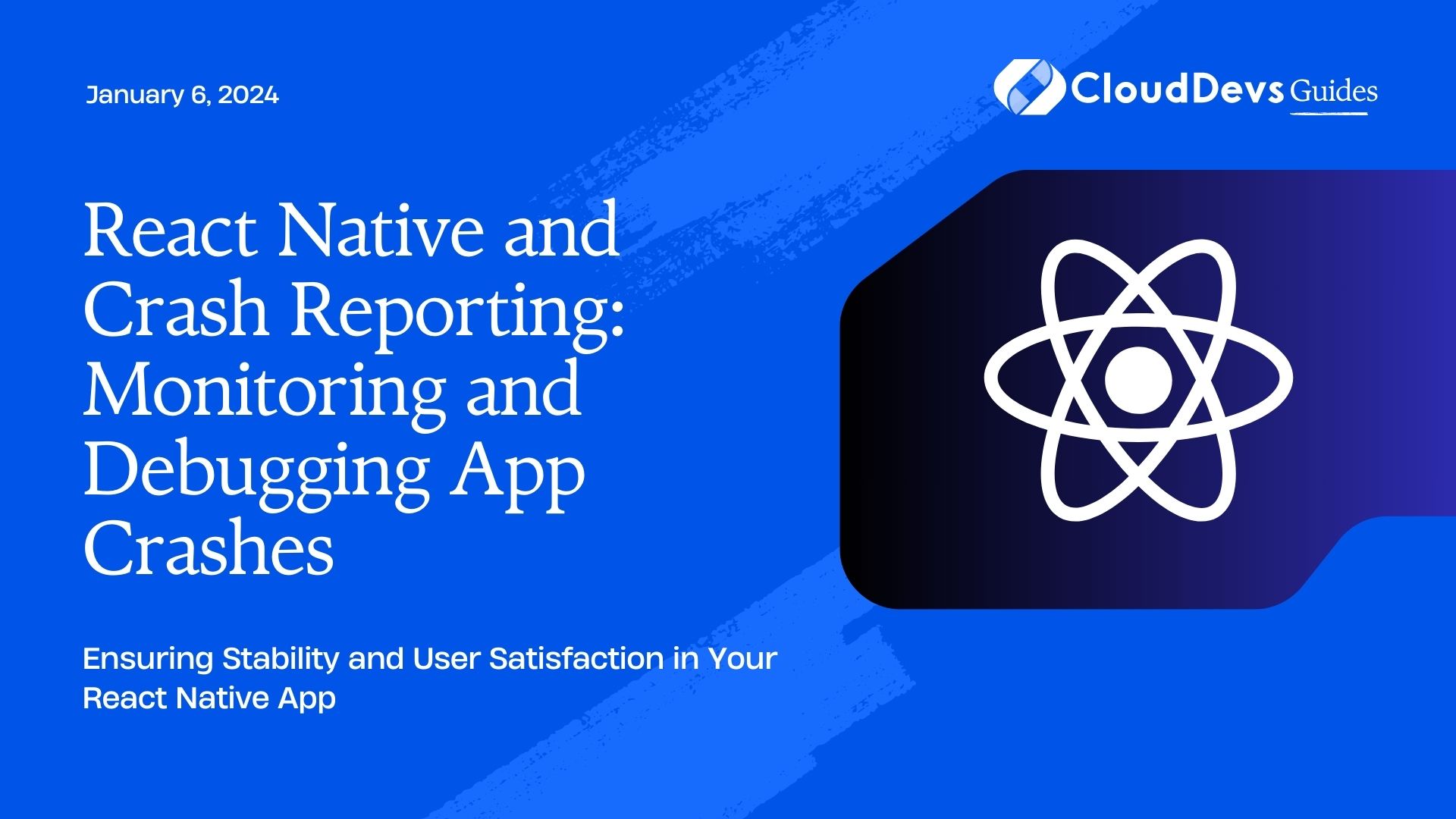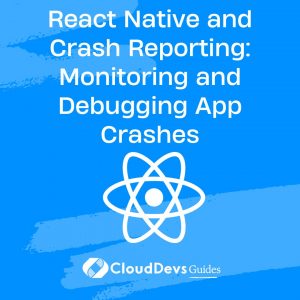React Native and Crash Reporting: Monitoring and Debugging App Crashes
In the world of mobile app development, React Native has emerged as a powerful framework for building cross-platform applications. However, like any other software, React Native apps are not immune to crashes and bugs. When your app crashes unexpectedly, it can lead to a frustrating user experience and negative reviews. To ensure the stability and performance of your React Native app, it’s crucial to implement crash reporting, monitoring, and debugging strategies.
Table of Contents
In this blog, we will explore the importance of crash reporting, walk through the steps to integrate crash reporting tools into your React Native app, and discuss best practices for monitoring and debugging app crashes. By the end of this guide, you’ll have the knowledge and tools to proactively identify and resolve crashes in your React Native application.
1. Why Is Crash Reporting Important?
Before we delve into the technical details, let’s understand why crash reporting is vital for your React Native app’s success.
1.1. User Experience Improvement
App crashes can be incredibly frustrating for users, and they often lead to negative reviews and uninstalls. By implementing crash reporting, you can proactively identify and fix issues, thereby enhancing the user experience and retaining your app’s user base.
1.2. Data-Driven Decisions
Crash reports provide valuable insights into the root causes of crashes. Analyzing this data helps you make informed decisions about where to allocate your development resources. You can prioritize bug fixes based on the severity and frequency of crashes.
1.3. Faster Issue Resolution
Without crash reporting, identifying the cause of a crash can be a time-consuming and challenging process. Crash reports streamline this process by providing detailed information about the state of the app at the time of the crash, making it easier for developers to pinpoint the issue and fix it quickly.
2. Choosing a Crash Reporting Tool
There are several crash reporting tools available for React Native applications. Each tool comes with its own set of features and integrations. Let’s explore some popular options:
2.1. Firebase Crashlytics
Firebase Crashlytics, part of Google’s Firebase platform, is a widely-used crash reporting tool that provides real-time crash reports, detailed stack traces, and user impact metrics. It offers seamless integration with React Native apps and supports both Android and iOS platforms.
Integration Example:
javascript
// Install the Firebase Crashlytics package
npm install @react-native-firebase/crashlytics
// Import and initialize Firebase Crashlytics
import crashlytics from '@react-native-firebase/crashlytics';
crashlytics().log('App started'); // Log a custom message
// Catch and report errors
try {
// Your code here
} catch (error) {
crashlytics().recordError(error);
}
2.2. Sentry
Sentry is a popular open-source error tracking platform that supports React Native and provides comprehensive crash reporting and error tracking capabilities. It offers real-time error alerts, breadcrumbs, and integration with various third-party services.
Integration Example:
javascript
// Install the Sentry package
npm install @sentry/react-native
// Import and initialize Sentry
import * as Sentry from '@sentry/react-native';
Sentry.init({
dsn: 'YOUR_DSN_HERE',
});
// Capture errors
try {
// Your code here
} catch (error) {
Sentry.captureException(error);
}
2.3. Bugsnag
Bugsnag is a robust crash reporting and error monitoring tool that supports React Native and provides detailed crash reports, session tracking, and release tracking. It helps you prioritize and resolve issues efficiently.
Integration Example:
javascript
// Install the Bugsnag package
npm install @bugsnag/react-native
// Import and initialize Bugsnag
import Bugsnag from '@bugsnag/react-native';
Bugsnag.start({
apiKey: 'YOUR_API_KEY_HERE',
});
// Report errors
try {
// Your code here
} catch (error) {
Bugsnag.notify(error);
}
3. Integrating Crash Reporting into Your React Native App
Now that you’ve selected a crash reporting tool, let’s go through the steps to integrate it into your React Native app.
Step 1: Install the Package
Begin by installing the package corresponding to your chosen crash reporting tool. Use the examples provided earlier to install Firebase Crashlytics, Sentry, or Bugsnag.
Step 2: Initialize the Tool
After installation, import the package and initialize the crash reporting tool in your app. This typically involves providing configuration details, such as API keys or DSNs.
Step 3: Capture and Report Errors
Whenever you have code that could potentially throw an error or crash your app, wrap it in a try-catch block. Inside the catch block, use the crash reporting tool’s API to capture and report the error. This ensures that crash reports are generated whenever an error occurs.
4. Best Practices for Monitoring and Debugging App Crashes
While integrating crash reporting tools is a crucial step, effectively monitoring and debugging crashes requires a strategic approach. Here are some best practices to help you make the most of your crash reports:
4.1. Set up Alerts
Configure alerts in your crash reporting tool to receive notifications when critical errors occur. This allows you to respond promptly to severe issues and prevent them from affecting a large portion of your user base.
4.2. Analyze Crash Reports Regularly
Make it a routine to review crash reports regularly. Look for patterns, such as specific device types or operating system versions experiencing more crashes. This data can help you prioritize bug fixes.
4.3. Reproduce and Test
Try to reproduce the crash locally in a development environment. This can be challenging for intermittent or device-specific issues but is essential for debugging effectively. Once you can reproduce the issue, you can debug it more efficiently.
4.4. Utilize Breadcrumbs
Many crash reporting tools, like Sentry, offer breadcrumbs that track user interactions leading up to a crash. Utilize this feature to gain insight into the user’s journey before the crash occurred.
4.5. Version Tracking
Keep track of app versions and their release dates. This information helps you identify whether a crash is specific to a particular version and allows you to focus your debugging efforts accordingly.
4.6. Collaborate with Your Team
If you work in a team, encourage collaboration in debugging. Share crash reports and insights with team members to leverage their expertise in finding and fixing issues.
Conclusion
Effective crash reporting and debugging are essential for maintaining a stable and reliable React Native app. By choosing the right crash reporting tool, integrating it into your app, and following best practices for monitoring and debugging, you can provide a better user experience, make data-driven decisions, and resolve issues faster.
Remember that preventing crashes is just as important as fixing them. Regularly updating your app, testing it thoroughly, and keeping an eye on crash reports are key to long-term success. Embrace crash reporting as a valuable tool in your mobile app development toolkit, and your React Native app will be well-equipped to handle unexpected challenges and provide a seamless experience for users.
Table of Contents