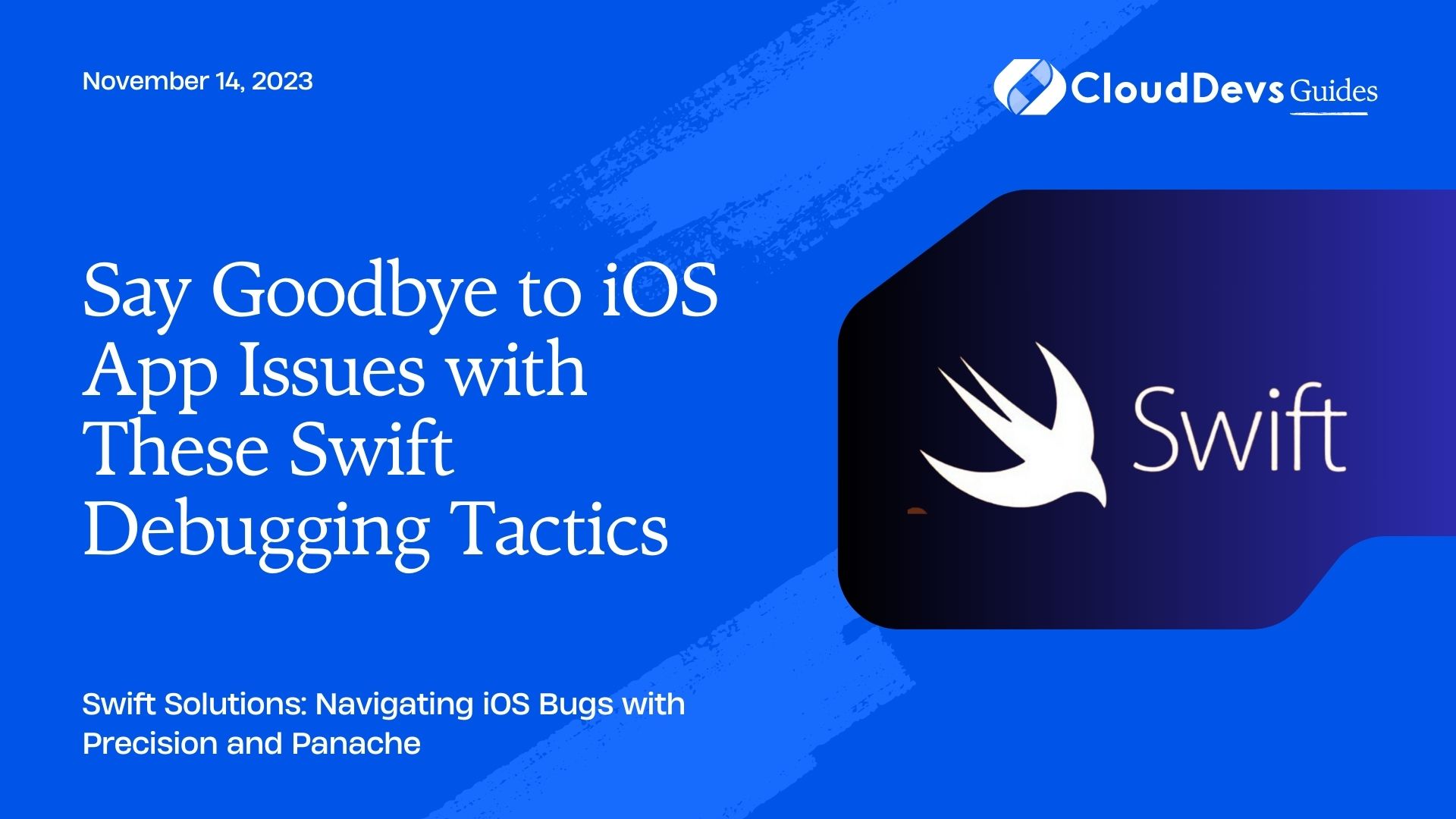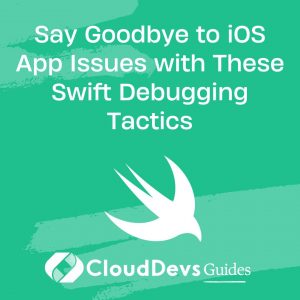Say Goodbye to iOS App Issues with These Swift Debugging Tactics
Debugging is a fundamental skill every developer needs to acquire. For iOS developers working with Swift, Apple provides a robust suite of tools and technologies to help troubleshoot and resolve issues efficiently. If you’re looking to further enhance your team’s capabilities, you might consider the option to hire Swift developers experienced in these techniques. This article will introduce several debugging techniques, supported by real-world examples, to aid you in swiftly finding and fixing bugs in your iOS apps.
Table of Contents
1. The Power of Print Statements
Example:
Suppose you have a function to calculate the area of a circle but it’s returning unexpected values.
```swift
func areaOfCircle(radius: Double) -> Double {
return 3.14 * radius * radius
}
```
To debug, you might start with:
```swift
print("Radius: \(radius)")
```
This will help confirm if the input value is what you expect.
2. Using Breakpoints
Breakpoints halt the execution of your app at a specific line so you can inspect the current state.
Example:
You have an array of numbers and you want to ensure that each element is processed correctly in a loop.
```swift
let numbers = [1, 2, 3, 4, 5]
for number in numbers {
// Some processing here
}
```
You can place a breakpoint inside the loop to check the value of ‘number’ at each iteration.
3. The LLDB Debugger and Console
LLDB is the debugger used in Xcode. When your app hits a breakpoint, you can use LLDB commands in the console to inspect and manipulate the app’s state.
Example:
Using the previous array of numbers, after setting a breakpoint inside the loop:
```swift (lldb) p number (Int) $R0 = 2 ```
This will print the value of `number` when the breakpoint is hit.
4. Watchpoints
Watchpoints allow you to pause execution when a specific variable’s value changes.
Example:
Suppose you want to see when the value of a `counter` variable changes.
```swift var counter = 0 ```
In LLDB:
```swift (lldb) watch set var counter ```
This will pause execution whenever `counter` changes.
5. Debug View Hierarchy
This graphical tool in Xcode lets you inspect and interact with your app’s UI elements in a 3D layered view.
Example:
If you have overlapping views or misplaced constraints, Debug View Hierarchy can visualize those issues for you.
6. Profiling with Instruments
Instruments is a performance analysis and testing tool that can help identify memory leaks, slow operations, and more.
Example:
Suppose your app is lagging during animations. Using the Time Profiler in Instruments can help you pinpoint which methods or operations are taking the most time.
7. Address Sanitizer
Address Sanitizer (ASan) is a tool that detects memory corruption issues.
Example:
If your app is crashing and you suspect a memory issue, enabling ASan in the scheme settings might show issues like buffer overflows or use-after-free bugs.
8. Static Analysis
Xcode’s built-in static analyzer scans your Swift (and Objective-C) code for potential problems before runtime.
Example:
If you’re unintentionally retaining objects, causing memory leaks, the static analyzer can point these out in the code editor.
9. Simulator Diagnostics
Simulator provides settings to simulate various conditions like slow network, thermal state, and more.
Example:
If you want to see how your app behaves in a slow network environment, you can set the Network Link Conditioner in the simulator to simulate that.
10. Custom Assertions
Swift allows you to define custom assertions using the `assert()` function.
Example:
To ensure a function is only called with positive values:
```swift
func process(value: Int) {
assert(value > 0, "Value should be positive")
// Rest of the function
}
```
Conclusion
Swift and Xcode provide a comprehensive toolkit for debugging. It’s essential to familiarize yourself with these techniques to ensure the stability and reliability of your iOS apps. If you’re looking to up your game, consider the option to hire Swift developers who are well-versed in these practices. By integrating these methods into your development process, you’ll find and fix bugs more efficiently, leading to a smoother and more enjoyable user experience. Remember, the key to successful debugging is patience and a systematic approach. Happy coding!
Table of Contents