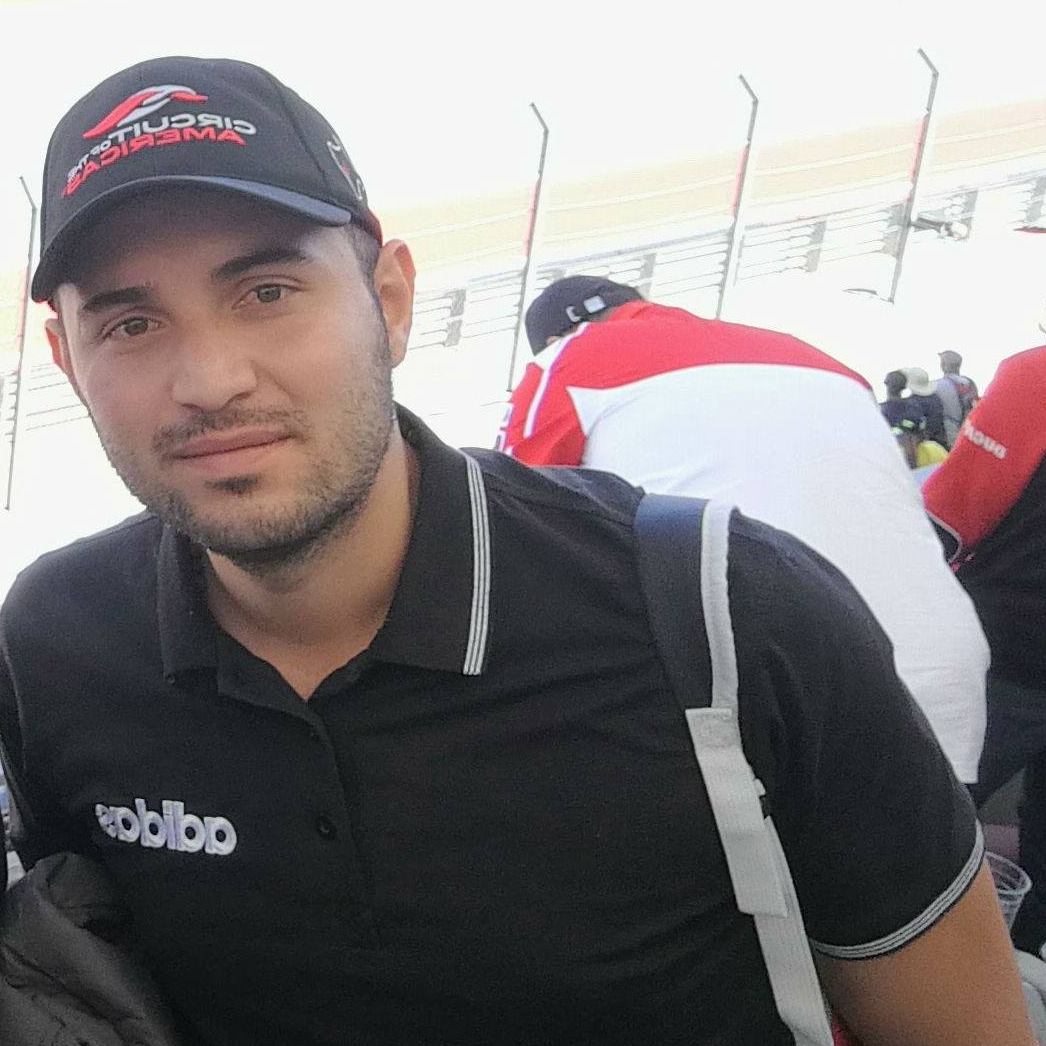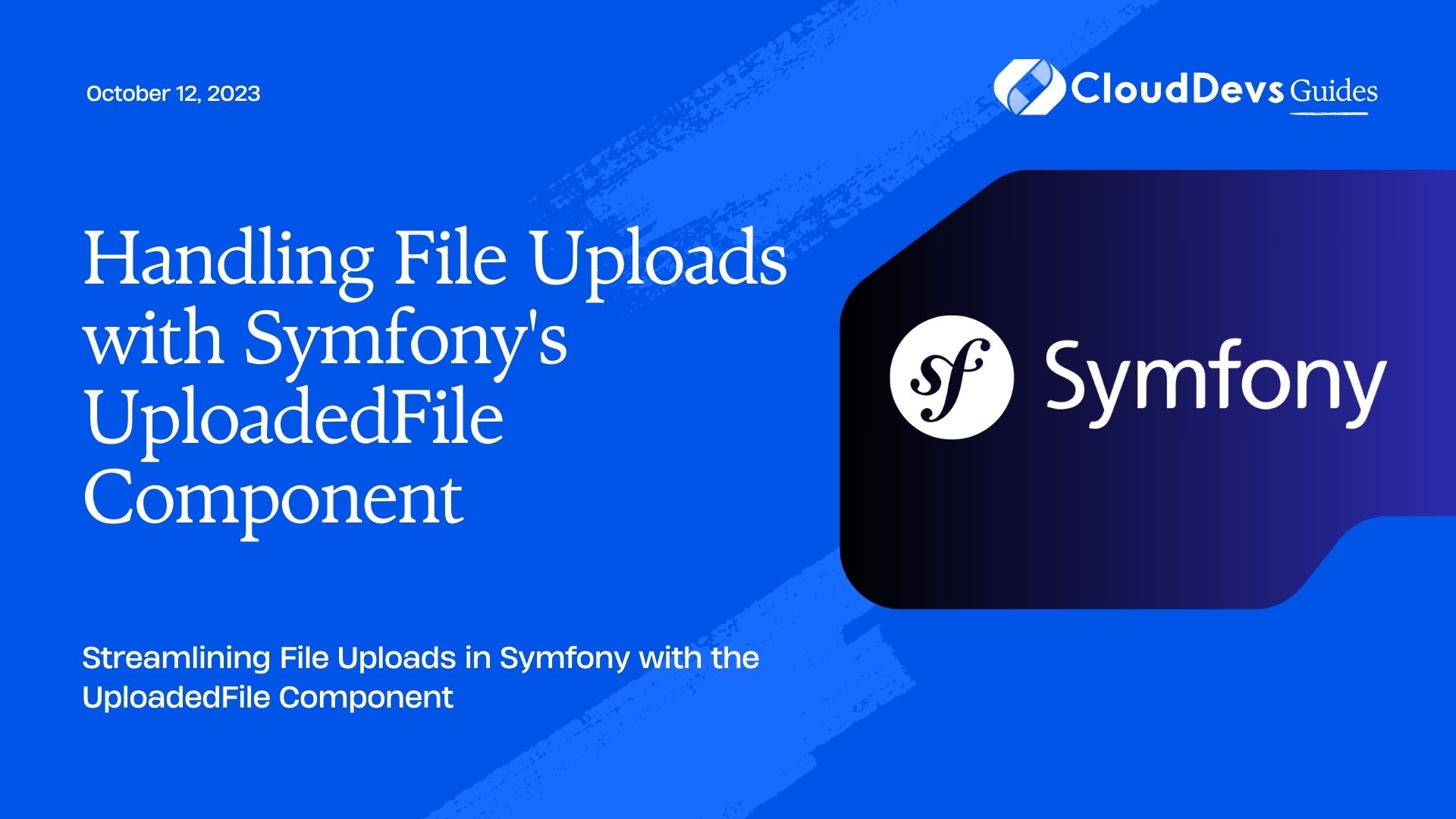Handling File Uploads with Symfony’s UploadedFile Component
File uploads are a common feature in web applications, enabling users to share images, documents, and other media. When working with Symfony, a popular PHP framework, handling file uploads becomes effortless using the UploadedFile component. This component simplifies the process of managing uploaded files, including validation, file handling, and storage.
In this blog post, we will explore the ins and outs of Symfony’s UploadedFile component, understand its key features, and learn how to handle file uploads seamlessly in your Symfony applications.
1. Prerequisites
Before we dive into the details, make sure you have the following requirements in place:
- Basic knowledge of PHP and Symfony framework.
- A functioning Symfony project.
- A text editor or an IDE.
2. Understanding the UploadedFile Component
Symfony’s UploadedFile component is part of the HttpFoundation component, which handles HTTP-related tasks. It allows you to work with files uploaded via HTML forms and provides a more convenient interface for file handling. The UploadedFile class extends PHP’s SplFileInfo, offering additional functionality and abstraction.
3. Uploading Files in Symfony
To demonstrate file uploads in Symfony, let’s create a simple form to upload a file. First, ensure that your Symfony project is up and running. If you don’t have one set up yet, you can quickly create one using the Symfony CLI:
bash symfony new my_project_name cd my_project_name symfony serve
Now, let’s create a controller that handles file uploads. Run the following command to generate a new controller:
bash php bin/console make:controller UploadController
Now, open the src/Controller/UploadController.php file and add the following code:
php
// src/Controller/UploadController.php
namespace App\Controller;
use Symfony\Bundle\FrameworkBundle\Controller\AbstractController;
use Symfony\Component\HttpFoundation\File\UploadedFile;
use Symfony\Component\HttpFoundation\Request;
use Symfony\Component\HttpFoundation\Response;
use Symfony\Component\Routing\Annotation\Route;
class UploadController extends AbstractController
{
/**
* @Route("/upload", name="upload")
*/
public function upload(Request $request): Response
{
if ($request->isMethod('POST')) {
/** @var UploadedFile $file */
$file = $request->files->get('file');
if ($file) {
$destination = $this->getParameter('kernel.project_dir') . '/public/uploads';
$filename = md5(uniqid()) . '.' . $file->getClientOriginalExtension();
$file->move($destination, $filename);
// Handle the file as needed (e.g., save the filename in the database).
return new Response('File uploaded successfully.');
}
}
return $this->render('upload/index.html.twig');
}
}
In this example, we create a route /upload, which will display a simple form for file uploads. The uploaded file will be saved in the public/uploads directory of your Symfony project.
4. Understanding the Code
Let’s break down the code above to understand the process of handling file uploads in Symfony:
- The route /upload is created to handle file uploads.
- Inside the upload() method, we check if the request method is POST, indicating that the form has been submitted.
- We retrieve the uploaded file from the request using $request->files->get(‘file’). Here, ‘file’ corresponds to the name attribute of the file input in the HTML form.
- We then check if a file has been uploaded, and if so, we define the destination directory where the file will be stored. In this example, we use the kernel.project_dir parameter to determine the root directory of the Symfony project and concatenate it with ‘/public/uploads’.
- A unique filename is generated using md5(uniqid()) to prevent naming conflicts. We also include the original file extension using $file->getClientOriginalExtension().
- The move() method is used to physically move the uploaded file to the specified destination.
- Finally, you can perform additional tasks, such as saving the filename in the database or processing the file further based on your application’s requirements.
This example provides a basic understanding of file uploads with Symfony. However, to make the process more robust and secure, we need to perform validations and handle potential errors. Let’s delve deeper into these aspects.
5. Validating Uploaded Files
In real-world applications, you should always validate uploaded files to ensure they meet specific criteria, such as file size, allowed file types, or unique filenames. Symfony’s UploadedFile component provides several methods to help with file validation:
- getClientOriginalName(): Returns the original name of the uploaded file.
- getClientOriginalExtension(): Returns the original extension of the uploaded file.
- getClientMimeType(): Returns the MIME type of the uploaded file.
- getSize(): Returns the file size in bytes.
- isValid(): Checks if the file is valid (e.g., not empty, no errors during upload).
- getError(): Returns the error code associated with the uploaded file (if any).
Let’s update our previous example to include file validation. Open the UploadController.php file and make the following changes:
php
// src/Controller/UploadController.php
// ... (previous code)
class UploadController extends AbstractController
{
/**
* @Route("/upload", name="upload")
*/
public function upload(Request $request): Response
{
if ($request->isMethod('POST')) {
/** @var UploadedFile $file */
$file = $request->files->get('file');
if ($file && $file->isValid()) {
// Validate file size (e.g., max 5MB).
$maxFileSize = 5 * 1024 * 1024; // 5MB in bytes
if ($file->getSize() > $maxFileSize) {
return new Response('File size exceeds the limit (5MB).', 400);
}
// Validate allowed file types.
$allowedFileTypes = ['jpg', 'png', 'pdf'];
if (!in_array($file->getClientOriginalExtension(), $allowedFileTypes)) {
return new Response('Invalid file type. Allowed types: jpg, png, pdf.', 400);
}
// Move the file to the destination.
$destination = $this->getParameter('kernel.project_dir') . '/public/uploads';
$filename = md5(uniqid()) . '.' . $file->getClientOriginalExtension();
$file->move($destination, $filename);
// Handle the file as needed (e.g., save the filename in the database).
return new Response('File uploaded successfully.');
} else {
return new Response('Invalid file upload.', 400);
}
}
return $this->render('upload/index.html.twig');
}
}
In this updated code, we added validation checks for file size and allowed file types. If the file fails any of these validations, an appropriate response with an error message and status code is returned.
Note: Always perform server-side validation, even if you have client-side validation in place, as client-side validation can be bypassed.
6. Handling File Upload Errors
In the previous section, we used $file->isValid() to check if the uploaded file is error-free. However, even with validation, errors can occur during the file upload process. Symfony provides error codes that can help you diagnose the cause of the error. Common error codes include:
- UPLOAD_ERR_OK: The file was uploaded successfully.
- UPLOAD_ERR_INI_SIZE: The uploaded file exceeds the upload_max_filesize directive in php.ini.
- UPLOAD_ERR_FORM_SIZE: The uploaded file exceeds the MAX_FILE_SIZE directive specified in the HTML form.
- UPLOAD_ERR_PARTIAL: The file was only partially uploaded.
- UPLOAD_ERR_NO_FILE: No file was uploaded.
- UPLOAD_ERR_NO_TMP_DIR: Missing a temporary folder.
- UPLOAD_ERR_CANT_WRITE: Failed to write the file to disk.
- UPLOAD_ERR_EXTENSION: A PHP extension stopped the file upload.
Let’s enhance our code to handle file upload errors gracefully. Update the upload() method as follows:
php
// src/Controller/UploadController.php
// ... (previous code)
class UploadController extends AbstractController
{
/**
* @Route("/upload", name="upload")
*/
public function upload(Request $request): Response
{
if ($request->isMethod('POST')) {
/** @var UploadedFile $file */
$file = $request->files->get('file');
if ($file) {
if (!$file->isValid()) {
$errorMessages = [
UPLOAD_ERR_INI_SIZE => 'The uploaded file exceeds the maximum allowed size.',
UPLOAD_ERR_FORM_SIZE => 'The uploaded file exceeds the maximum allowed size specified in the form.',
UPLOAD_ERR_PARTIAL => 'The file was only partially uploaded.',
UPLOAD_ERR_NO_FILE => 'No file was uploaded.',
UPLOAD_ERR_NO_TMP_DIR => 'Missing a temporary folder.',
UPLOAD_ERR_CANT_WRITE => 'Failed to write the file to disk.',
UPLOAD_ERR_EXTENSION => 'A PHP extension stopped the file upload.',
];
$errorCode = $file->getError();
$errorMessage = isset($errorMessages[$errorCode]) ? $errorMessages[$errorCode] : 'Unknown error during file upload.';
return new Response($errorMessage, 400);
}
// Proceed with the file upload as before.
// ...
return new Response('File uploaded successfully.');
} else {
return new Response('Invalid file upload.', 400);
}
}
return $this->render('upload/index.html.twig');
}
}
With this improvement, if an error occurs during the file upload process, the appropriate error message will be displayed.
7. Storing Uploaded Files
In the previous sections, we moved the uploaded files to the public/uploads directory within the Symfony project. While this approach works, it’s essential to consider a more scalable and secure file storage solution, especially for large applications.
Symfony supports multiple storage options, including local filesystem storage, cloud-based storage (e.g., Amazon S3, Google Cloud Storage), or database storage (storing the file as binary data).
For this blog post, we’ll explore the local filesystem storage option and briefly touch upon cloud-based storage.
7.1 Local Filesystem Storage
Symfony provides a straightforward way to manage file storage using the Filesystem component. To begin, install the symfony/filesystem package if you haven’t already:
bash composer require symfony/filesystem
Now, let’s update the upload() method in the UploadController to store uploaded files using the Filesystem component:
php
// src/Controller/UploadController.php
use Symfony\Component\Filesystem\Filesystem;
// ... (previous code)
class UploadController extends AbstractController
{
/**
* @Route("/upload", name="upload")
*/
public function upload(Request $request): Response
{
if ($request->isMethod('POST')) {
// ... (previous code)
if ($file) {
if (!$file->isValid()) {
// ... (previous error handling code)
}
// Store the uploaded file.
$destination = $this->getParameter('kernel.project_dir') . '/public/uploads';
$filename = md5(uniqid()) . '.' . $file->getClientOriginalExtension();
$file->move($destination, $filename);
// Alternatively, you can use Symfony's Filesystem component.
$filesystem = new Filesystem();
$filesystem->copy($file->getPathname(), $destination . '/' . $filename);
// Handle the file as needed (e.g., save the filename in the database).
return new Response('File uploaded successfully.');
} else {
return new Response('Invalid file upload.', 400);
}
}
return $this->render('upload/index.html.twig');
}
}
In the updated code, we first copied the uploaded file using the move() method as before. However, instead of handling the move operation ourselves, we used the Filesystem component from Symfony to handle the file storage more efficiently.
7.2 Cloud-based Storage
When dealing with larger applications or handling files at scale, using a cloud-based storage service can be more advantageous. Popular cloud storage options include Amazon S3, Google Cloud Storage, or Microsoft Azure Blob Storage.
Symfony provides a bundle called AwsS3V3FlysystemBundle, which seamlessly integrates Symfony with Amazon S3 for file storage. To use this bundle, first, install it via Composer:
bash composer require league/flysystem-aws-s3-v3 composer require jkniest/aws-s3-v3-flysystem-bundle
Next, configure the AWS credentials and bucket name in config/packages/awss3v3_flysystem.yaml:
yaml
# config/packages/awss3v3_flysystem.yaml
awss3v3_flysystem:
credentials:
key: '%env(AWS_ACCESS_KEY_ID)%'
secret: '%env(AWS_SECRET_ACCESS_KEY)%'
region: '%env(AWS_DEFAULT_REGION)%'
bucket: 'your-s3-bucket-name'
Ensure you have the necessary environment variables (AWS_ACCESS_KEY_ID, AWS_SECRET_ACCESS_KEY, and AWS_DEFAULT_REGION) defined in your Symfony environment.
Now, let’s update the upload() method in the UploadController to store uploaded files in Amazon S3:
php
// src/Controller/UploadController.php
use Aws\S3\S3Client;
use League\Flysystem\AwsS3V3\AwsS3V3Adapter;
use League\Flysystem\Filesystem as FlysystemFilesystem;
use Symfony\Component\Filesystem\Filesystem;
// ... (previous code)
class UploadController extends AbstractController
{
/**
* @Route("/upload", name="upload")
*/
public function upload(Request $request): Response
{
if ($request->isMethod('POST')) {
// ... (previous code)
if ($file) {
if (!$file->isValid()) {
// ... (previous error handling code)
}
// Store the uploaded file.
$destination = $this->getParameter('kernel.project_dir') . '/public/uploads';
$filename = md5(uniqid()) . '.' . $file->getClientOriginalExtension();
$file->move($destination, $filename);
// Alternatively, you can use cloud-based storage (Amazon S3).
$s3Client = new S3Client([
'version' => 'latest',
'region' => $_ENV['AWS_DEFAULT_REGION'],
'credentials' => [
'key' => $_ENV['AWS_ACCESS_KEY_ID'],
'secret' => $_ENV['AWS_SECRET_ACCESS_KEY'],
],
]);
$adapter = new AwsS3V3Adapter($s3Client, $_ENV['AWS_S3_BUCKET']);
$filesystem = new FlysystemFilesystem($adapter);
$filesystem->writeStream($filename, fopen($file->getPathname(), 'r'));
// Handle the file as needed (e.g., save the filename in the database).
return new Response('File uploaded successfully.');
} else {
return new Response('Invalid file upload.', 400);
}
}
return $this->render('upload/index.html.twig');
}
}
In the updated code, we added support for storing files in Amazon S3. We created an S3 client and used the AwsS3V3Adapter to interact with the S3 bucket. The uploaded file is now stored in the specified S3 bucket, rather than in the local filesystem.
By using cloud-based storage, you gain several advantages, such as scalability, reduced server storage overhead, and improved performance, especially for large files.
8. Displaying Uploaded Files
Now that we have learned how to handle file uploads and store them, let’s discuss how to display uploaded files in Symfony.
8.1 Displaying Images
For images, displaying them in Symfony is as straightforward as including the appropriate <img> tag in your Twig template. Assuming you have a view template named uploaded_image.html.twig, you can display the uploaded image as follows:
twig
{# templates/uploaded_image.html.twig #}
<!DOCTYPE html>
<html>
<head>
<title>Uploaded Image</title>
</head>
<body>
<h1>Uploaded Image</h1>
<img src="{{ asset('uploads/' ~ filename) }}" alt="Uploaded Image">
</body>
</html>
In this example, we used the asset() function to generate the URL for the uploaded image. Replace filename with the actual filename of the uploaded image, which should be passed to the template from your controller.
8.2 Displaying Other File Types
For non-image files, such as PDFs, documents, or audio files, displaying them directly in the browser might not be ideal. Instead, you can provide download links for these files, allowing users to download and view them locally.
Suppose you have a view template named uploaded_file.html.twig. To provide a download link for the uploaded file, you can use the following code:
twig
{# templates/uploaded_file.html.twig #}
<!DOCTYPE html>
<html>
<head>
<title>Uploaded File</title>
</head>
<body>
<h1>Uploaded File</h1>
<a href="{{ asset('uploads/' ~ filename) }}" download>Download File</a>
</body>
</html>
In this example, we used the <a> (anchor) tag to create a download link. The download attribute indicates that the file should be downloaded when the link is clicked.
Conclusion
Handling file uploads is a crucial aspect of web application development, and Symfony’s UploadedFile component simplifies this process. In this blog post, we explored how to handle file uploads with Symfony effectively. We covered file validation, error handling, and various storage options, including local filesystem storage and cloud-based storage with Amazon S3.
By following the guidelines and code samples provided, you can confidently manage file uploads in your Symfony projects, ensuring a seamless user experience and improved file management.
Remember to keep security in mind when handling file uploads, and always validate and sanitize user input to prevent any vulnerabilities in your application.
With Symfony’s UploadedFile component, file uploads become a breeze, making your web application more versatile and user-friendly. Happy coding!
Table of Contents