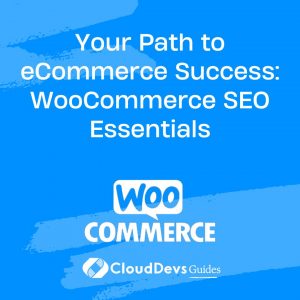Unlock E-commerce Success: The Ultimate Guide to WooCommerce Data Migration
When it comes to running a successful e-commerce business, the ability to adapt and grow is crucial. If you’re currently using a different e-commerce platform and are considering switching to WooCommerce, you’ll need to migrate your data seamlessly. Data migration can be a daunting task, but with the right approach and best practices, you can ensure a smooth transition. In this blog post, we’ll explore some WooCommerce data migration best practices, complete with examples to help you make the most of this process.
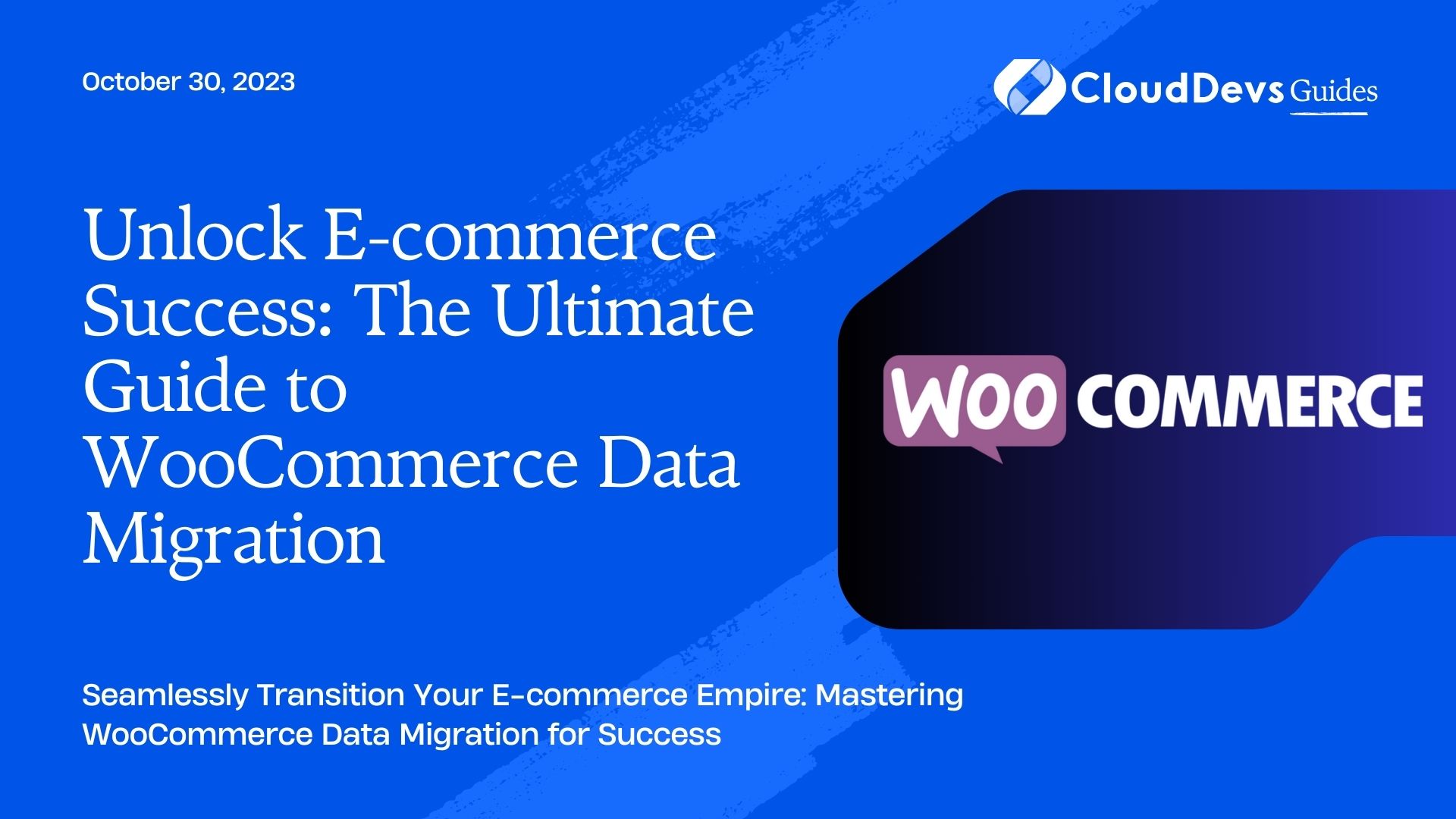
1. Plan Your Data Migration Strategy
Before you start migrating data to WooCommerce, it’s essential to have a well-thought-out strategy in place. Determine what data you need to migrate and prioritize it. This includes product information, customer data, orders, and any additional information specific to your business.
Example: If you run an online clothing store, your migration strategy should include product details such as names, descriptions, prices, and images, as well as customer profiles, order history, and payment records.
2. Choose the Right Migration Tool
Selecting the right migration tool is crucial for a successful data migration. WooCommerce provides several plugins and tools to help with data migration, such as the WooCommerce Store Importer or third-party plugins like WP All Import. Choose a tool that suits your specific needs and is compatible with your existing platform.
Example: If you’re migrating from Shopify to WooCommerce, consider using a third-party tool like Cart2Cart, which offers a straightforward migration process for products, customers, orders, and more.
3. Backup Your Data
Before you start the migration process, make sure to create a complete backup of your data. This step is essential in case anything goes wrong during the migration. Ensure that you have a copy of your data that can be restored if needed.
Example: Use a backup plugin like UpdraftPlus to automatically back up your WordPress site, including your WooCommerce data, to a remote location or cloud storage.
4. Clean and Optimize Data
During data migration, it’s an excellent opportunity to clean and optimize your data. Remove duplicate entries, correct any inconsistencies, and ensure that all data is accurate and up-to-date. Clean data will lead to a more organized WooCommerce store.
Example: If you have multiple product variations with similar names, take the time to consolidate them and ensure they follow a consistent naming convention.
5. Test Your Migration
Before you fully commit to migrating all your data, it’s essential to test the process with a smaller subset of your data. This allows you to identify and address any issues that may arise without affecting your entire store.
Example: Migrate a sample of 10 products, a few customer profiles, and a handful of orders to ensure everything transfers correctly.
6. Migrate Your Data in Stages
Rather than migrating all your data at once, consider migrating it in stages. Start with essential data like products and customer information, then move on to orders, reviews, and other details. This gradual approach can reduce the risk of errors and make troubleshooting easier.
Example: Begin by migrating your product catalog and customer data, ensuring that everything is functioning correctly before moving on to order history and payment information.
7. Customize Your WooCommerce Store
After migrating your data, take the time to customize your WooCommerce store to match your branding and business needs. This includes configuring your store’s theme, setting up payment gateways, and optimizing the user experience.
Example: Install a WooCommerce-compatible theme and customize it to reflect your brand’s colors, fonts, and style. Configure payment gateways like PayPal, Stripe, and credit card processing to ensure smooth transactions.
8. Monitor and Resolve Issues
Even after migrating your data and customizing your store, it’s crucial to monitor for any issues or errors that may arise. Pay attention to customer feedback, check for broken links, and ensure that all functionalities are working as expected.
Example: If customers report that they can’t complete a purchase, investigate the issue immediately and resolve it to minimize disruptions to your business.
9. Train Your Team
If you have a team managing your WooCommerce store, provide them with training on how to use the new platform effectively. Ensure they understand the new features and functionalities to maximize productivity and customer satisfaction.
Example: Host training sessions or provide access to online resources and tutorials to help your team become proficient in managing your WooCommerce store.
10. Regularly Update and Back Up Your Store
Once your data migration is complete and your store is up and running, don’t forget to regularly update WooCommerce, plugins, and themes to stay secure and take advantage of new features. Continue to back up your data regularly to safeguard against data loss.
Example: Set up automatic updates for WooCommerce and its associated plugins and use a reliable backup solution to ensure data protection.
Conclusion
Data migration to WooCommerce can be a challenging process, but with careful planning and adherence to best practices, you can ensure a smooth transition for your e-commerce business. Remember to create a detailed migration strategy, choose the right tools, test the process, and continuously monitor and optimize your WooCommerce store for the best results. By following these best practices and learning from the examples provided, you’ll be well-equipped to make the most of your data migration journey.
Table of Contents