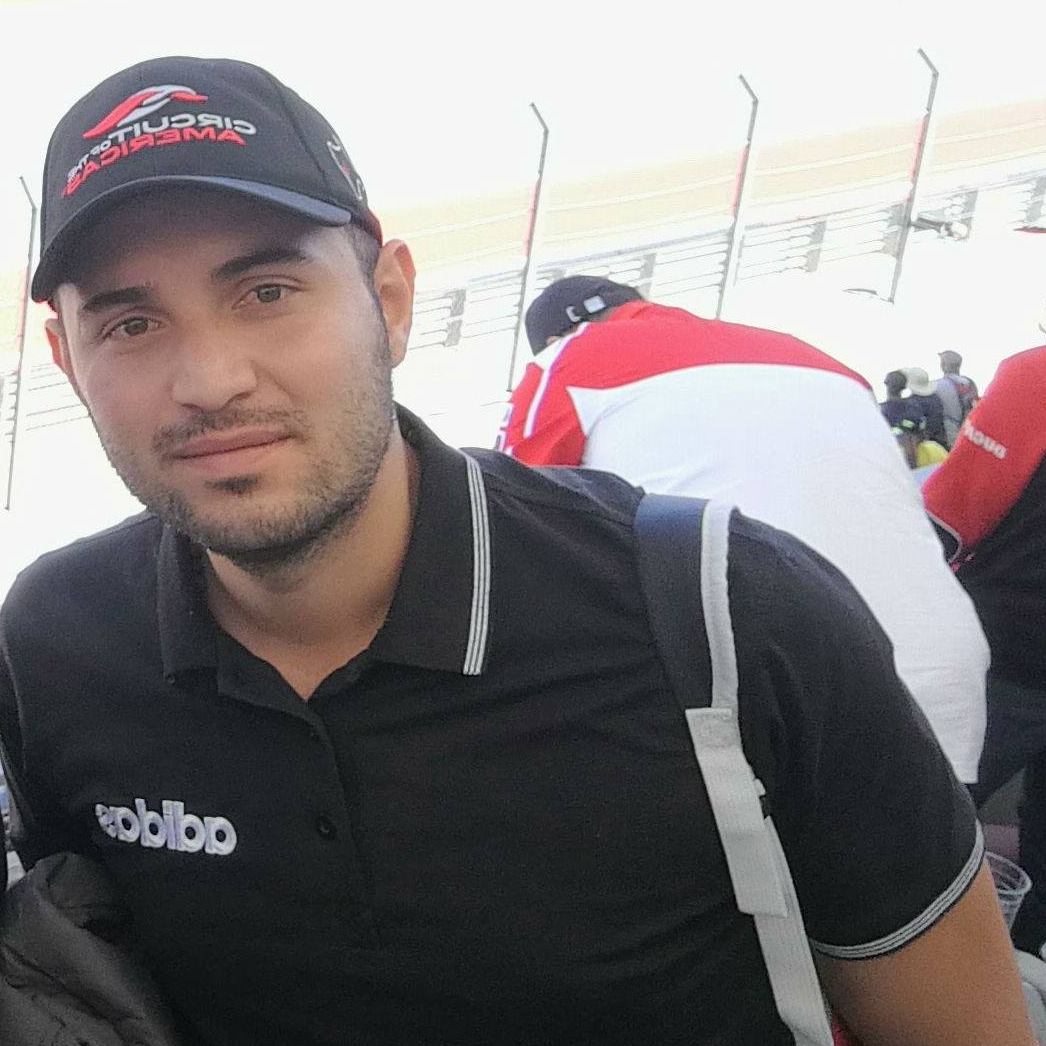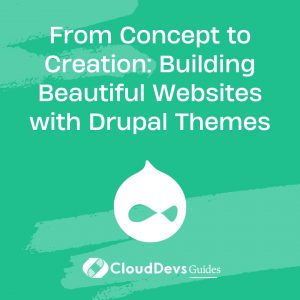From Concept to Creation: Building Beautiful Websites with Drupal Themes
Drupal is a powerful and versatile content management system (CMS) that allows you to build robust and feature-rich websites. One of the key elements that make Drupal so flexible is its theming system. In this blog post, we’ll dive deep into Drupal themes and templates, exploring what they are, how they work, and providing examples to help you gain a better understanding of this crucial aspect of Drupal development.
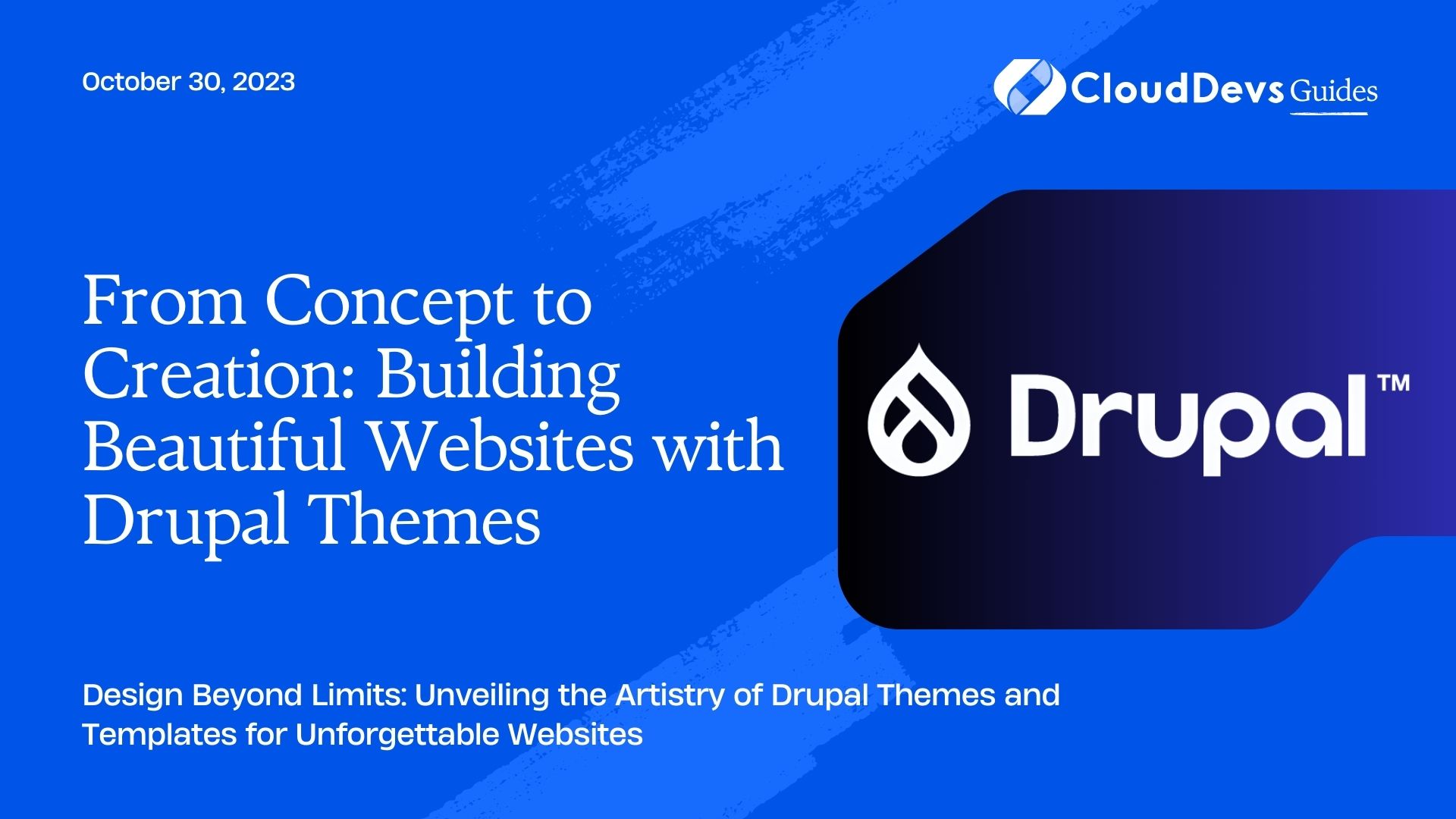
What are Drupal Themes?
In Drupal, a theme is a collection of files (CSS, JavaScript, templates, and images) that define the visual appearance of your website. Themes play a pivotal role in shaping the user interface and overall user experience. They dictate how content is displayed and arranged on your site. Drupal ships with a default theme, but you can create or install custom themes to give your website a unique look and feel.
Key Features of Drupal Themes:
- Modularity: Drupal themes are modular, allowing you to customize various aspects of your site independently. You can change the layout, typography, colors, and more without affecting the underlying content or functionality.
- Responsive Design: Modern Drupal themes are designed to be responsive, ensuring that your site looks and functions well on different devices and screen sizes.
- Accessibility: Drupal emphasizes web accessibility, and themes play a crucial role in making your site usable by all, including people with disabilities. Drupal themes should adhere to accessibility standards, ensuring that your site is inclusive.
- Integration: Themes can integrate seamlessly with Drupal modules, enhancing the functionality of your site. For example, you can add a slideshow module and style it to match your theme’s design.
Understanding Drupal Templates
Templates are a core component of Drupal themes. They define the structure of HTML markup for various elements on your site. Drupal uses a templating engine called Twig, which is easy to understand and work with.
Anatomy of a Drupal Template:
A typical Drupal template consists of the following elements:
– Template Name: Templates are named based on their purpose. For example, a template for rendering individual articles might be named `node–article.html.twig`.
– Variables: Drupal passes data to templates in the form of variables. These variables contain information about the content being displayed, and you can use them to generate dynamic HTML.
– Twig Syntax: Twig uses simple and intuitive syntax for control structures like loops, conditionals, and filters. This makes it easy to manipulate and display data within templates.
– HTML Markup: The HTML markup in a template defines how the content should be structured and displayed. You can use variables and Twig syntax to insert dynamic content into your HTML.
Example: Creating a Custom Drupal Template
Let’s walk through a practical example of creating a custom Drupal template for a content type called “Event.” In this template, we’ll display the event’s title, date, location, and description.
- Create a Template File: First, create a new file in your theme’s folder with a name that matches the content type and ends with `.html.twig`. In our case, it would be `node–event.html.twig`.
- Define the Template Structure: Inside the template file, you can define the HTML structure. Here’s an example:
```twig
<article class="event">
<h2>{{ content.title }}</h2>
<p>Date: {{ content.field_event_date }}</p>
<p>Location: {{ content.field_event_location }}</p>
<div class="description">{{ content.body }}</div>
</article>
```
In this example:
– `{{ content.title }}` displays the event title.
– `{{ content.field_event_date }}` displays the event date.
– `{{ content.field_event_location }}` displays the event location.
– `{{ content.body }}` displays the event description.
- Save and Clear Cache: After creating the template, save the file and clear Drupal’s cache. This ensures that Drupal recognizes the new template.
- Assign the Template: To apply this template to the “Event” content type, you can go to the Drupal administration interface and navigate to the “Manage display” settings for that content type. Here, you can select your custom template.
Now, when you view an “Event” node on your Drupal site, it will use the custom template you’ve created to display the content.
Overriding Drupal Core Templates
In addition to creating custom templates for your content types, you can also override Drupal core templates. This allows you to modify the markup for core elements like menus, search forms, and more to match your theme’s design.
For example, to override the default Drupal menu template, you can create a file named `menu–main.html.twig` in your theme’s folder and customize the HTML markup as needed.
Conclusion
Understanding Drupal themes and templates is essential for building visually appealing and functional websites with Drupal. Themes provide the visual style, layout, and user experience, while templates define the structure of your site’s HTML markup. By mastering these concepts and using them effectively, you can create unique and engaging Drupal websites tailored to your specific needs.
Drupal’s theming system offers flexibility and control, allowing you to create beautiful and accessible websites that meet your design and functionality requirements. Whether you’re a beginner or an experienced Drupal developer, having a solid grasp of themes and templates is a valuable skill that can elevate your Drupal projects to the next level.
Table of Contents