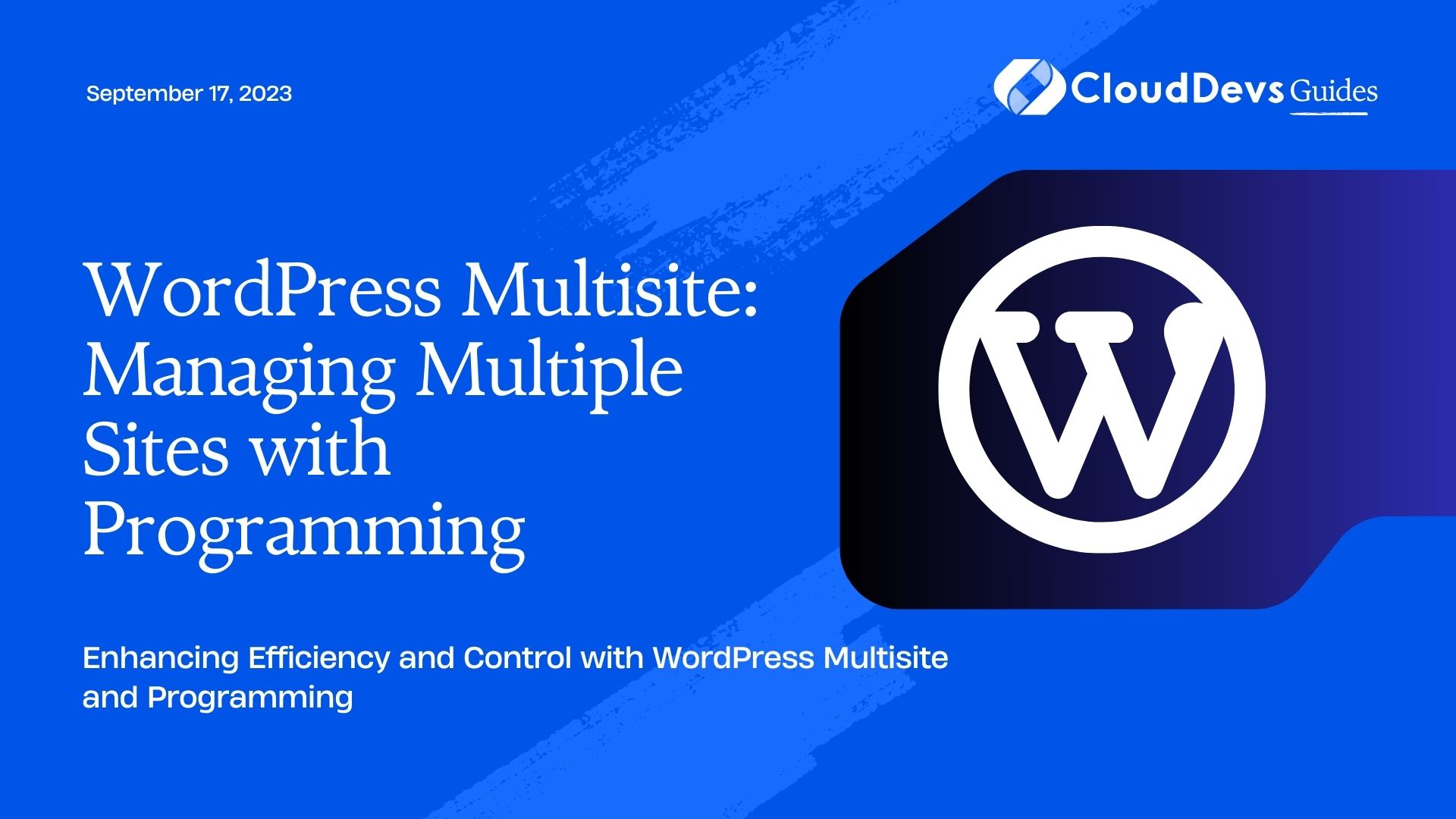WordPress Multisite: Managing Multiple Sites with Programming
Managing multiple websites can be a daunting task, especially when it comes to updates, maintenance, and administration. However, with the power of WordPress Multisite and strategic programming, handling multiple sites becomes not only manageable but also efficient. WordPress Multisite allows you to create and manage multiple websites from a single WordPress installation, making it an ideal solution for individuals, businesses, and organizations with multiple online properties.
In this blog, we’ll explore the features and benefits of WordPress Multisite, and how programming techniques can enhance your ability to manage multiple sites effectively. We’ll cover essential topics, from setting up a WordPress Multisite network to leveraging programming tools to streamline various tasks. So, let’s dive in!
1. Understanding WordPress Multisite
Before we delve into the programming aspects, it’s crucial to grasp the fundamentals of WordPress Multisite.
1.1. What is WordPress Multisite?
WordPress Multisite is a powerful feature that allows users to create a network of multiple websites, all running on a single WordPress installation. Each website in the network, often referred to as a “subsite,” shares core files, plugins, and themes, while having its own database tables. This structure simplifies the management of multiple websites, as administrators can update plugins, themes, and WordPress core from a central dashboard.
1.2. Benefits of WordPress Multisite
- Centralized Management: With WordPress Multisite, you can manage all your sites from one dashboard, reducing the need to switch between different installations.
- Cost-Effective: Hosting multiple sites on a single installation is more economical than managing individual WordPress installations.
- Ease of Updates: Keeping plugins and themes up to date becomes much more manageable, as you only need to perform updates once for the entire network.
- User Management: Administrators can grant specific roles and permissions to users across all sites in the network, streamlining user management.
2. Setting up WordPress Multisite
Let’s walk through the process of setting up a WordPress Multisite network. Ensure you have a fresh WordPress installation before proceeding.
2.1. Enabling Multisite in WordPress
Open your wp-config.php file and add the following line just before the “That’s all, stop editing!” comment:
php
/* Enable WordPress Multisite */
define('WP_ALLOW_MULTISITE', true);
Save the file and refresh your WordPress dashboard. You should now see a new menu item under “Tools” called “Network Setup.”
2.2. Configuring Network Settings
- Navigate to “Tools” » “Network Setup” in your WordPress dashboard.
- Choose between subdomains or subdirectories for your network structure. Subdomains are easier to set up but require wildcard DNS, while subdirectories work on most setups.
- Enter the network title and admin email address.
- Click “Install” to proceed.
2.3. Update .htaccess and wp-config.php
Follow the provided instructions after the installation to update your .htaccess and wp-config.php files. These updates are necessary for WordPress Multisite to function correctly.
3. Programming Techniques for Efficient Multisite Management
Now that your WordPress Multisite network is up and running, let’s explore some programming techniques to enhance the management of multiple sites.
3.1. Custom Site Creation Workflow
Automating the site creation process can save significant time when managing multiple sites. Develop a custom workflow that creates new sites with predefined settings, plugins, and themes automatically. Here’s an example using the wp_insert_site() function:
php
// Define site settings
$site_url = 'example-site.com';
$site_title = 'Example Site';
$site_admin_email = 'admin@example-site.com';
// Create a new site
$new_site_id = wp_insert_site(array(
'domain' => $site_url,
'path' => '/',
'site_name' => $site_title,
));
// Set site options
update_blog_option($new_site_id, 'admin_email', $site_admin_email);
3.2. Centralized Plugin and Theme Management
Managing plugins and themes individually for each site can be cumbersome. By centralizing the management, you can significantly reduce the workload. Create a custom plugin or use the mu-plugins directory (Must-Use Plugins) to activate essential plugins network-wide:
php
// Custom plugin to activate plugins network-wide
function activate_plugins_network_wide() {
$plugins = array(
'plugin-folder/plugin-file.php',
'another-folder/another-plugin-file.php',
);
foreach ($plugins as $plugin) {
activate_plugin($plugin);
}
}
add_action('wpmu_new_blog', 'activate_plugins_network_wide');
Similarly, you can manage themes network-wide using a similar approach.
3.3. Content Synchronization
If you have similar content across multiple sites, consider implementing content synchronization using the WordPress REST API. With this approach, you can programmatically create, update, and delete content on specific subsites from a central source.
php
// Example: Synchronize a post from the main site to subsite
function synchronize_post_to_subsite($post_id, $subsite_id) {
$post = get_post($post_id);
if ($post && !get_post($post_id, 'ARRAY_A', 'display')) {
switch_to_blog($subsite_id);
$new_post_args = array(
'post_title' => $post->post_title,
'post_content' => $post->post_content,
'post_status' => 'publish',
'post_type' => 'post',
);
wp_insert_post($new_post_args);
restore_current_blog();
}
}
add_action('save_post', 'synchronize_post_to_subsite', 10, 2);
4. Automating Backup and Maintenance
Maintaining multiple sites involves regular backups and updates. Automate these tasks using programming techniques.
4.1. Scheduled Backups
Create a custom script to schedule backups of your WordPress Multisite network databases and files. Store the backups securely, either locally or on a cloud storage service.
bash # Example: Shell script for database backup #!/bin/bash # Set your database credentials db_user="your_db_user" db_pass="your_db_pass" db_name="your_db_name" backup_dir="/path/to/backups" # Create a backup directory if it doesn't exist mkdir -p $backup_dir # Backup database backup_file="$backup_dir/db-backup-$(date +%Y-%m-%d).sql" mysqldump -u $db_user -p$db_pass $db_name > $backup_file
4.2. Automated Updates
Utilize WP-CLI (WordPress Command Line Interface) or custom scripts to automate the process of updating WordPress core, themes, and plugins across all subsites.
bash # Example: WP-CLI command to update all plugins network-wide wp site list --field=url | xargs -I % wp --url=% plugin update --all
Conclusion
WordPress Multisite is an invaluable tool for managing multiple websites efficiently. By combining the power of WordPress Multisite with programming techniques, you can streamline various tasks, such as site creation, plugin management, content synchronization, and maintenance. This leads to better organization, enhanced control, and significant time savings when managing multiple sites. So, start implementing these programming techniques, and take your WordPress Multisite network management to the next level.
Remember, with careful planning and the right programming tools, you can maximize the potential of your WordPress Multisite network, ensuring a seamless experience for both administrators and end-users.
Whether you’re an individual managing multiple personal blogs or a business overseeing various client websites, the versatility and efficiency of WordPress Multisite combined with programming make it an excellent choice for any multi-site management endeavor.
Table of Contents