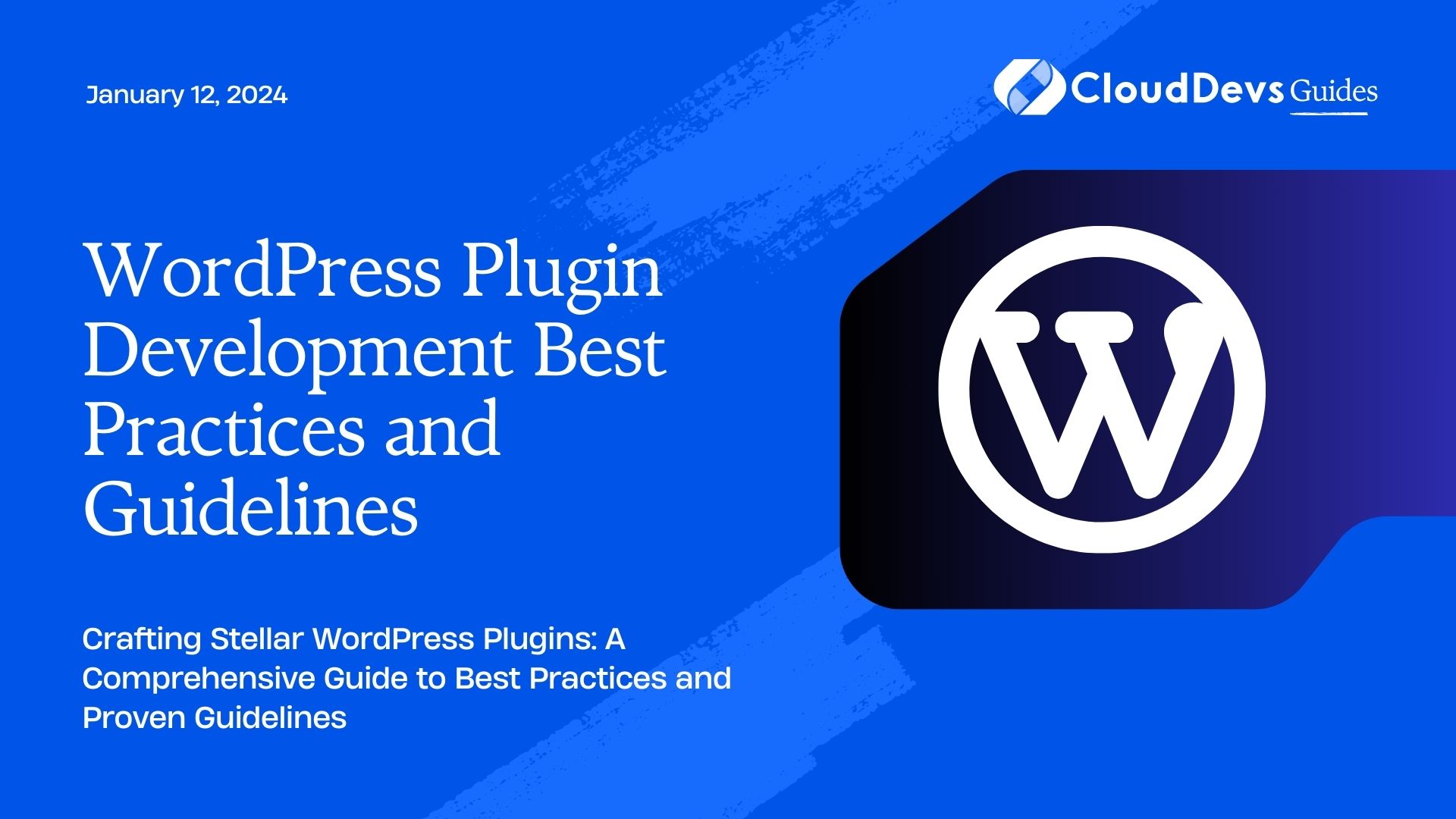WordPress Plugin Development Best Practices and Guidelines
WordPress plugins are the backbone of the platform’s extensibility, enabling developers to add new features and functionality to websites with ease. Whether you’re a seasoned developer or just starting out, understanding the best practices and guidelines for WordPress plugin development is crucial to creating efficient, reliable, and user-friendly plugins. In this guide, we’ll delve into the essential principles and provide you with actionable insights, code samples, and expert advice to help you craft high-quality WordPress plugins that enhance user experiences and stand the test of time.
Table of Contents
1. Introduction to WordPress Plugin Development
1.1. What Are WordPress Plugins?
WordPress plugins are code snippets or packages that enhance the functionality of a WordPress website. They can add features like contact forms, SEO optimization, e-commerce integration, and much more, without altering the core WordPress codebase. Plugins provide a modular approach to extending WordPress, allowing developers to customize websites to meet specific requirements.
1.2. Why Follow Best Practices?
Adhering to best practices ensures that your plugins are maintainable, secure, and compatible with the ever-evolving WordPress ecosystem. Following these guidelines not only makes your code more readable but also makes it easier for other developers to contribute, collaborate, or troubleshoot your plugins.
2. Setting Up Your Development Environment
2.1. Local Development Environment
Before diving into plugin development, set up a local development environment using tools like XAMPP, WAMP, or Docker. This allows you to experiment and test your plugins without affecting your live website. It’s a crucial step to ensure that your plugins work seamlessly in various environments.
2.2. Version Control with Git
Utilize version control, preferably Git, to track changes to your plugin’s codebase. Hosting your code on platforms like GitHub or GitLab facilitates collaboration, bug tracking, and maintaining different versions of your plugin.
3. Planning Your Plugin
3.1. Defining the Plugin’s Purpose
Clearly define your plugin’s purpose and target audience. Are you building an e-commerce add-on, a social media integration, or a simple utility tool? Having a clear goal helps you stay focused and deliver a plugin that addresses specific needs.
3.2. Outlining Features and Functionality
Create a feature list outlining what your plugin will do. Break down complex functionalities into smaller, manageable tasks. This will not only help during development but also assist in writing effective code documentation and user guides.
4. Coding Standards and Conventions
4.1. Using Consistent Indentation and Formatting
Maintain consistent indentation and formatting throughout your codebase. This enhances readability and makes it easier for developers to understand your code.
4.2. Following PHP Coding Standards
Adhere to WordPress’ PHP coding standards, which include using tabs for indentation, using single quotes for strings unless they contain variables, and using camelCase for function and variable names.
php
// Good naming convention
function calculateTotalPrice() {
// Function logic here
}
// Bad naming convention
function calculatetotalprice() {
// Function logic here
}
4.3. Implementing Meaningful Variable and Function Names
Use descriptive variable and function names that convey their purpose. Avoid overly abbreviated names that might confuse other developers.
php // Good variable name $userName = sanitize_text_field($_POST['username']); // Bad variable name $un = sanitize_text_field($_POST['username']);
5. Security First Approach
5.1. Validating User Input
Always validate and sanitize user inputs to prevent malicious code from being executed on your website. Utilize functions like sanitize_text_field() and intval() to sanitize inputs.
php $username = sanitize_text_field($_POST['username']); $email = sanitize_email($_POST['email']); $quantity = intval($_POST['quantity']);
5.2. Escaping Output to Prevent XSS Attacks
When displaying data from the database, use escaping functions like esc_html() or esc_attr() to prevent cross-site scripting (XSS) attacks.
php echo '<p>' . esc_html($user_input) . '</p>';
5.3. Properly Handling Data and Permissions
WordPress provides robust APIs for handling data and user permissions. Avoid direct database queries and use functions like wp_insert_post() and current_user_can() to interact with the database and check user permissions.
php
if (current_user_can('edit_posts')) {
// Perform action for users with permission
}
6. Efficient Database Usage
6.1. Using the WordPress Database API
Interact with the WordPress database using the provided functions like wpdb->insert(), wpdb->update(), and wpdb->prepare(). This ensures your plugin remains compatible with various database setups.
php
global $wpdb;
$wpdb->insert(
$wpdb->prefix . 'custom_table',
array(
'column1' => $value1,
'column2' => $value2,
)
);
6.2. Minimizing Database Queries
Optimize your plugin’s performance by minimizing the number of database queries. Use transient caching to store frequently used data temporarily, reducing the load on the database.
php
$cache_key = 'my_plugin_data';
$cached_data = get_transient($cache_key);
if (!$cached_data) {
// Query data from the database
// Store data in cache
set_transient($cache_key, $data, 24 * HOUR_IN_SECONDS);
}
7. Optimizing Performance
7.1. Caching Techniques
Implement caching mechanisms to reduce server load and improve page load times. Utilize object caching with plugins like Redis or Memcached to store frequently used data in memory.
7.2. Lazy Loading Assets
Load assets like CSS and JavaScript files only when they’re needed. This prevents unnecessary loading of resources and speeds up page rendering.
php
function enqueue_plugin_scripts() {
if (is_page('your-plugin-page')) {
wp_enqueue_script('your-script', plugin_dir_url(__FILE__) . 'js/your-script.js', array('jquery'), '1.0', true);
}
}
add_action('wp_enqueue_scripts', 'enqueue_plugin_scripts');
7.3. Minimizing HTTP Requests
Reduce the number of HTTP requests your plugin makes by combining and minifying CSS and JavaScript files. This minimizes the time it takes for a page to load.
8. User Experience and Accessibility
8.1. Designing an Intuitive User Interface
Prioritize user experience by creating a clean and intuitive user interface for your plugin. Use familiar design patterns and keep the user flow simple and efficient.
8.2. Ensuring Accessibility for All Users
Make your plugin accessible to all users, including those with disabilities. Follow the Web Content Accessibility Guidelines (WCAG) to ensure that your plugin is usable by everyone.
9. Testing and Debugging
9.1. Unit Testing
Write unit tests to ensure that individual components of your plugin function as expected. Tools like PHPUnit can help automate and streamline the testing process.
9.2. Using Debugging Tools and Logging
WordPress provides debugging tools like WP_DEBUG and functions like error_log() to help you identify and resolve issues in your code. Utilize these tools during development and testing.
php
define('WP_DEBUG', true);
define('WP_DEBUG_LOG', true);
// Log an error
error_log('An error occurred in my plugin.');
9.3. Compatibility Testing
Test your plugin on different WordPress versions and with various themes and plugins to ensure compatibility. This prevents conflicts and unexpected behavior when your plugin interacts with other components.
10. Documentation Is Key
10.1. Writing Clear Code Comments
Add comments to your code explaining complex logic, functions, and classes. Clear comments make it easier for other developers (including your future self) to understand your codebase.
php
// Calculate the total price including tax
function calculateTotalPrice() {
// Function logic here
}
10.2. Providing Comprehensive User Documentation
Create user documentation that explains how to install, configure, and use your plugin. This helps users get the most out of your plugin’s features and minimizes support requests.
11. Versioning and Updates
11.1. Semantic Versioning
Follow semantic versioning (SemVer) when releasing updates. This versioning scheme conveys the nature of changes in your plugin and helps users understand the impact of updates.
11.2. Handling Plugin Updates Responsibly
Ensure that your plugin updates are seamless and don’t break existing installations. Test updates thoroughly before releasing them to the public.
12. Publishing Your Plugin
12.1. Preparing Your Plugin for the WordPress Repository
Before submitting your plugin to the official WordPress Plugin Repository, review the submission guidelines. Ensure your plugin follows the required coding standards, is secure, and offers value to users.
12.2. Marketing Your Plugin Effectively
Once your plugin is live, promote it through social media, blog posts, and other relevant channels. Engage with users, gather feedback, and continuously improve your plugin based on user input.
Conclusion
In conclusion, WordPress plugin development is a rewarding journey that requires a combination of technical skill and adherence to best practices. By following the guidelines outlined in this blog, you’ll be well-equipped to create plugins that enhance the WordPress experience for users while maintaining security, performance, and maintainability. Remember that consistent learning and staying updated with the WordPress ecosystem are keys to producing plugins that stand out in the ever-growing WordPress community.
Table of Contents