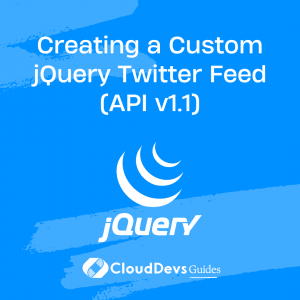Creating a Custom jQuery Twitter Feed (API v1.1)
Table of Contents
In today’s world, social media has become a vital tool for businesses to reach their target audience. Twitter is one of the most popular social media platforms, and many businesses use it to communicate with their customers and promote their products and services. In this blog post, we will discuss how to create a custom jQuery Twitter feed using API v1.1.
What is Twitter API?
API stands for Application Programming Interface. It is a set of programming instructions that allow developers to interact with a web-based software application or platform. Twitter API is a set of endpoints that allow developers to access Twitter data in a structured and organized way. There are several versions of the Twitter API, with the latest version being API v2. However, in this tutorial, we will be using API v1.1.
Prerequisites
Before we begin, there are a few things you need to have in place to create a custom jQuery Twitter feed:
- Twitter Developer Account: To access the Twitter API, you need to have a Twitter Developer Account. You can sign up for a free account at https://developer.twitter.com/en/apps.
- Twitter API Keys: Once you have a Twitter Developer Account, you need to create a Twitter app and obtain API keys. You can do this by logging into your Twitter Developer Account and navigating to the “Projects & Apps” section. Click on the “Create App” button to create a new app. Once your app is created, you can obtain your API keys from the “Keys and Tokens” tab.
- Basic knowledge of jQuery: To create a custom jQuery Twitter feed, you need to have a basic understanding of jQuery, a popular JavaScript library that simplifies HTML document traversing, event handling, and animating.
Now that you have everything in place, let’s begin.
Step 1: Create HTML Markup
The first step is to create the HTML markup that will display the tweets. In this tutorial, we will create a simple Twitter feed that displays the tweet text, username, and timestamp. The HTML markup will be as follows:
<div id="twitter-feed"> <ul class="tweets"></ul> </div>
In this code, we have created a div element with an id of twitter-feed. Inside this div element, we have created a ul element with a class of tweets. This ul element will contain the tweets.
Step 2: Include jQuery Library
Next, we need to include the jQuery library in our HTML file. You can download the latest version of jQuery from the jQuery website, or you can include it from a CDN. To include jQuery from a CDN, add the following code inside the head tag of your HTML file:
<script src="https://code.jquery.com/jquery-3.6.0.min.js"></script>
Step 3: Create a JavaScript file
Now, create a JavaScript file and name it custom-twitter-feed.js. This file will contain the code to fetch the tweets using the Twitter API and display them on the page.
Step 4: Fetch Twitter API Data
To fetch data from the Twitter API, we need to make an HTTP request to the Twitter API endpoint. We will use the jQuery $.ajax() function to make this request. Here’s the code to fetch the tweets:
$(function() {
var tweets = $('.tweets');
var url = 'https://api.twitter.com/1.1/statuses/user_timeline.json?screen_name=twitterapi&count=10';
$.ajax({
url: url,
type: 'GET',
dataType: 'jsonp',
beforeSend: function(xhr) {
xhr.setRequestHeader('Authorization', 'Bearer ' + accessToken);
},
In the code above, we have created a variable tweets that selects the ul element with a class of tweets. We have also defined the URL of the Twitter API endpoint that we want to fetch data from. In this case, we are fetching the 10 most recent tweets from the Twitter API of the twitterapi account.
We then use the $.ajax() function to make an HTTP GET request to the Twitter API endpoint. We have set the dataType to jsonp as we are making a cross-domain request. We also set the beforeSend function to set the Authorization header with the Bearer token. To get the accessToken, you need to generate a Bearer token from the Keys and Tokens tab of your Twitter app.
Step 5: Display Tweets
Once we have fetched the tweets from the Twitter API, we need to display them on the page. We can do this by iterating through the array of tweets and creating HTML elements to display the tweet data. Here’s the code to display the tweets:
success: function(data) {
$.each(data, function(i, tweet) {
var tweetText = tweet.text;
var tweetUser = tweet.user.name;
var tweetTimestamp = new Date(tweet.created_at).toLocaleString();
var tweetHtml = '<li class="tweet"><div class="tweet-text">' + tweetText + '</div><div class="tweet-user">' + tweetUser + '</div><div class="tweet-timestamp">' + tweetTimestamp + '</div></li>';
tweets.append(tweetHtml);
});
}
In the code above, we use the $.each() function to iterate through the array of tweets. For each tweet, we extract the tweet text, username, and timestamp. We then create an HTML string that contains the tweet data and append it to the ul element with a class of tweets.
Step 6: Error Handling
Sometimes, the Twitter API may return an error. To handle errors, we need to add an error function to the $.ajax() function. Here’s the code to handle errors:
error: function(jqXHR, textStatus, errorThrown) {
console.log('Error: ' + textStatus + ' - ' + errorThrown);
}
In the code above, we log the error message to the console. You can also display an error message on the page if you want.
Step 7: Final Code
Here’s the final code for the custom-twitter-feed.js file:
$(function() {
var tweets = $('.tweets');
var url = 'https://api.twitter.com/1.1/statuses/user_timeline.json?screen_name=twitterapi&count=10';
var accessToken = 'YOUR_ACCESS_TOKEN';
$.ajax({
url: url,
type: 'GET',
dataType: 'jsonp',
beforeSend: function(xhr) {
xhr.setRequestHeader('Authorization', 'Bearer ' + accessToken);
},
success: function(data) {
$.each(data, function(i, tweet) {
var tweetText = tweet.text;
var tweetUser = tweet.user.name;
var tweetTimestamp = new Date(tweet.created_at).toLocaleString();
var tweetHtml = '<li class="tweet"><div class="tweet-text">' + tweetText + '</div><div class="tweet-user">' + tweetUser + '</div><div class="tweet-timestamp">' + tweetTimestamp + '</div></li>';
tweets.append(tweetHtml);
});
},
error: function(jqXHR, textStatus, errorThrown) {
console.log('Error: ' + textStatus + ' - ' +
In the code above, make sure to replace YOUR_ACCESS_TOKEN with your Twitter API access token.
Step 8: Test
Now that we have written the code for the custom jQuery Twitter feed, it’s time to test it. Open your HTML file in a browser, and you should see the tweets displayed on the page.
Step 9: Styling
The final step is to style the Twitter feed to make it look more appealing. You can use CSS to style the HTML elements created in step 5. Here’s some sample CSS to get you started:
#twitter-feed {
width: 100%;
background-color: #f5f8fa;
padding: 20px;
box-sizing: border-box;
}
.tweet {
border: 1px solid #ddd;
padding: 10px;
margin-bottom: 10px;
background-color: #fff;
}
.tweet-text {
font-size: 16px;
margin-bottom: 5px;
}
.tweet-user {
font-size: 14px;
font-weight: bold;
margin-bottom: 5px;
}
.tweet-timestamp {
font-size: 14px;
}
In the CSS above, we have styled the #twitter-feed element to have a width of 100%, a background color of #f5f8fa, and a padding of 20px. We have also styled the .tweet element to have a border of 1px solid #ddd, a padding of 10px, a margin-bottom of 10px, and a background color of #fff. We have styled the .tweet-text, .tweet-user, and .tweet-timestamp elements to have different font sizes and margin-bottom values.
Conclusion
In this tutorial, we have discussed how to create a custom jQuery Twitter feed using API v1.1. We have covered how to fetch data from the Twitter API using jQuery, how to display the tweets on the page, how to handle errors, and how to style the Twitter feed. By following the steps outlined in this tutorial, you should now be able to create your custom jQuery Twitter feed for your website or application.