Simplifying Form Submissions with jQuery Form Plugin
In the realm of web development, forms are the unsung heroes that enable user interaction and data collection. However, handling form submissions can often be a complex and error-prone task. Enter the jQuery Form Plugin – a powerful tool that simplifies this process, making it a breeze to work with forms in your web applications. In this blog, we’ll dive deep into the world of the jQuery Form Plugin, exploring its features, usage, and how it can revolutionize your web development workflow.
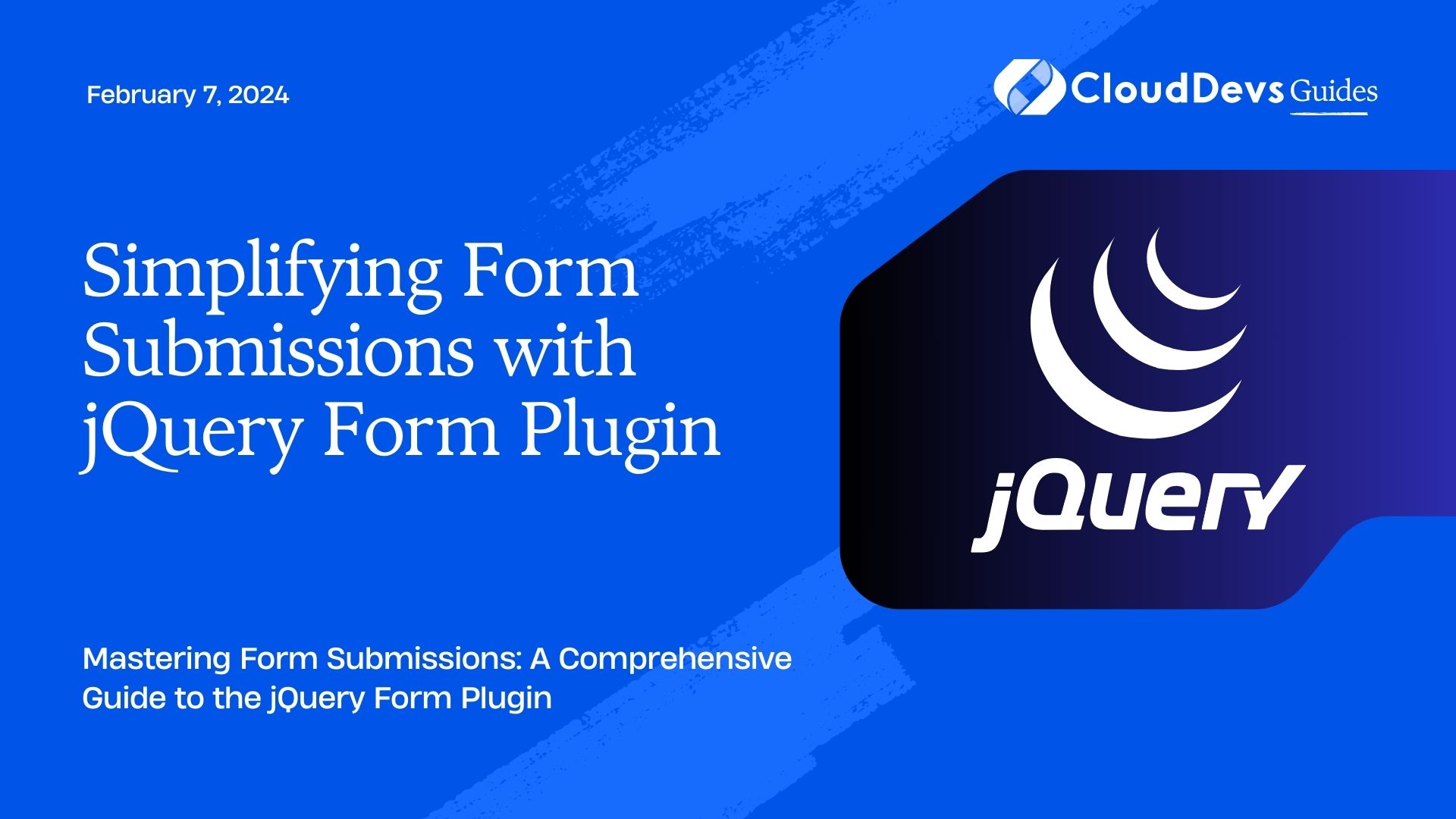
Table of Contents
1. Why Use the jQuery Form Plugin?
Before we get into the nitty-gritty details, let’s address the fundamental question: Why should you use the jQuery Form Plugin? To put it simply, this plugin offers a straightforward way to handle form submissions on your website. It takes care of various complexities, such as AJAX submissions, file uploads, and validation, allowing you to focus on the core functionality of your application.
1.1. Key Advantages
Simplicity: jQuery Form Plugin abstracts away the complexities of form submission, making it easy for developers of all levels to implement.
- AJAX Support: It seamlessly integrates AJAX (Asynchronous JavaScript and XML) into your forms, enabling you to update parts of your webpage without a full page refresh.
- File Uploads: Handling file uploads can be tricky, but the plugin simplifies this process, ensuring a smooth user experience.
- Validation: Implement client-side form validation effortlessly, reducing the chances of submitting incorrect data.
- Customization: While it simplifies the basics, it also offers extensive customization options for advanced users.
Now that you know why the jQuery Form Plugin is a valuable addition to your toolkit, let’s explore how to use it effectively.
2. Getting Started
2.1. Download and Include the jQuery Form Plugin
The first step is to download the plugin from the official jQuery Form Plugin website or include it via a content delivery network (CDN). Include it after jQuery in your HTML file:
html <script src="https://code.jquery.com/jquery-3.6.0.min.js"></script> <script src="path/to/jquery.form.js"></script>
2.2. Create a Form
Now, let’s create a simple HTML form:
html
<form id="myForm" action="submit.php" method="post">
<input type="text" name="name" placeholder="Name">
<input type="email" name="email" placeholder="Email">
<button type="submit">Submit</button>
</form>
2.3. Initialize the Plugin
To use the jQuery Form Plugin, you need to initialize it on your form. You can do this using JavaScript:
javascript
$(document).ready(function() {
$('#myForm').ajaxForm();
});
By calling ajaxForm() on your form element, you’ve now activated the power of the jQuery Form Plugin.
3. Handling Form Submissions
With the plugin initialized, let’s take a look at how it simplifies form submissions, particularly with AJAX.
3.1. AJAX Form Submission
Traditional form submissions lead to full page reloads, which can be jarring for users and less efficient. The jQuery Form Plugin allows you to submit your form asynchronously without a page refresh. Here’s how to do it:
javascript
$(document).ready(function() {
$('#myForm').ajaxForm({
success: function(response) {
// Handle the server response here
}
});
});
In the success callback, you can process the server’s response, whether it’s a success message or an error message. This seamless AJAX integration enhances the user experience by keeping them on the same page.
3.2. File Uploads Made Easy
Handling file uploads is often a cumbersome task, but the jQuery Form Plugin simplifies it considerably. To enable file uploads, add the enctype attribute to your form:
html
<form id="fileForm" action="upload.php" method="post" enctype="multipart/form-data">
<input type="file" name="file" id="fileInput">
<button type="submit">Upload File</button>
</form>
Next, initialize the plugin as usual:
javascript
$(document).ready(function() {
$('#fileForm').ajaxForm({
success: function(response) {
// Handle the server response (e.g., display a success message)
}
});
});
The jQuery Form Plugin will take care of the rest, ensuring that the file is uploaded seamlessly and providing a clean interface for handling the server’s response.
4. Client-Side Validation
Ensuring that users provide valid data is crucial for the integrity of your application. The jQuery Form Plugin allows you to implement client-side validation effortlessly. You can use any validation library or write custom validation functions and integrate them with the plugin.
Here’s a simple example using the popular jQuery Validation Plugin:
Include the jQuery Validation Plugin in your HTML:
html <script src="https://cdn.jsdelivr.net/jquery.validation/1.19.3/jquery.validate.min.js"></script>
Initialize the validation rules for your form:
javascript
$(document).ready(function() {
$('#myForm').validate({
rules: {
name: {
required: true,
minlength: 3
},
email: {
required: true,
email: true
}
},
messages: {
name: "Please enter your name (at least 3 characters)",
email: "Please enter a valid email address"
},
submitHandler: function(form) {
$(form).ajaxSubmit({
success: function(response) {
// Handle the server response here
}
});
}
});
});
In this example, the validate method is used to define validation rules and error messages for the form fields. The submitHandler function ensures that the form is only submitted if it passes validation.
5. Customization Options
While the jQuery Form Plugin simplifies the process of handling form submissions, it also offers various customization options for advanced users.
5.1. Custom AJAX Settings
You can customize the AJAX settings for each form individually. For example, you might want to set a specific timeout or customize the error handling behavior:
javascript
$(document).ready(function() {
$('#myForm').ajaxForm({
beforeSubmit: function(formData, jqForm, options) {
// Perform actions before the form is submitted
},
success: function(response) {
// Handle the server response here
},
error: function(response) {
// Handle AJAX errors here
},
timeout: 5000 // Set a timeout for the AJAX request (in milliseconds)
});
});
5.2. Event Handling
The jQuery Form Plugin provides a range of events that you can hook into to execute custom code at specific points during the form submission process. For example, you can use the beforeSubmit event to perform actions before the form is submitted:
javascript
$(document).ready(function() {
$('#myForm').ajaxForm({
beforeSubmit: function(formData, jqForm, options) {
// Perform actions before the form is submitted
},
success: function(response) {
// Handle the server response here
}
});
});
By leveraging these customization options, you can tailor the plugin to meet the specific requirements of your project.
Conclusion
In the world of web development, simplifying complex tasks is a game-changer. The jQuery Form Plugin is a prime example of a tool that streamlines a common and essential aspect of web development: form submissions. Its versatility in handling AJAX submissions, file uploads, and client-side validation makes it a valuable addition to any developer’s toolkit.
As you embark on your journey to enhance user interactions and collect data efficiently, remember the jQuery Form Plugin. It’s the bridge that transforms intricate form submissions into a seamless and user-friendly experience. So go ahead, simplify your forms, and watch your web applications flourish.
In summary, this blog has covered:
- The advantages of using the jQuery Form Plugin.
- Getting started with the plugin.
- Handling form submissions with AJAX.
- Simplifying file uploads.
- Implementing client-side validation.
- Customization options for advanced users.
With this knowledge, you’re well-equipped to harness the power of the jQuery Form Plugin and simplify form submissions in your web development projects. Happy coding!
Table of Contents








