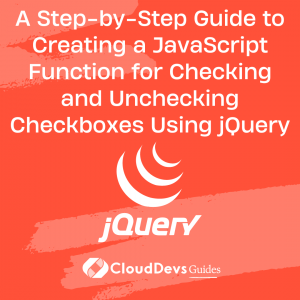A Step-by-Step Guide to Creating a JavaScript Function for Checking and Unchecking Checkboxes Using jQuery
Table of Contents
Checkboxes are an essential part of web forms. They allow users to select one or more options from a list of choices, making it easy to collect information and preferences. However, creating effective and user-friendly checkboxes can be a challenging task, especially when dealing with multiple checkboxes or custom styling. Fortunately, jQuery provides a powerful and straightforward way to check and uncheck checkboxes, making it easier to create robust and responsive web forms.
In this tutorial, we will walk you through the process of creating a JavaScript function for checking and unchecking checkboxes using jQuery. We will cover the basics of checkboxes, why you should use jQuery for checkboxes, and how to create a basic checkbox in HTML. We will then dive into using jQuery to check and uncheck checkboxes, creating a JavaScript function for checking and unchecking multiple checkboxes, and adding custom styling to checkboxes.
1. Why use jQuery for checkboxes?
While it’s possible to create checkboxes using pure JavaScript, jQuery provides a more straightforward and more efficient way to interact with checkboxes. jQuery simplifies many of the tasks involved in working with checkboxes, such as checking and unchecking, getting the checked state of a checkbox, and handling events. In addition, jQuery provides a robust set of tools for working with web forms, including AJAX, animations, and DOM manipulation.
2. Creating a basic checkbox in HTML
Before we dive into using jQuery to check and uncheck checkboxes, let’s start by creating a basic checkbox in HTML. A checkbox is represented in HTML using the <input> element with the type attribute set to "checkbox". Here’s an example of a basic checkbox:
<input type="checkbox" name="example" id="example"> <label for="example">Example checkbox</label>
In the example above, we created a checkbox with the name "example" and the id "example". We also added a <label> element associated with the checkbox using the for attribute. The for attribute should match the id of the checkbox it’s associated with.
3. Using jQuery to check and uncheck checkboxes
jQuery provides a simple and efficient way to check and uncheck checkboxes using the .prop() method. The .prop() method is used to set one or more properties for the selected elements. To check a checkbox using jQuery, you can use the following code:
$('#example').prop('checked', true);
In the example above, we selected the checkbox with the id "example" using the jQuery selector $('#example'). We then used the .prop() method to set the checked property to true, which checks the checkbox.
To uncheck a checkbox, you can use the following code:
$('#example').prop('checked', false);
In this example, we set the checked property to false, which unchecks the checkbox.
4. Creating a JavaScript function for checking and unchecking multiple checkboxes
While checking and unchecking a single checkbox is simple enough, things can get complicated when dealing with multiple checkboxes. Fortunately, jQuery provides an easy way to handle multiple checkboxes using a JavaScript function. Here’s an example of a JavaScript function that checks and unchecks multiple checkboxes:
function toggleCheckboxes(className, state) {
$('.' + className).prop('checked', state);
}
In this example, we created a function called toggleCheckboxes that takes two parameters: className and state. The className parameter is used to select the checkboxes using a class selector, while the state parameter is used to set the checked state of the checkboxes.
To use this function to check all checkboxes with a specific class, you can call the function and pass in the class name and true as the state parameter. Here’s an example:
toggleCheckboxes('my-checkboxes', true);
In this example, we selected all checkboxes with the class "my-checkboxes" and checked them.
To uncheck all checkboxes with the same class, you can call the function and pass in false as the state parameter:
toggleCheckboxes(‘my-checkboxes’, false);
5. Adding custom styling to checkboxes
By default, checkboxes have a simple and plain appearance that may not fit well with the design of your web page. Fortunately, you can use CSS to add custom styles to checkboxes. The CSS :checked selector is used to select checked checkboxes. Here’s an example of CSS code that styles checked checkboxes:
input[type="checkbox"]:checked {
border-color: #2ecc71;
background-color: #2ecc71;
}
In this example, we used the input[type="checkbox"]:checked selector to select checked checkboxes. We then added styles to change the border color and background color of the checkbox.
You can use CSS to style checkboxes in many ways, such as changing the size, shape, and color of the checkbox, adding images or icons, and more.
6. Conclusion
Checkboxes are an essential part of web forms, and jQuery provides a powerful and straightforward way to interact with checkboxes. In this tutorial, we covered the basics of checkboxes, why you should use jQuery for checkboxes, and how to create a basic checkbox in HTML. We also showed you how to use jQuery to check and uncheck checkboxes, create a JavaScript function for checking and unchecking multiple checkboxes, and add custom styling to checkboxes.
By following the steps outlined in this tutorial, you can create effective and user-friendly checkboxes for your web forms, making it easier for users to interact with your website.