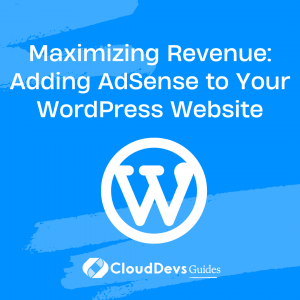Maximizing Revenue: Adding AdSense to Your WordPress Website
Table of Contents
As a website owner, you may be missing out on a potential goldmine if you haven’t yet incorporated Google AdSense into your WordPress site. With the ability to earn up to $1000 per month, AdSense offers a simple and effective way to generate passive income. If you’re unsure about how to get started with AdSense, you’ve come to the right place.
In this comprehensive guide, we will walk you through the process of registering for AdSense and seamlessly integrating ads into your WordPress site. Rest assured, the process is far simpler than you might imagine.
1. Understanding Google AdSense
Before diving into the steps, let’s first clarify what Google AdSense is and how it works. AdSense is an advertising platform that enables bloggers and website owners to earn money by displaying targeted ads on their sites. You get paid based on the number of clicks your visitors make on these ads.
If you’re looking for a reliable source of passive income, AdSense is the answer. It’s incredibly user-friendly, requiring minimal effort on your part. Once you sign up for the AdSense program and place the provided code on your website, Google will automatically assign ads that are relevant to your site’s content. Additionally, if you have multiple websites, you can manage all your ads through a single AdSense account, simplifying the process and saving you valuable time.
The best part? It’s completely free! There are no hidden fees or catches—just a free program that has the potential to help you earn money.
2. How to Easily Add AdSense to Your WordPress Site
Are you ready to transform your WordPress website into a money-making machine? Let’s get started. This step-by-step guide will take you from the registration process to placing your first AdSense ads.
Step 1: Create a Google AdSense Account
To begin, you’ll need a Gmail account. With a Gmail account, you gain access to various Google services, including AdSense. Open AdSense and sign up using your existing Gmail account.
Be sure to carefully fill out the application form, paying close attention to the payment details. Once you submit the application, it can be challenging to make changes later on.
After submitting your application, sit tight and wait for approval, which can take up to 48 hours.
Step 2: Create Your First Google AdSense Ad
Once you’ve been approved for AdSense, proceed to the “My ads” tab on your AdSense dashboard. Click on “New ad unit” to create a new ad unit.
You’ll be prompted to choose from four types of ads: text and display ads, matched content, in-feed ads, and in-article ads.
Next, give your ad a name and select the appropriate size, type, style, and colors that align with your website’s aesthetics. Customize the ad to your liking and ensure it complements your site’s design.
Once you’ve completed the customization, click “Save.” Google will generate an Ad code for you. Copy and paste this code into a text editor for later use.
Step 3: Add the Google AdSense Ad to Your WordPress Site
Now, let’s integrate your AdSense ad into your WordPress site. Access your WordPress dashboard and navigate to “Appearance” >> “Widgets.” Locate the “Custom HTML” widget and click on it.
Below the Custom HTML menu, choose the desired placement for your ad, such as the sidebar or footer. Most users prefer placing ads in the sidebar.
Drag and drop the widget to your preferred location and paste the Ad code you copied earlier into the widget. Save your changes.
Congratulations! You have successfully added your first AdSense ad to your WordPress site.
Step 4: Track the Performance of Your Ads
Adding ads to your site is just the first step. To make the most out of AdSense, it’s crucial to monitor and analyze their performance regularly. Here are some recommended practices for tracking your ads:
Utilize Google Analytics or a Plugin:
To gain detailed insights into your AdSense ads, consider integrating Google Analytics or a plugin like Monster Insights. These tools provide comprehensive reports on ad performance, allowing you to identify high-performing ads that can be optimized and low-performing ones that may need to be removed.
Experiment with Ad Placement:
Placement plays a significant role in ad performance. Experiment with different ad placements over a specific period and compare the results. You can also draw inspiration from similar websites in your niche to see where they position their ads.
Consider Responsive Ads:
With the increasing number of users accessing websites through mobile devices, responsive ads can significantly boost your revenue. Responsive ads automatically adjust their size based on the screen dimensions, ensuring optimal visibility and engagement.
Test Different Ad Types:
Different users have varying preferences when it comes to ad formats. Experiment with different ad types, such as links, banners, or videos, to identify the ones that resonate best with your audience. Google AdSense offers a range of ad styles, allowing you to run experiments and optimize your ad display.
A/B Test Your Ads:
AdSense now provides a built-in A/B testing feature that enables publishers to test different variations of their ad units. By conducting A/B tests, you can gather valuable data on what works best for your website and make informed decisions to improve ad performance.
3. Wrapping Up
Congratulations on taking the first steps to monetizing your WordPress site with Google AdSense. In this article, we covered the basics of AdSense, from registration to ad placement. Remember, AdSense is an excellent opportunity to generate passive income, and with regular monitoring and optimization, you can maximize your earnings.
While we’ve provided a manual approach to adding AdSense ads to your site, there are also plugins available to simplify the process. Three highly recommended plugins are:
3.1 Ad Inserter:
With an extensive range of features, Ad Inserter offers flexibility in ad placement and device-specific targeting. While it may have a slight learning curve, its active support forum and high ratings make it a popular choice.
3.2 AdSense Plugin WP QUADS:
This beginner-friendly plugin allows easy integration of AdSense ads, including support for Google AMP pages. It’s a lightweight option with a simple interface, perfect for newcomers to AdSense.
3.3 Advanced Ads:
With an abundance of additional extensions, Advanced Ads is ideal for managing multiple ads on your website. While it may require some time to explore its numerous options, it provides unparalleled flexibility and customization.
Implementing AdSense effectively requires continuous experimentation and optimization. Consider following the best practices outlined in this article, such as testing ad placements, using responsive ads, and leveraging A/B testing to maximize your revenue potential.
Wishing you the best of luck as you embark on your journey to monetize your WordPress site with Google AdSense.