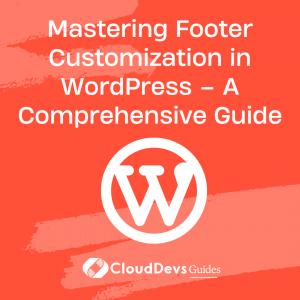Mastering Footer Customization in WordPress – A Comprehensive Guide
Table of Contents
When it comes to customizing your WordPress website, it’s crucial not to overlook one essential area: the footer. The footer plays a significant role in your site by providing important information and serving as a navigation tool. In this comprehensive guide, we will explore the different aspects of footer customization in WordPress and provide you with five effective methods to edit and enhance your footer. Whether you’re a beginner or an experienced WordPress user, this guide will help you master the art of footer customization and create a unique and engaging user experience for your website visitors.
1. Understanding the Significance of the WordPress Footer
Before we dive into the various customization methods, let’s take a moment to understand the importance of the WordPress footer. The footer, located at the bottom of your website, serves as a persistent section that appears on all your site’s pages. It contains essential information such as contact details, resources sections, privacy policy, terms of service, and product or service areas.
By default, WordPress themes often include a WordPress-branded footer copy. However, it’s recommended to replace this branding with your own to create a personalized touch that aligns with your brand identity. Customizing the footer allows you to showcase your unique style, provide relevant information to your visitors, and enhance the overall user experience.
2. Editing the Footer via Theme Customizer
For beginners and users who prefer a user-friendly approach without dealing with code or plugins, the Theme Customizer is a great option. To access the Theme Customizer, navigate to your WordPress Admin Dashboard, go to Appearance, and click on Customize.
Within the Theme Customizer, locate the Footer section, which may vary depending on the theme you’re using. Here, you can customize various aspects of the footer, including content, background, colors, fonts, and the addition or removal of elements. The real-time preview feature allows you to see the changes immediately and fine-tune the appearance of your footer.
While the Theme Customizer offers convenience and simplicity, keep in mind that the customization options may be limited depending on the theme you’re using. If you’re looking for more flexibility and advanced customization options, the following methods might be more suitable for your needs.
3. Editing the footer.php File
For users comfortable with coding and who prefer a direct approach, editing the footer.php file provides full control over the footer customization process. To access the footer.php file, go to your WordPress Admin Dashboard, click on Appearance, and select Theme Editor.
In the Theme Editor, locate the footer.php file under the Theme Footer section. Open the file and scroll down to the section just above the closing </body> tag. Here, you can add your custom code to modify the appearance and content of the footer. It’s essential to exercise caution while editing the code and avoid removing any crucial lines.
To ensure the longevity of your changes, it’s recommended to create a child theme and make modifications there instead of the parent theme. This practice prevents your customizations from being overwritten when the parent theme receives updates. Utilizing a plugin like the Child Theme Configurator can simplify the process of creating and managing child themes.
Alternatively, you can download the footer.php file from your WordPress installation using FTP (File Transfer Protocol). To access the file, create an FTP account in your hosting control panel and connect to your website using an FTP client such as FileZilla. Once connected, locate the footer.php file in the wp-content/themes/your-theme-name/ directory, download it to your computer, make the necessary edits using a text editor, and upload it back to your server.
4. Edit the Footer via a Plugin
If you prefer a plugin-based approach to footer customization, there are numerous plugins available that can simplify the process and provide you with more advanced options. One popular plugin for footer customization is “Footer Putter.” Here’s how you can use it to enhance your WordPress footer:
Step 1: Install and activate the “Footer Putter” plugin from the WordPress Plugin Directory.
Step 2: Once activated, navigate to the plugin settings by clicking on “Footer Putter” in the WordPress Admin Dashboard.
Step 3: In the plugin settings, you’ll find a range of customization options. You can add or remove footer widgets, change the layout, adjust the background and text colors, modify font styles, and even add custom HTML or shortcodes.
Step 4: Explore the available options and make the desired changes to your footer. The plugin provides a live preview feature, allowing you to see the modifications in real-time.
Step 5: Save your changes and visit your website to see the updated footer.
Using a plugin like “Footer Putter” not only simplifies the customization process but also provides you with a wide range of options to transform your footer according to your preferences. It eliminates the need for manual coding and allows you to achieve a professional and visually appealing footer design without any technical expertise.
5. Utilizing Page Builders for Footer Customization
If you’re using a page builder plugin like Elementor or Beaver Builder to design your WordPress pages, you can also utilize their capabilities for footer customization. Here’s how you can leverage a page builder to create a customized footer:
Step 1: Install and activate your preferred page builder plugin from the WordPress Plugin Directory.
Step 2: Create a new footer template using the page builder. Most page builders offer pre-designed footer templates that you can start with and customize to fit your needs.
Step 3: Use the page builder’s drag-and-drop interface to add elements, widgets, and content to your footer. You can include text, images, social media icons, contact forms, newsletter subscriptions, and more.
Step 4: Customize the design of your footer by adjusting colors, fonts, spacing, and alignment. Take advantage of the page builder’s styling options to create a visually appealing and cohesive footer design.
Step 5: Once you’re satisfied with the customization, save the footer template and assign it to your website’s footer section through the page builder settings.
Using a page builder for footer customization offers a high level of flexibility and creativity. You can design a unique footer layout that perfectly complements your website’s overall design and branding. The drag-and-drop functionality simplifies the process, allowing you to create a visually stunning and functional footer without writing a single line of code.
6. Conclusion
Customizing your WordPress footer is a crucial step in creating a cohesive and engaging user experience on your website. Whether you choose to use the Theme Customizer, edit the footer.php file, employ a plugin like “Footer Putter,” or utilize a page builder, the key is to make the footer reflect your brand identity and provide relevant information to your visitors.
By following the methods outlined in this comprehensive guide, you can transform your WordPress footer into a visually appealing and functional section that enhances user navigation, showcases important details, and leaves a lasting impression on your audience. Don’t underestimate the power of the footer – give it the attention it deserves and elevate the overall quality of your WordPress website.