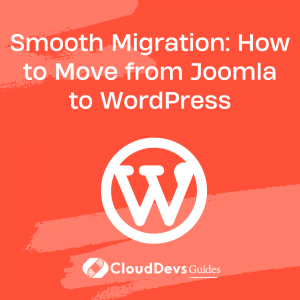Smooth Migration: How to Move from Joomla to WordPress
Table of Contents
Joomla and WordPress are popular content management systems known for their power and ease of use. While Joomla is reliable, WordPress boasts a larger user base and an extensive collection of plugins and themes. If you’re considering migrating from Joomla to WordPress, this comprehensive guide will walk you through the process step by step.
Discover the benefits, prepare your WordPress site, and learn how to seamlessly transfer your content.
Why Move from Joomla to WordPress?
Joomla is a capable platform for various types of websites, but WordPress’s larger user base and vast plugin and theme options make it an enticing choice. With WordPress powering over 33.9% of websites worldwide, migrating allows you to tap into a broader community and access a wider range of tools for your website’s growth. Furthermore, WordPress offers a more extensive collection of plugins and themes, enabling you to customize your site to suit your specific needs.
Getting Started with WordPress
Before migrating, you need to set up your WordPress site. Choose a reliable hosting provider and register a domain name. Many hosting providers offer easy WordPress installation through auto-installers, making the process hassle-free. One recommended hosting provider is Hostinger, which provides both reliable hosting and a simple WordPress installation process.
To install WordPress using Hostinger’s auto-installer, follow these steps:
- Sign up for a hosting plan with Hostinger.
- Access the control panel and locate the auto-installer, usually called “Auto Installer” or “Softaculous.”
- Find the WordPress option and click on it.
- Follow the on-screen instructions to complete the installation.
- Once installed, you can access your WordPress site by typing your domain name into a web browser.
If your hosting provider doesn’t offer an auto-installer, you can manually install WordPress by following the official WordPress tutorial.
Migrating Your Joomla Site to WordPress
To migrate your Joomla content, you’ll need the FG Joomla to WordPress plugin. This free plugin simplifies the migration process by transferring posts, comments, categories, images, and more from Joomla to WordPress. It also adjusts the internal link structure to ensure seamless navigation on the WordPress platform.
Step 1: Install the FG Joomla to WordPress Plugin
Navigate to your WordPress dashboard and go to Plugins > Add New. In the search bar, type “FG Joomla to WordPress” and click on the “Install Now” button next to the FG Joomla to WordPress plugin. Once installed, click the “Activate” button to enable the plugin.
Step 2: Import Your Joomla Content to WordPress
After activating the plugin, access the import tool by going to Tools > Import. You will see a list of platforms you can import from. Look for the importer for Joomla (FG) and click on the “Run importer” link.
On the next page, enter the necessary details to pull the content from your Joomla site. This includes the website parameter (your Joomla site’s URL) and the database parameter (host, port, database, etc.). You can find this information in the Joomla dashboard by clicking on “System” in the horizontal menu at the top, then selecting “Global Configuration.” Navigate to the “Server” tab to view your database settings.
Copy the credentials to the importer page in your WordPress dashboard, ensuring the “database” and “port” options remain as they are. Click the “Test database connection” button to verify the connection. If the information provided is correct, a green message saying “Connection successful” will appear. If not, double-check the details or consider exporting the database through phpMyAdmin if your Joomla and WordPress sites are on different web hosting providers.
Once the database connection is established, you can set additional preferences, such as removing existing WordPress content or importing meta keywords as tags. Once you’ve set your preferences, click the “Start/Resume the import” button. The plugin will now begin transferring your Joomla content to WordPress. Depending on the size of your Joomla site and the speed of your server, the process may take some time. Be patient and avoid interrupting the migration.
Once the import is complete, the plugin will display a summary of the transferred content, including the number of posts, categories, tags, and comments imported. Take a moment to review the summary and ensure that everything has been transferred correctly.
Step 3: Modify and Redirect Your Internal Links
After migrating your content, it’s crucial to modify your internal links to prevent error pages on your WordPress site. Joomla and WordPress have different URL structures, so you need to adjust your internal links to match the new WordPress format.
The FG Joomla to WordPress plugin provides a convenient “Modify internal links” feature. To use it, go to Tools > Import > Joomla (FG) in your WordPress dashboard. Scroll down to the “Modify internal links” section and click on the “Modify internal links now” button.
The plugin will automatically update your internal links to the new WordPress structure. This ensures that visitors can navigate your site without encountering broken or missing pages.
Additionally, consider configuring your permalinks for better link structure. In your WordPress dashboard, go to Settings > Permalinks. Choose a permalink structure that suits your needs or customize it to match the URL structure of your previous Joomla site.
To manage error pages and redirect any broken links, you can install the Redirection plugin. This plugin allows you to monitor 404 errors on your site and set up redirects to ensure a smooth transition for your visitors.
What’s Next?
With your content successfully migrated to WordPress, it’s time to enhance your new site. Here are a few steps you can take:
Installing Themes:
Choose a WordPress theme that aligns with your website’s design and purpose. You can explore the extensive collection of free themes available in the WordPress theme directory or consider premium themes from marketplaces like ThemeForest or Themify for more customization options.
Essential Plugins to Enhance Functionality:
Install plugins that add essential functionality to your WordPress site. Some recommended plugins include Yoast SEO for search engine optimization, Google Analytics by Monsterinsights for tracking site traffic, WP Rocket for improved site performance, and WP-Optimize for database optimization.
Conclusion:
Migrating from Joomla to WordPress doesn’t have to be a daunting process. By following the steps outlined in this guide, you can seamlessly transfer your content and unlock the vast potential of WordPress. With its larger user base, extensive plugin and theme options, and robust community support, WordPress offers a compelling platform for your website’s growth. Take the leap and enjoy the flexibility, scalability, and user-friendly experience that WordPress has to offer.