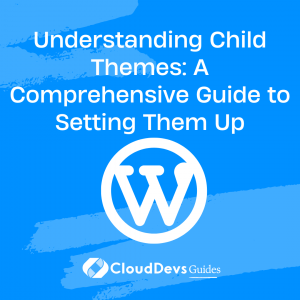Understanding Child Themes: A Comprehensive Guide to Setting Them Up
Table of Contents
WordPress offers a powerful feature called child themes, which allow you to make modifications to your website’s appearance and functionality without altering the core files of the parent theme.
In this guide, we will explore what child themes are, their benefits and drawbacks, and provide a step-by-step tutorial on how to create and activate a child theme in WordPress.
1. Benefits of Using a Child Theme
Child themes offer several advantages, particularly for beginner developers or website owners with limited coding knowledge. Here are some key benefits:
- Easy Customization: With a child theme, you only need to add the changes you want to see, while the parent theme handles the rest. This makes customizing your website simple and hassle-free.
- Code Simplicity: Child themes have fewer files compared to parent themes, making coding and development more straightforward. This is especially beneficial for beginners who are not yet familiar with the intricacies of WordPress themes.
- Safe Updates: Unlike direct modifications to the parent theme, changes made in a child theme are not overwritten when the parent theme is updated. This ensures that your customizations remain intact and compatible with future theme updates.
2. Drawbacks of Using a Child Theme
While child themes offer numerous advantages, it’s essential to consider the potential drawbacks before opting for this approach:
- Compatibility Challenges: If you add many files to your child theme, you may need to revise them to ensure compatibility with future updates of the parent theme. It is crucial to stay vigilant and monitor the parent theme for any changes or updates.
- Advanced Coding Requirements: Advanced modifications may require a higher level of coding knowledge. It is advisable to have a solid understanding of the parent theme’s code and functionality before making significant changes in a child theme.
- Limited Efficiency for Quick Features: In cases where you need to add additional features swiftly and easily, a child theme might not be the most efficient solution. In such instances, a custom theme designed to meet your specific requirements may be a better option.
3. How to Create a WordPress Child Theme
Now let’s dive into the step-by-step process of creating a child theme:
Step 1: Choose and Install a Parent Theme
Selecting a reliable and well-supported parent theme is crucial for the long-term stability of your website. Opt for a theme that aligns with your preferences and offers the functionality you desire. Alternatively, you can utilize a WordPress theme framework to create your own theme based on a pre-existing framework.
Step 2: Create the Child Theme Files
After installing and activating the parent theme, follow these steps to create the necessary child theme files:
- Access your website files using your hosting’s File Manager or FTP client.
- Navigate to public_html -> wp-content -> themes and create a new folder for your child theme. A recommended naming convention is to append “-child” to the parent theme’s name. For example, if the parent theme is named “astra,” create a folder named “astra-child.”
- Inside the child theme folder, create two essential files: style.css and functions.php.
Step 3: Configure the style.css File
Open the style.css file within your child theme folder and include the following code:
/* Theme Name: ParentTheme Child Theme URI: http://example.com/parenttheme-child/ Description: ParentTheme Child Theme Author: Author’s Name Author URI: http://example.com Template: parenttheme Version: 1.0.0 License: GNU General Public License v2 or later License URI: http://www.gnu.org/licenses/gpl-2.0.html Tags: light, two-columns, right-sidebar, responsive Text Domain: childtheme */
Make sure to replace the placeholders with your own information, such as the theme name, theme URI, description, author details, and license information. The “Template” line should specify the directory name of the parent theme.
Step 4: Configure the functions.php File
Next, open the functions.php file within your child theme folder and add the following code:
<?php
add_action( 'wp_enqueue_scripts', 'my_theme_enqueue_styles' );
function my_theme_enqueue_styles() {
$parent_style = 'parent-style';
wp_enqueue_style( $parent_style, get_template_directory_uri() . '/style.css' );
wp_enqueue_style( 'child-style',
get_stylesheet_directory_uri() . '/style.css',
array( $parent_style ),
wp_get_theme()->get('Version')
);
}
Ensure that you replace 'parent-style' with the name of the parent theme’s directory (e.g., ‘astra’ if the parent theme is ‘astra’).
Step 5: Make Changes in Your Child Theme
To customize your website’s design, activate the parent theme and use the browser’s inspect element feature to identify the CSS properties you wish to modify. Once you are satisfied with the changes, copy the CSS code into the style.css file of your child theme.
For example, to increase the font size of post content, you can add the following code to style.css:
.entry-content p {
font-size: 16px; /* Assuming it was 14px before */
}
Step 6: Activate Your Child Theme
Navigate to the “Appearance” -> “Themes” section in your WordPress admin dashboard. You will find your child theme listed among the available themes. Click on it to activate the child theme.
If you make changes to your theme but don’t see them immediately, it could be due to caching. Refresh the cache or temporarily disable caching plugins to ensure the changes are visible.
4. Bonus Tip: Organizing Your Child Theme’s CSS
To keep your child theme’s style.css file organized, refer to the parent theme’s style.css file for its table of contents. Copy the table of contents into your child theme’s style.css file and make changes within the corresponding sections. This practice helps maintain a structured and manageable child theme.
5. Conclusion
Child themes are an excellent solution for customizing WordPress themes without modifying the parent theme’s core files. They provide a safe and efficient way to make changes while preserving compatibility with future updates. By following the steps outlined in this guide, you can create and activate your own child theme, giving you the freedom to customize your website to your heart’s content. Enjoy exploring the endless possibilities of WordPress child themes!