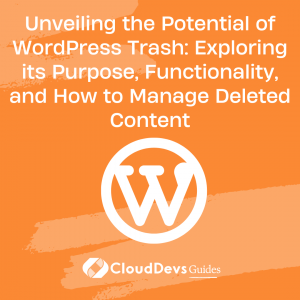Unveiling the Potential of WordPress Trash: Exploring its Purpose, Functionality, and How to Manage Deleted Content
Table of Contents
WordPress, the popular content management system, offers a robust trash feature that acts as a temporary storage for deleted posts, pages, and comments. Similar to the Recycle Bin on your PC or the Trash on Mac, the WordPress trash provides a safety net for accidental deletions and allows you to restore content within a specific time frame.
In this article, we will delve into the details of the WordPress trash functionality, learn how to access and empty the trash folder and understand the process of restoring deleted items.
Understanding the WordPress Trash Functionality
The WordPress trash functionality serves as a safeguard for deleted content on your website. When you delete a post, page, or comment, it is not immediately permanently removed from your site. Instead, it is moved to the trash folder where it remains for 30 days by default. During this period, you have the opportunity to retrieve the deleted items in case of accidental deletions. However, once the 30-day period elapses, the items in the trash folder are automatically and permanently deleted from your site.
Accessing and Emptying the Trash Folder
To manage the trash folder and permanently remove deleted content, you need to access the respective admin page for each content type from your WordPress dashboard. Let’s explore the process of emptying the trash for posts as an example:
- Go to the Posts admin page in your WordPress dashboard.
- Select the Trash page, which displays all the posts currently in the trash folder.
- Within the Trash page, you will find an “Empty Trash” button. Click on it to permanently delete all the posts in the trash folder.
If you only want to remove specific posts from the trash folder, you can utilize the Bulk Actions feature:
- On the Trash page, select the checkbox next to the desired posts.
- From the Bulk Actions dropdown list, choose the “Delete Permanently” option.
- Click on the “Apply” button to permanently remove the selected posts from the trash folder.
Similarly, you can follow these steps for managing the trash folders of pages and comments, ensuring your website remains clutter-free and optimized.
Restoring Items from the Trash
In the event of accidentally deleting an item and wanting to restore it, you can retrieve it from the trash folder. The process of restoring items from the trash is similar to emptying the trash, but with a slight variation:
- Access the admin page of the respective content type’s trash folder (e.g., Posts Trash, Pages Trash, or Comments Trash).
- Select the checkbox next to the item(s) you wish to restore.
- In the Bulk Actions dropdown list, choose the “Restore” option.
- Click on the “Apply” button to restore the selected item(s) back to their original location.
It’s important to note that while you can restore posts, pages, and comments from the trash folder, deleted media files cannot be recovered. Once you delete media files from the media library, they are permanently removed from your site.
Deleting Media Files
Unlike posts, pages, and comments, media files do not have a trash folder. Therefore, when you delete a media file from the Media admin page, it is immediately and permanently removed from your site. Exercise caution when deleting media files to avoid unintended loss of important assets.
To delete media files from your site:
- Navigate to the Media page in your WordPress dashboard.
- Select the file you wish to remove.
- Click on the “Delete Permanently” button to remove the selected media file from your site.
If you need to delete multiple media files simultaneously:
- Click on the “Bulk Select” option.
- Select the desired media files by checking the checkboxes next to them.
- Once you have selected all the files you want to delete, click on the “Delete Permanently” button.
- Confirm the deletion when prompted.
It’s crucial to exercise caution when deleting media files, as there is no option for recovery once they are permanently deleted.
Conclusion
The WordPress trash functionality plays a vital role in safeguarding your deleted content, providing a temporary storage space before permanent removal. Understanding how to access and manage the trash folder is essential for maintaining a clean and organized website.
By following the steps outlined in this article, you can easily empty the trash folder to permanently delete unwanted content or restore accidentally deleted items. Remember that the trash folder retains deleted posts, pages, and comments for 30 days by default, after which they are automatically removed.
However, it’s important to note that media files do not have a trash folder, and deleting them from the media library results in permanent removal. Therefore, exercise caution when managing media files to avoid unintended loss.
We hope this article has provided you with a comprehensive understanding of the WordPress trash functionality and its significance in content management. If you have any further questions or queries, feel free to leave a comment below, and we’ll be glad to assist you.