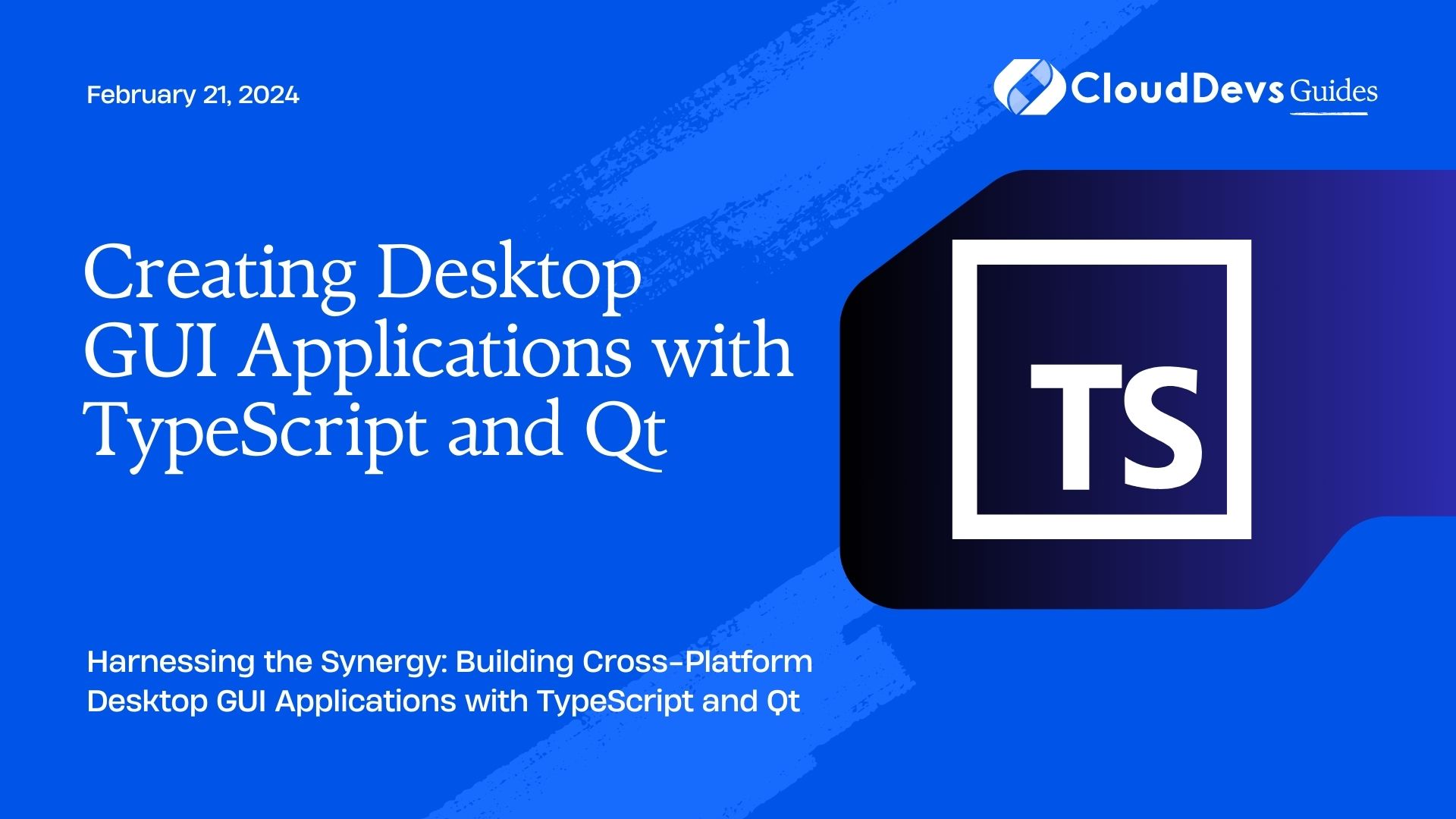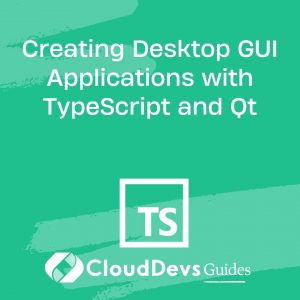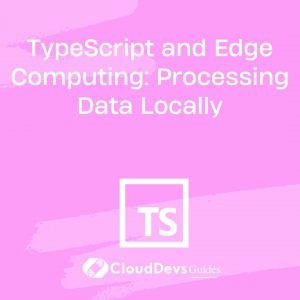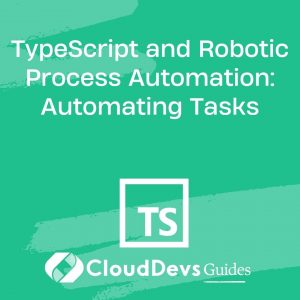Creating Desktop GUI Applications with TypeScript and Qt
In the world of software development, creating desktop applications with a graphical user interface (GUI) is a common and crucial task. The user experience greatly depends on how intuitive and user-friendly the interface is. To achieve this, combining the power of TypeScript and the Qt framework can be a winning choice. In this blog, we’ll delve into the process of creating desktop GUI applications using TypeScript and Qt, exploring their synergy and providing code samples to guide you through the journey.
Table of Contents
1. Introduction to TypeScript and Qt
1.1 TypeScript
TypeScript is a superset of JavaScript that brings static typing to the language. It enhances code quality, provides better tooling support, and aids in catching errors early in the development process. TypeScript allows developers to write more maintainable and scalable code by providing features like type annotations, interfaces, and classes.
1.2 Qt
Qt is a powerful cross-platform framework that simplifies the development of GUI applications. It provides a wide range of tools and components for building responsive and visually appealing interfaces. Qt supports multiple platforms, including Windows, macOS, Linux, Android, and more, making it a versatile choice for desktop application development.
2. Setting Up Your Development Environment
Before diving into creating GUI applications, you need to set up your development environment. Here’s a step-by-step guide:
- Install Node.js and TypeScript: If you don’t already have Node.js installed, download and install it from the official website. Once Node.js is installed, you can install TypeScript globally using npm (Node Package Manager) by running the command: npm install -g typescript.
- Install Qt: Download and install the Qt framework from the official Qt website. Qt offers a free open-source version, which is suitable for most desktop application development needs.
- Qt Creator: Qt Creator is an integrated development environment (IDE) that provides a range of tools for developing Qt applications. Install Qt Creator and set up the appropriate Qt kits for your development platforms.
- Qt for TypeScript: To use Qt with TypeScript, you’ll need to install the @types/qt package using npm: npm install –save @types/qt.
3. Building a Simple ToDo Application
Let’s walk through the process of building a basic ToDo application using TypeScript and Qt.
3.1 Creating the User Interface with Qt Designer
Qt Designer is a graphical tool that lets you design GUIs by dragging and dropping components onto a canvas. Follow these steps:
- Open Qt Designer and create a new form.
- Drag and drop QLabel for the title, QListWidget for displaying tasks, QLineEdit for input, QPushButton for adding tasks, and QCheckBox for marking tasks as complete.
- Arrange the components in a visually pleasing way.
- Once the UI is ready, save the .ui file.
3.2 Connecting the UI Elements with TypeScript
In your TypeScript code, import the necessary Qt modules and load the UI file using QUiLoader. Then, you can access the UI components using their object names and connect their signals to your custom functions.
typescript
import { QApplication, QUiLoader, QWidget, QPushButton, QListWidget } from "@nodegui/nodegui";
const app = new QApplication();
const loader = new QUiLoader();
const uiFile = new QFile("path/to/your/ui/file.ui");
uiFile.open(QIODevice.OpenMode.ReadOnly);
const window = loader.load(uiFile) as QWidget;
uiFile.close();
const addButton = window.findChild(QPushButton, "addButton")!;
const taskList = window.findChild(QListWidget, "taskList")!;
// Connect addButton's clicked signal to a function
addButton.addEventListener("clicked", () => {
const newTask = "New Task"; // Get task text from input
taskList.addItem(newTask);
});
3.3 Managing ToDo Items and User Interactions
To manage ToDo items and user interactions, you can create a TypeScript class that encapsulates the functionality. Define methods for adding tasks, marking tasks as complete, and handling interactions with the UI components.
typescript
class ToDoApp {
private taskList: QListWidget;
constructor(taskList: QListWidget) {
this.taskList = taskList;
}
addTask(taskText: string) {
this.taskList.addItem(taskText);
}
markTaskAsComplete(taskIndex: number) {
const taskItem = this.taskList.item(taskIndex);
if (taskItem) {
// Implement the logic to mark the task as complete
}
}
}
const todoApp = new ToDoApp(taskList);
addButton.addEventListener("clicked", () => {
const newTask = "New Task"; // Get task text from input
todoApp.addTask(newTask);
});
4. Advanced Features and Functionality
As you become more comfortable with TypeScript and Qt, you can explore advanced features to enhance your application’s functionality and user experience.
4.1 Implementing Custom Widgets
Qt allows you to create custom widgets to tailor the interface to your application’s needs. You can subclass existing Qt components or create entirely new ones. For instance, you could create a custom widget to display tasks with additional information or styling.
4.2 Incorporating Styling and Themes
Qt supports styling and theming through stylesheets, allowing you to customize the appearance of your application. You can use CSS-like syntax to define colors, fonts, and layouts for various components. This helps in maintaining a consistent and visually appealing UI across platforms.
4.3 Handling Data Persistence
To make your ToDo application more practical, consider adding data persistence. You can use Qt’s built-in mechanisms to save and load task data from a file or a database. This ensures that tasks are preserved even after the application is closed and reopened.
5. Deployment and Distribution
Once your ToDo application is complete, you’ll want to distribute it to users. Qt offers tools for packaging your application and creating installers for different platforms. Consider the guidelines provided by Qt for deploying applications on various operating systems.
Conclusion
Creating desktop GUI applications with TypeScript and Qt offers a powerful combination of tools and technologies. TypeScript’s static typing and Qt’s rich set of components enable you to develop robust and visually appealing applications. By following the steps outlined in this blog, you can get started on your journey to building feature-rich desktop applications that deliver an excellent user experience. Whether you’re developing a ToDo app or a more complex application, the synergy between TypeScript and Qt is sure to streamline your development process and lead to successful results.
Table of Contents