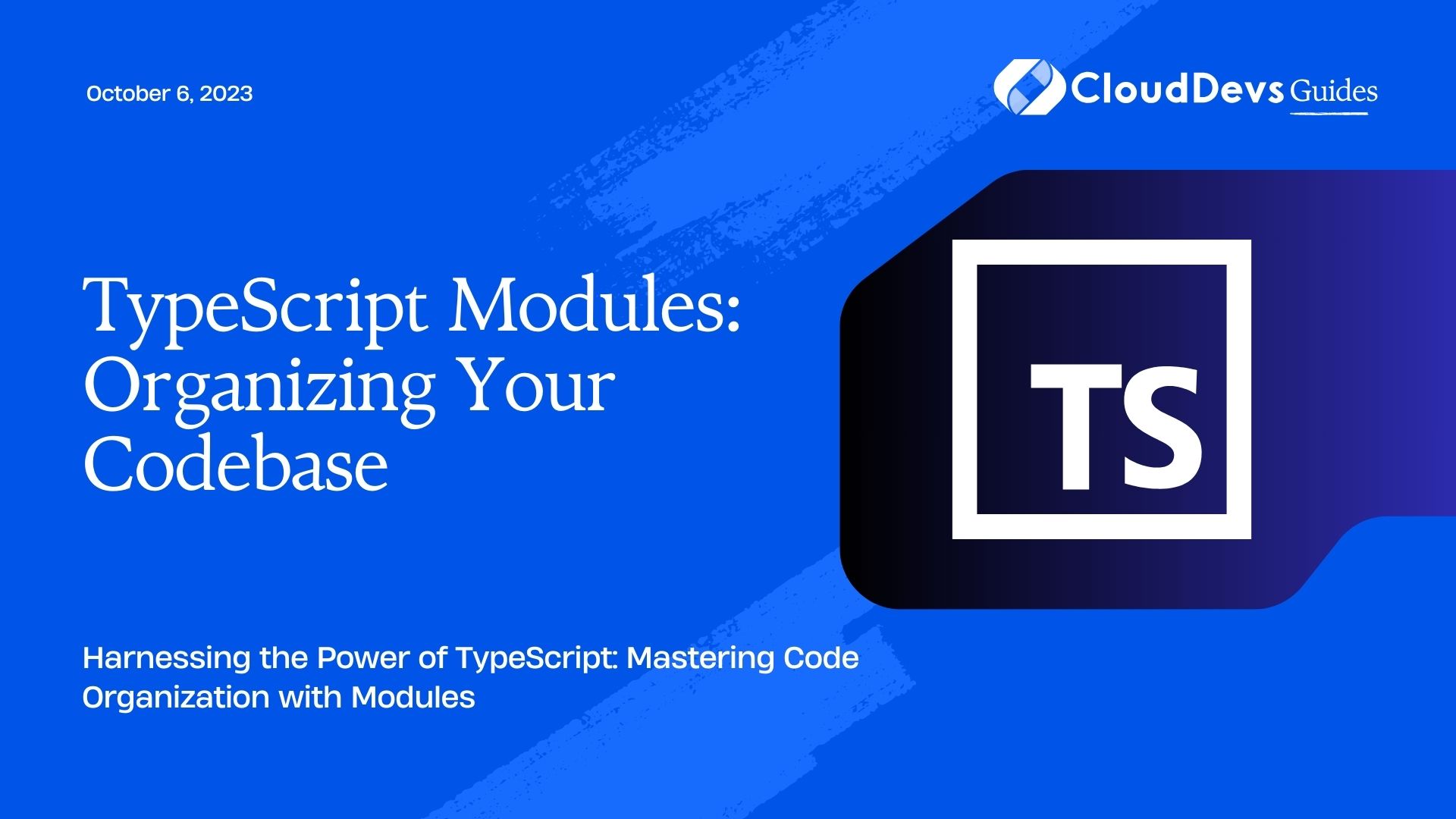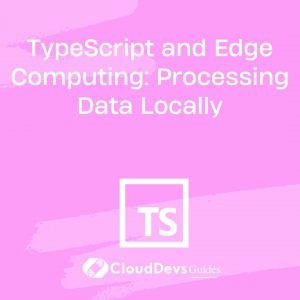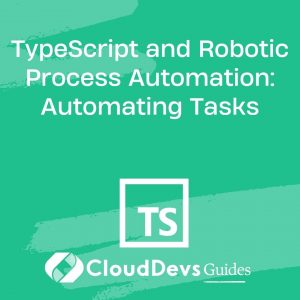TypeScript Modules: Organizing Your Codebase
When building a large-scale TypeScript application, keeping your code organized and maintainable becomes paramount. TypeScript’s module system allows you to structure your codebase effectively, making it easier to manage dependencies, promote reusability, and enhance collaboration within the development team. In this blog, we’ll explore TypeScript modules and delve into the best practices for organizing your codebase, ensuring a smooth and efficient development process.
1. Introduction to TypeScript Modules
In TypeScript, a module is a self-contained unit of code that can be imported and exported to and from other modules, promoting better code organization and encapsulation. It allows you to separate concerns and create reusable components within your application. TypeScript supports both CommonJS and ES6 module syntax, making it compatible with various environments.
2. Creating Modules in TypeScript
2.1 Import and Export Statements
To create a module, you need to understand how to import and export elements in TypeScript. Let’s start by looking at some examples:
typescript
// mathUtils.ts - Exporting a Function
export function add(a: number, b: number): number {
return a + b;
}
// app.ts - Importing the Function
import { add } from "./mathUtils";
console.log(add(2, 3)); // Output: 5
You can also export elements with different names:
typescript
// mathUtils.ts - Exporting with Different Names
function multiply(a: number, b: number): number {
return a * b;
}
export { multiply as multiplyNumbers };
// app.ts - Importing with Different Names
import { multiplyNumbers } from "./mathUtils";
console.log(multiplyNumbers(2, 3)); // Output: 6
2.2 Default Exports
In addition to named exports, TypeScript supports default exports. A module can have one default export, and it is imported without using curly braces:
typescript // config.ts - Default Export const apiUrl = "https://api.example.com"; export default apiUrl; // app.ts - Importing the Default Export import apiUrl from "./config"; console.log(apiUrl); // Output: https://api.example.com
2.3 Namespace Imports
TypeScript allows you to import multiple elements from a module using a namespace import:
typescript
// utilities.ts - Namespace Export
export function capitalize(text: string): string {
return text.charAt(0).toUpperCase() + text.slice(1);
}
export function truncate(text: string, length: number): string {
return text.length > length ? text.slice(0, length) + "..." : text;
}
// app.ts - Namespace Import
import * as utils from "./utilities";
console.log(utils.capitalize("hello")); // Output: "Hello"
console.log(utils.truncate("Lorem ipsum dolor sit amet", 10)); // Output: "Lorem ipsu..."
3. Organizing Code into Modules
3.1 Directory Structure
A well-structured directory layout plays a crucial role in maintaining a clean and scalable codebase. Consider organizing your codebase using a modular approach:
lua
project
|-- src
|-- modules
|-- moduleA
|-- index.ts
|-- utils.ts
|-- moduleB
|-- index.ts
|-- helper.ts
|-- main.ts
Here, each module has its own directory containing an index.ts file serving as the entry point and other related files.
3.2 Barrel Files
A barrel file (index.ts) is used to simplify the importing process by re-exporting elements from the module:
typescript
// moduleA/index.ts
export * from "./utils";
export { default as someFunction } from "./someFunction";
With barrel files, you can import modules more succinctly:
typescript
// main.ts
import { someFunction } from "./modules/moduleA";
3.3 Circular Dependencies
Circular dependencies occur when two or more modules depend on each other. While TypeScript handles this situation, it’s essential to avoid them, as they can lead to unexpected behavior and make the codebase harder to reason about. Consider refactoring your code to eliminate circular dependencies.
4. Using External Modules
4.1 Installing and Importing Third-party Libraries
To use external modules (third-party libraries), you need to install them via npm or yarn:
bash npm install lodash
Once installed, you can import and use them in your TypeScript files:
typescript import _ from "lodash"; console.log(_.chunk([1, 2, 3, 4, 5], 2)); // Output: [[1, 2], [3, 4], [5]]
4.2 Module Resolution Strategies
TypeScript uses different strategies to locate and load modules. The two main strategies are:
- Classic (CommonJS): Suitable for Node.js environments and follows the require() and module.exports syntax.
- Node (ES6): Suitable for modern browsers and follows the import and export syntax.
You can specify the module resolution strategy in your tsconfig.json file:
json
{
"compilerOptions": {
"module": "commonjs",
"moduleResolution": "node"
}
}
5. Managing Types in Modules
5.1 Type Definitions and Declaration Files
TypeScript provides type definitions to describe the shape of JavaScript libraries and modules. These type definitions are typically stored in .d.ts files. When you install a third-party library, TypeScript can automatically pick up its type definitions if they are available in the @types scope.
bash npm install @types/lodash
Now, you can use the library with proper type support:
typescript import _ from "lodash"; const numbers: number[] = [1, 2, 3, 4, 5]; const chunked: number[][] = _.chunk(numbers, 2);
5.2 Ambient Declarations
If type definitions for a library are not available or you need to declare global variables, you can use ambient declarations. These declarations tell TypeScript about types or variables that exist outside the scope of the current file.
typescript
// custom.d.ts
declare module "custom-library" {
export function doSomething(): void;
}
Now, you can use the custom-library without errors:
typescript
import { doSomething } from "custom-library";
doSomething();
6. Asynchronous Module Loading
6.1 Dynamic Imports
Dynamic imports allow you to load modules asynchronously, which is beneficial for large applications with multiple entry points. It improves initial load time by loading only the required modules when needed.
typescript
// main.ts
async function loadFeatureA() {
const { featureAFunction } = await import("./modules/featureA");
featureAFunction();
}
6.2 Code Splitting
Code splitting is a technique used to break the application into smaller chunks and load them only when required. It works hand-in-hand with dynamic imports to optimize the application’s performance.
typescript
// main.ts
const button = document.getElementById("lazyButton");
button.addEventListener("click", async () => {
const { lazyFunction } = await import("./modules/lazyModule");
lazyFunction();
});
7. Testing TypeScript Modules
7.1 Unit Testing
When writing unit tests for TypeScript modules, it’s essential to consider the module’s public API and cover it with test cases.
typescript
// mathUtils.test.ts
import { add, multiplyNumbers } from "./mathUtils";
test("add function should add two numbers correctly", () => {
expect(add(2, 3)).toBe(5);
});
test("multiplyNumbers should multiply two numbers correctly", () => {
expect(multiplyNumbers(2, 3)).toBe(6);
});
7.2 Mocking Dependencies
During unit testing, you might need to mock dependencies to isolate the module under test. Libraries like Jest offer mocking utilities to achieve this.
8. Documenting Modules
8.1 Using JSDoc and TypeScript Annotations
Documenting your modules with JSDoc and TypeScript annotations improves code readability and helps other developers understand the purpose and usage of your code.
typescript
/**
* Calculates the sum of two numbers.
* @param a - The first number.
* @param b - The second number.
* @returns The sum of the two numbers.
*/
export function add(a: number, b: number): number {
return a + b;
}
8.2 Generating Documentation
Tools like TypeDoc can generate API documentation from your TypeScript codebase, making it easy to keep your documentation up-to-date.
9. Module Bundlers and Tree Shaking
9.1 Webpack and Rollup
Webpack and Rollup are popular module bundlers that can bundle your TypeScript code and its dependencies for the browser environment. They also provide tree shaking capabilities, which remove unused code from the final bundle, resulting in smaller file sizes.
Conclusion
Organizing your TypeScript codebase with modules is essential for writing maintainable, scalable, and collaborative applications. By following best practices in creating modules, managing dependencies, and using module bundlers effectively, you can enhance the development process and deliver a robust product. Remember to document your code and write tests to ensure code quality and facilitate future updates. Embrace TypeScript’s module system, and watch your codebase transform into a well-structured and organized masterpiece. Happy coding!
Table of Contents